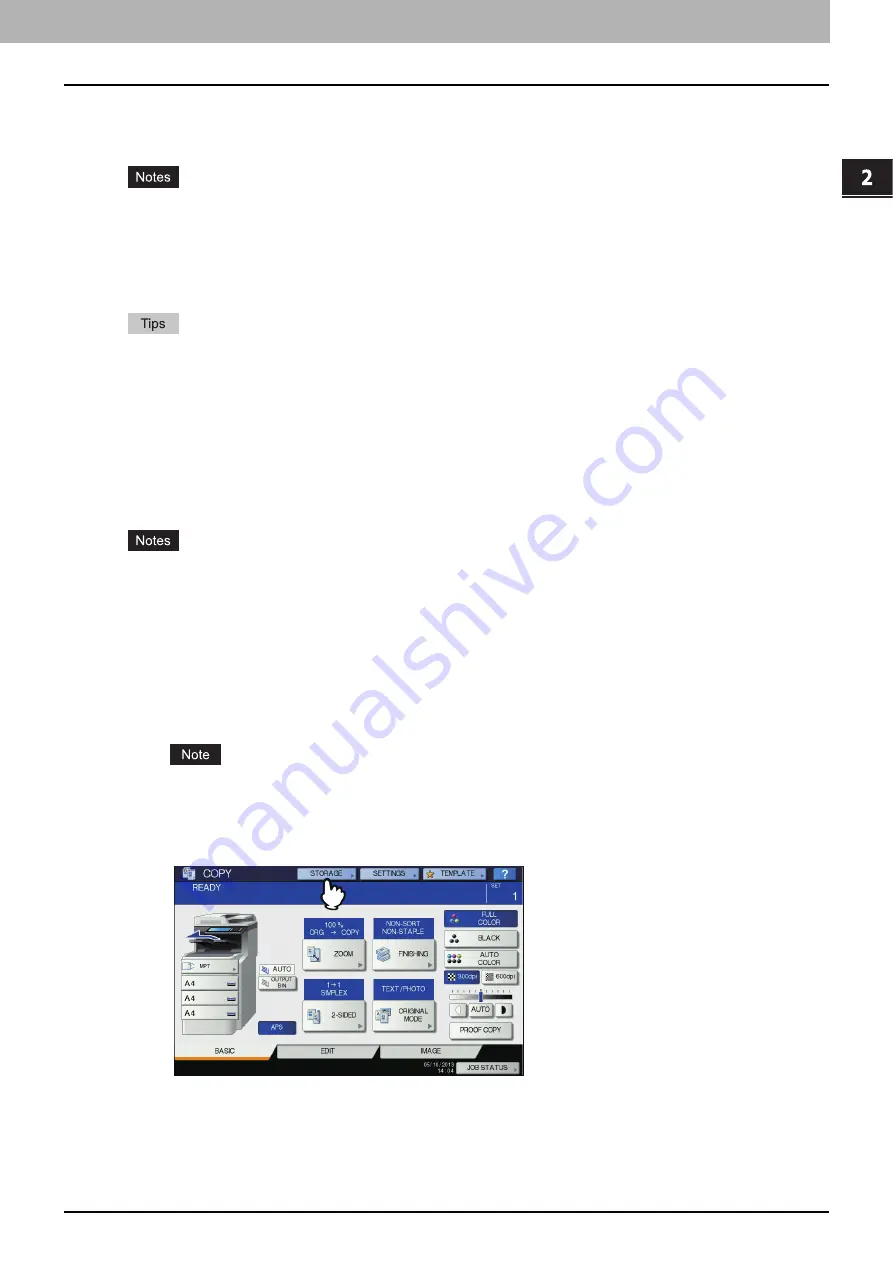
2 OPERATIONS WITH THIS EQUIPMENT
Storing Documents 17
Storing Documents
You can store documents in e-Filing using the control panel of this equipment.
P.17 “Copying and storing to e-Filing”
y
Store confidential documents in a user box protected by a password.
y
Up to 400 documents can be stored in a box or folder, and up to 200 pages can be contained in a document.
However, the total storage capacity of e-Filing and the shared folder is approx. 84 GB. Documents can only be
stored within the storage capacity limit. The available space can be checked with the [Device] tab in TopAccess.
y
Saving in the e-Filing is not for permanent use. Delete unnecessary documents immediately.
y
When you store documents in user boxes and folders, you need to create them in advance.
(Operating with this equipment)
P.44 “Creating user boxes and folders”
(Operating with a client computer)
y
You can set the storage period for documents in the Box Properties window in a user box. The documents will be
deleted after the specific number of days have passed.
P.54 “Modifying and displaying user box and folder properties”
(Operating with a client computer)
Copying and storing to e-Filing
You can copy and store documents in e-Filing. The e-Filing documents can be copied and stored at the same time.
y
Documents, whose paper sizes are shown below, cannot be stored in e-Filing.
- Custom paper
- Non-standard size paper (multi-purpose tray)
y
A document stored by “Copying and storing to e-Filing” is suitable for output, but not for importing as an image into
a client computer. To get the best image quality for importing an image into your computer, store the document by
“Scanning to e-Filing”.
1
Place the original(s) and set the copy mode as necessary.
For details of placing original(s) and copy mode settings, refer to the
User’s Manual Basic Guide
.
On copy mode settings, even when “TWIN COLOR COPY” or “MONO COLOR” is selected on the [IMAGE] tab,
this mode is invalid for storing documents in e-Filing. This mode is also invalid for copying documents at the
same time as storing them.
2
Press [STORAGE] on the copying screen.
If the copying screen is not displayed, press the [COPY] button on the control panel.
Содержание MC770 series
Страница 1: ...User s Manual e Filing Guide...
Страница 11: ...1 e Filing OVERVIEW 10 e Filing Functions...
Страница 33: ...2 OPERATIONS WITH THIS EQUIPMENT 32 Managing User Boxes Folders...
Страница 111: ...6 EDITING DOCUMENTS 110 Moving and Merging Documents...
Страница 115: ...7 SYSTEM ADMINISTRATION 114 Safeguarding Data...
Страница 118: ...January 2013 45511202EE Rev1...






























