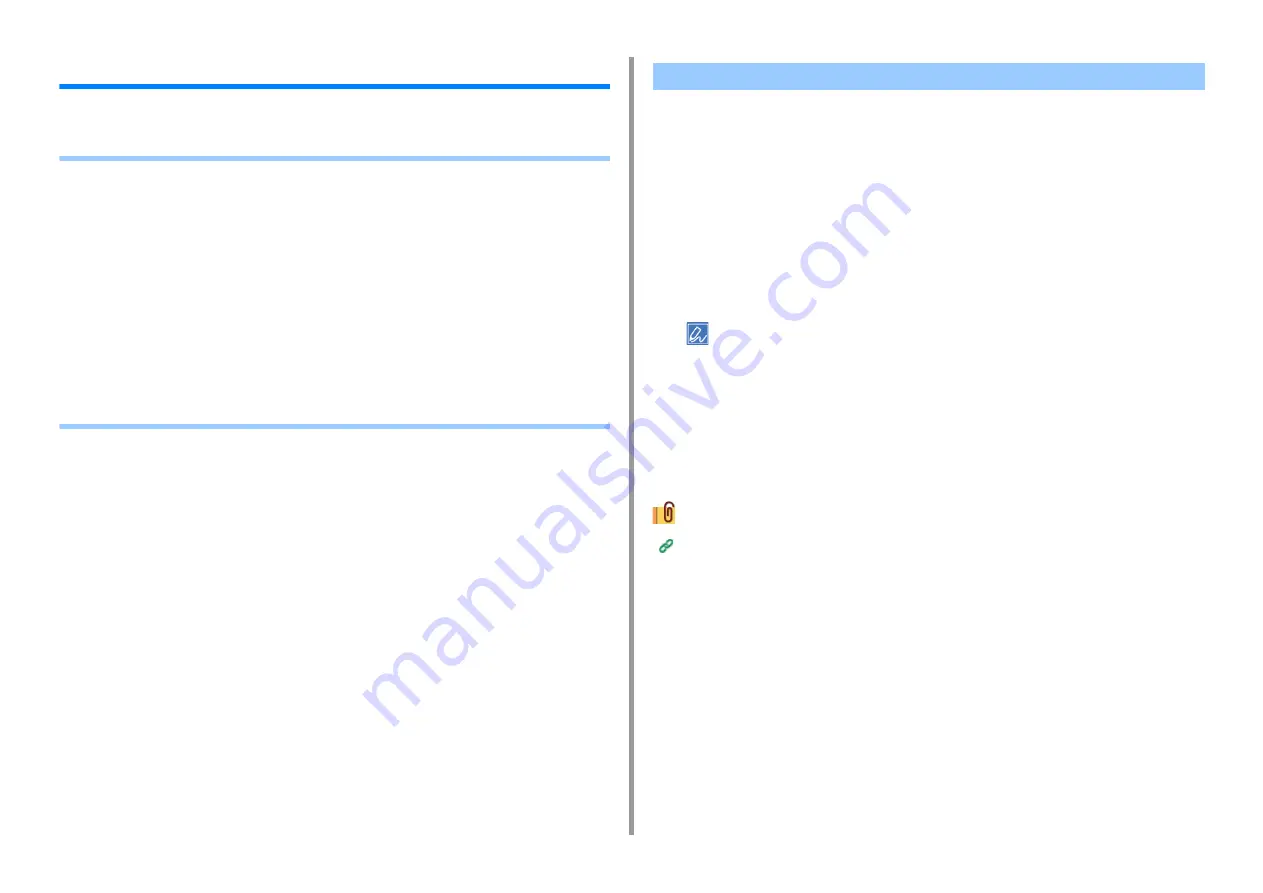
- 116 -
5. Scan
Sending Scanned Data as an E-mail Attachment
This section describes how to send scanned data as an e-mail attachment.
•
•
Entering E-mail Address to Send E-mail
• Specifying a Destination from Address Book or Group List (Advanced Manual)
• Specifying a Destination Using One-touch Button (Advanced Manual)
• Specifying a Destination from Transmission History (Advanced Manual)
• Specifying a Destination Searching LDAP Server (Advanced Manual)
• Setting the Sender's Address (Advanced Manual)
• Setting the Reply Address (Advanced Manual)
• Registering an E-mail Template (Advanced Manual)
• Using an E-Mail Template (Advanced Manual)
• Saving Transmission Data (Advanced Manual)
• Checking Results of Scan To E-mail (Advanced Manual)
If the machine is set up from [Easy Setup] > [E-mail Setting], skip Before Using Scan To E-
mail. If the information is not set, set up in the following procedure.
1
Check the information related to E-mail following the steps in "
2
Press [Device Settings] on the touch panel.
3
Press [Easy Setup].
4
Enter the administrator name and password, and then press [OK].
The factory default administrator name and password are "admin" and "999999" respectively. If the administrator
password is changed after installing the machine, enter the updated password.
5
Press [Skip>>] repeatedly to display [E-mail Setting].
6
Press [Next].
7
Follow the onscreen instruction to enter the information checked in Step 1.
E-mail Setup (Web Page) (Advanced Manual)
Before Using Scan To E-mail
Содержание MC573dn
Страница 1: ...MC573 ES5473 MFP User s Manual...
Страница 12: ...12 1 Before starting ENVIRONMENTAL INFORMATION...
Страница 17: ...17 2 Setting Up Side view when the additional tray unit is installed...
Страница 22: ...22 2 Setting Up 13 Hold the handle B to close the scanner unit...
Страница 35: ...35 2 Setting Up 1 Plug the power cord into the power connector 2 Plug the power cord into the outlet...
Страница 41: ...41 2 Setting Up 7 Replace the paper cassette into the machine Push the paper cassette until it stops...
Страница 80: ...80 2 Setting Up 10 Click Complete 11 Click Next If the following dialog is displayed click Yes...
Страница 108: ...4 Copy Copying Cancelling Copying Specifying the Number of Copies Descriptions of Screens for Copy...
Страница 132: ...132 6 Print 5 Change the settings in each tab to suit your needs 6 Click OK 7 Click Print on the Print screen...
Страница 145: ...7 Fax Basic Operations of Fax Functions Setting for Receptions Descriptions of Screens for Fax...
Страница 148: ...148 7 Fax A fax that is being sent is displayed on the top of the list 5 Press Yes on a confirmation screen...
Страница 227: ...46472402EE Rev5...






























