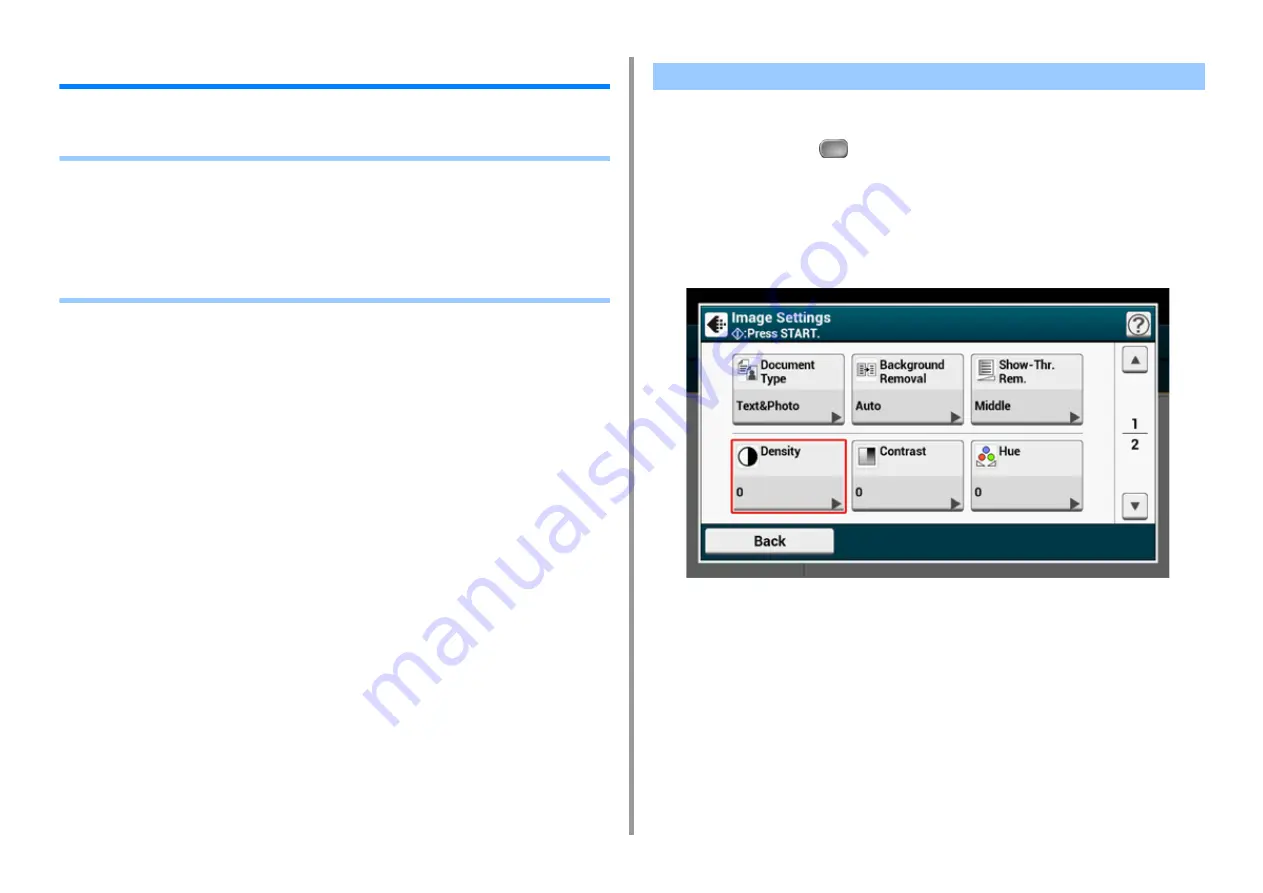
- 48 -
2. Copy
For a Better Finish
This section describes how to obtain a better finish.
• Adjusting the Density (Density)
• Selecting the Document Type (Document Type)
• Specifying the Scan Resolution (Resolution)
• Copying a Document with a Colored Background Clearly (Background Removal)
• Erasing Edge Shadows (Edge Erase)
• Removing Show-Through (Show-Through Removal)
You can adjust the copy density in seven levels.
1
Press [Copy] or the
(COPY) button.
2
Set a document in the ADF or on the document glass.
3
Press [Image settings] on the [Image Settings] tab.
4
Press [Density].
Adjusting the Density (Density)
Содержание MC573
Страница 1: ...MC573 ES5473 MFP Advanced Manual...
Страница 18: ...18 1 Basic Operations 7 Select a volume level...
Страница 31: ...2 Copy Useful Functions For a Better Finish Color Settings Advanced Copy Settings...
Страница 141: ...141 4 Print 5 Press Color Menu 6 Press Adjust Registration 7 Press Yes...
Страница 144: ...144 4 Print Color Correct Utility Color Swatch Utility PS Gamma Adjuster Utility Adjusting Color with Software...
Страница 489: ...489 11 Utility Software Storage Manager plug in Create or edit a file to download to a device...
Страница 507: ...46532802EE Rev2...
















































