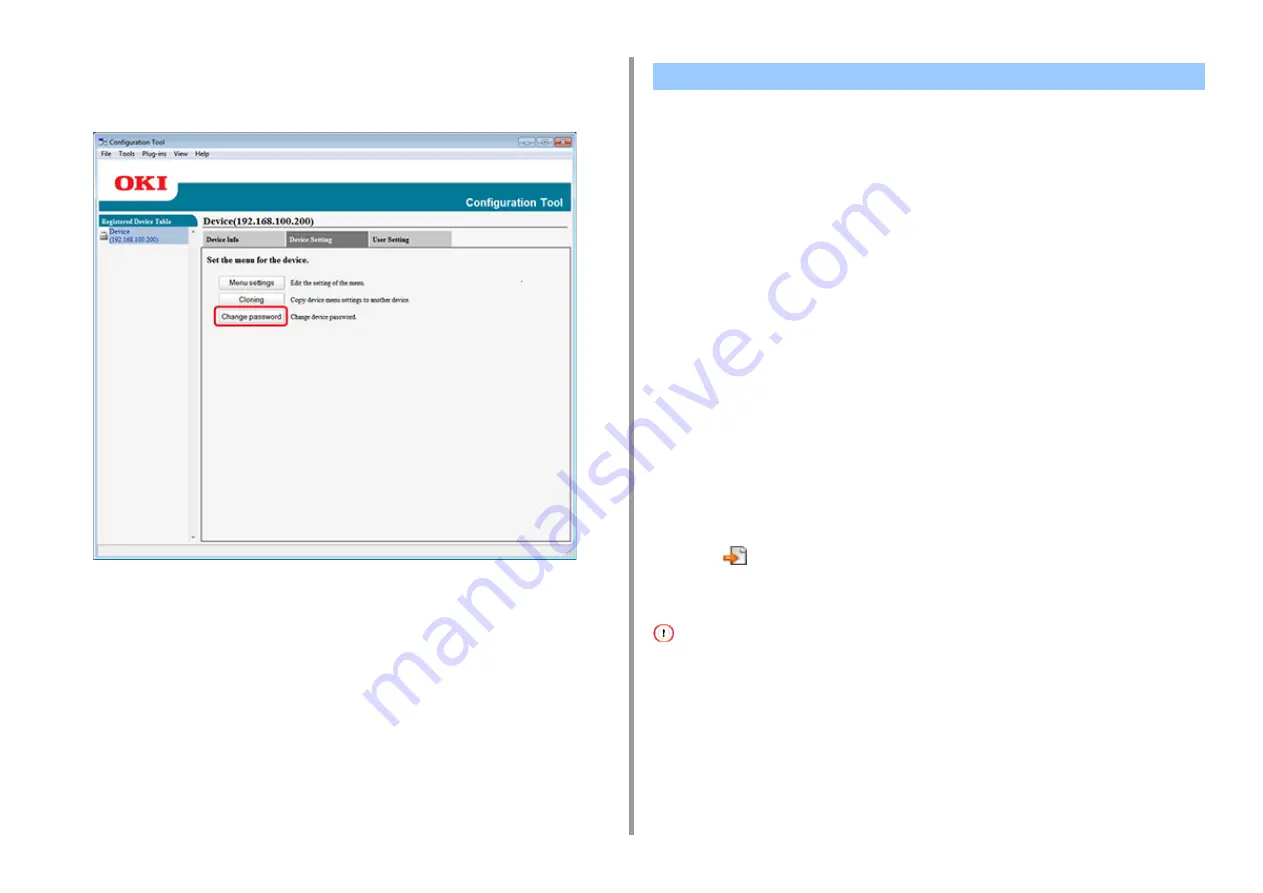
- 456 -
11. Utility Software
3
Select the [Device Setting] tab.
4
Click [Change password].
5
Enter the current password and a new password, and then click [OK].
You can register and edit the destination computers of Scan To Computer registered on this
machine as network scan information. This section describes how to export and import
network scan information to or from a file.
• Exporting Network Scan Settings to a File
• Importing Network Scan Settings from a File
• Deleting Network Scan Settings
Exporting Network Scan Settings to a File
1
Click [Start], and then select [All Programs] > [Okidata] > [Configuration Tool] >
[Configuration Tool].
2
Select the machine that has the network scan settings you want to export from
[Registered Device Table].
3
Select the [User Setting] tab.
4
Click [Network Scan Manager].
5
Enter the administrator password, and then click [OK].
The factory default password is "999999".
6
Click
(Export to file).
7
Enter the name of a file, select a save destination folder, and then click [Save].
After exporting, the edited CSV file may not restore properly.
Importing Network Scan Settings from a File
1
Click [Start], and then select [All Programs] > [Okidata] > [Configuration Tool] >
[Configuration Tool].
Setting a Network Scan
Содержание MC573
Страница 1: ...MC573 ES5473 MFP Advanced Manual...
Страница 18: ...18 1 Basic Operations 7 Select a volume level...
Страница 31: ...2 Copy Useful Functions For a Better Finish Color Settings Advanced Copy Settings...
Страница 141: ...141 4 Print 5 Press Color Menu 6 Press Adjust Registration 7 Press Yes...
Страница 144: ...144 4 Print Color Correct Utility Color Swatch Utility PS Gamma Adjuster Utility Adjusting Color with Software...
Страница 489: ...489 11 Utility Software Storage Manager plug in Create or edit a file to download to a device...
Страница 507: ...46532802EE Rev2...
















































