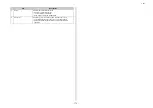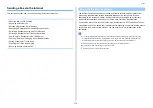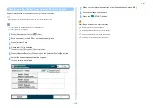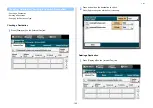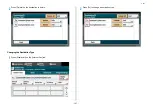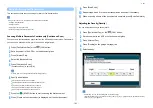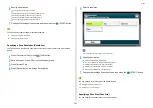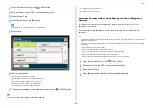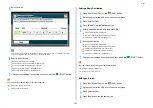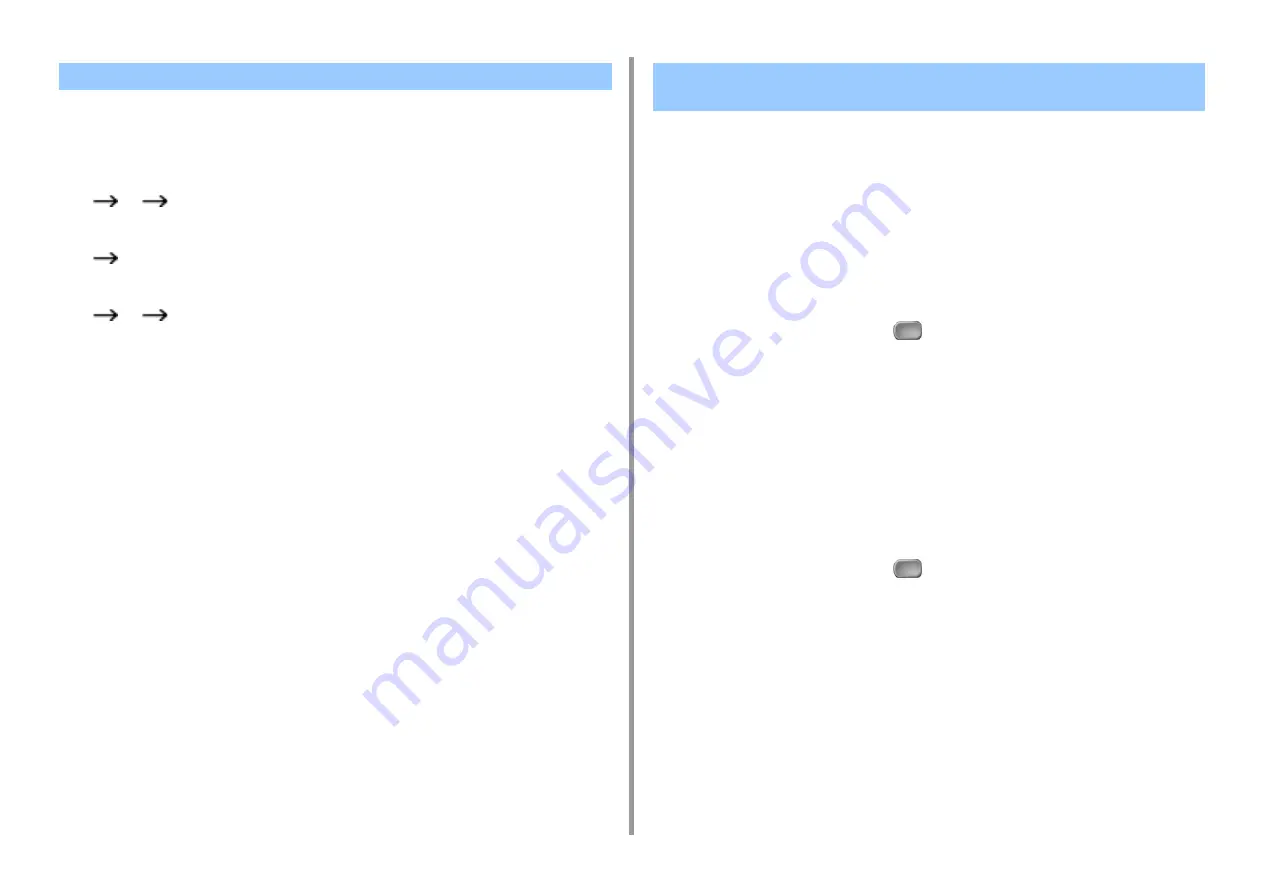
- 170 -
5. Fax
Received images are usually printed on the same size of paper as that of the sender's. If the
same-size paper is not loaded on this machine, alternative paper is selected according to the
paper size priority as follows.
• When A4-size document is sent
A4
B5
A5
• When B5-size document is sent
B5
A4
• When A5-size document is sent
A5
B5
A4
This section describes how to check fax transmission and reception.
• Checking the Communication Status
• Checking the Transmission History and Reception History
Checking the Communication Status
You can check whether a fax is being sent properly when the fax transmission job is in
progress.
1
Press [Fax/Internet Fax] or the
(FAX) button.
2
Press [Fax].
3
Select the [Fax Job View/Cancel] tab.
4
Check the job content.
Checking the Transmission History and Reception History
You can check the transmission history and reception history.
1
Press [Fax/Internet Fax] or the
(FAX) button.
2
Press [Tx/Rx Journal].
3
Press [Tx Jornal] or [Rx Journal].
•
Tx Jornal: Lists the transmission results.
•
Rx Journal: Lists the reception history.
4
Press [Description] to check the detailed information.
The following information can be checked.
Paper Size Priority
Checking the Communication Status/Transmission and
Reception History
Содержание MC573
Страница 1: ...MC573 ES5473 MFP Advanced Manual...
Страница 18: ...18 1 Basic Operations 7 Select a volume level...
Страница 31: ...2 Copy Useful Functions For a Better Finish Color Settings Advanced Copy Settings...
Страница 141: ...141 4 Print 5 Press Color Menu 6 Press Adjust Registration 7 Press Yes...
Страница 144: ...144 4 Print Color Correct Utility Color Swatch Utility PS Gamma Adjuster Utility Adjusting Color with Software...
Страница 489: ...489 11 Utility Software Storage Manager plug in Create or edit a file to download to a device...
Страница 507: ...46532802EE Rev2...