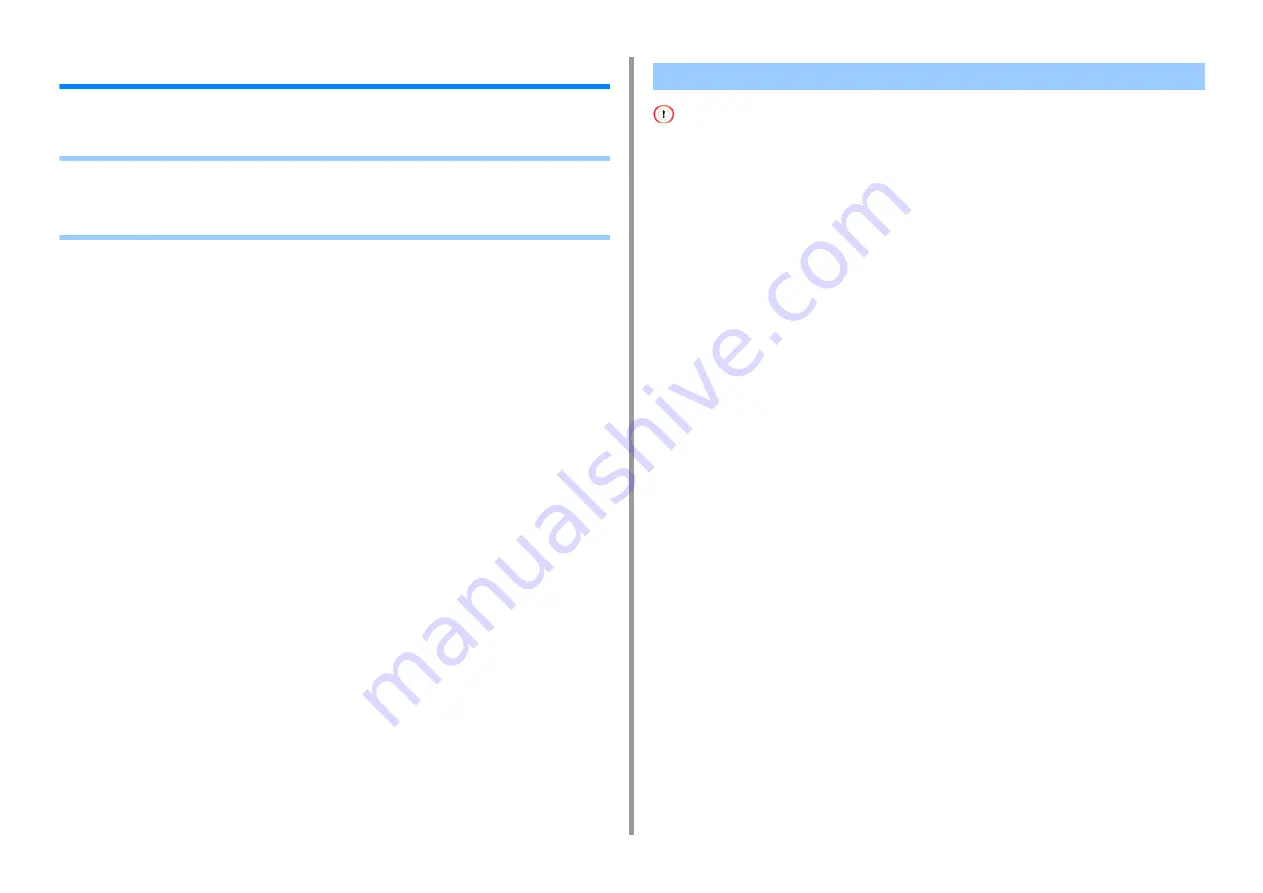
- 88 -
5. Scan
Saving Scanned Data in a Shared Folder
This section describes how to save scanned data in a shared folder on a network.
• Creating a Shared Folder in a Computer
• Registering a Destination (Profile)
• How to Use Scan To Shared Folder
If you create a shared folder in the following steps, all users whose accounts are set in your computer can access the
shared folder.
Create a shared folder in a computer in which the scanned document is saved.
1
Click [Start] on the Windows task bar, right-click [Computer], and then click
[Properties].
2
Check the name of [Computer name].
You need the computer name you checked when you register the destination in the
machine. Write it down.
3
Close the window.
4
Create a folder in which documents are saved on the computer.
5
Right-click the created folder, and then click [Properties].
6
Click the [Sharing] tab, and then click [Advanced Sharing].
7
Select the [Share this folder] check box, and then click [Permissions].
8
Select the [Allow] check box of [Change] in [Permissions for Everyone], and
then click [OK].
9
Click [OK].
Creating a Shared Folder in a Computer
Содержание MC563
Страница 1: ...MC563 ES5463 MFP User s Manual ...
Страница 16: ... 16 2 Setting Up Side view when the additional tray unit is installed ...
Страница 21: ... 21 2 Setting Up 13 Hold the handle B to close the scanner unit ...
Страница 34: ... 34 2 Setting Up 1 Plug the power cord into the power connector 2 Plug the power cord into the outlet ...
Страница 40: ... 40 2 Setting Up 7 Replace the paper cassette into the machine Push the paper cassette until it stops ...
Страница 55: ... 55 2 Setting Up 10 Click Complete 11 Click Next If the following dialog box is displayed click Yes ...
Страница 81: ...4 Copy Copying Cancelling Copying Specifying the Number of Copies ...
Страница 85: ...5 Scan Sending Scanned Data as an E mail Attachment Saving Scanned Data in a Shared Folder Cancelling Scanning ...
Страница 95: ... 95 6 Print 5 Change the settings in each tab to suit your needs 6 Click OK 7 Click Print on the Print screen ...
Страница 107: ... 107 6 Print Supply Levels Panel Item Description 1 Consumables Displays the remaining amount of consumables ...
Страница 108: ...7 Fax Basic Operations of Fax Functions Setting for Receptions ...
Страница 199: ...46590302EE Rev2 ...






























