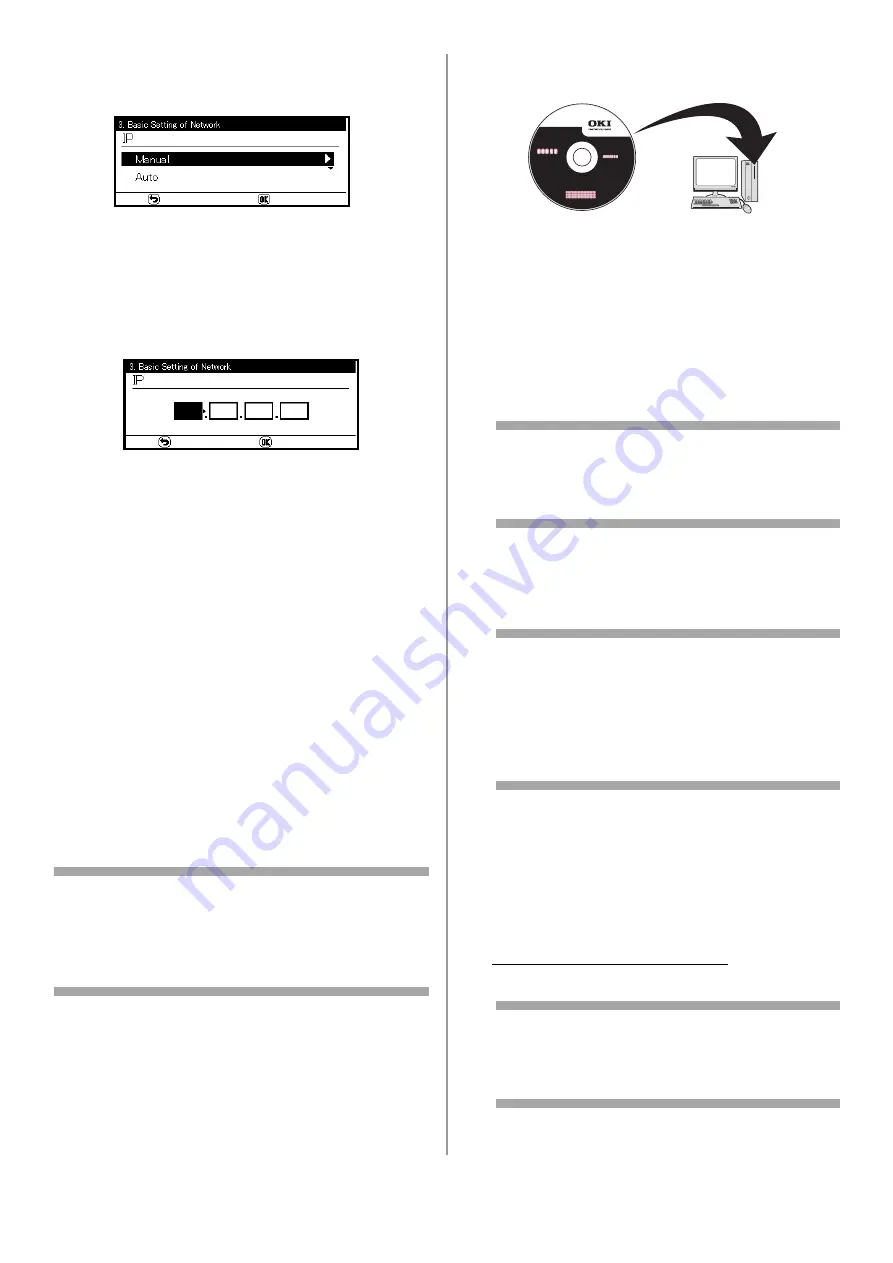
25 - English
7
If setting an IP address
manually
, use the
down arrow key to select [Manual], then
press <OK>.
If obtaining an IP address
automatically
, select
[Auto], and skip down to “Install the Printer
Driver for Windows.”
8
Use the right arrow key to move from box to
box, entering the applicable information in
each box using the keypad, then press <OK>.
9
Enter the DNS server and WIN server if
necessary.
If they are unnecessary for your network
connection, press <OK> until the popup
message appears.
10
Press <OK>
to complete the setup.
Install the Printer Driver(s) for
Windows
You can install multiple drivers at the same time.
Selectable drivers for each model:
• PCL
• PS
• FAX
When you install the drivers, the program also
automatically installs the TWAIN driver required
for scanning, as well as the Network Extension
and Color Swatch utilities.
Note
The procedure below uses Windows 7 and Model
MC561 as an example. The actual procedure may
differ somewhat depending on the operating
system.
1
Make sure your computer is turned on and
connected to the machine via the network.
2
Place the DVD suppled with your machine in
the CD/DVD drive.
The DVD auto runs. If it does not, double click
the OKI setup file in the DVD directory.
3
Select your language from the drop-down list
then click [Next].
4
Read the License Agreement, then click [I
Agree].
5
Under Driver Setup, click [Install Drivers
(MC561)].
Note
If the [User Account Control] dialog box
appears, click [Yes]. (For Windows Vista,
click [Continue]).
6
Read and observe the instructions, then click
[Next].
7
Click [Easy Install (Network)].
Note
The Easy Install selection is an easy setup
method. If you want to select a driver to
install manually, install a shared printer, or
use the Oki LPR Utility as a print method,
select [Custom Installation] and then follow
the instruction displayed on the screen.
8
Click [Next].
The device search starts.
9
Select the printer driver(s) you want to
install: PCL, PS, FAX.
10
If your machine is automatically detected and
displayed, select it, then click [Next].
If your machine is not displayed, click [Restart
search] to restart the device search.
Note
To specify the IP address manually, select [IP
address] and enter the IP address assigned
to your machine, then click [Next].
Installation of the driver(s) and utilities starts.
















































