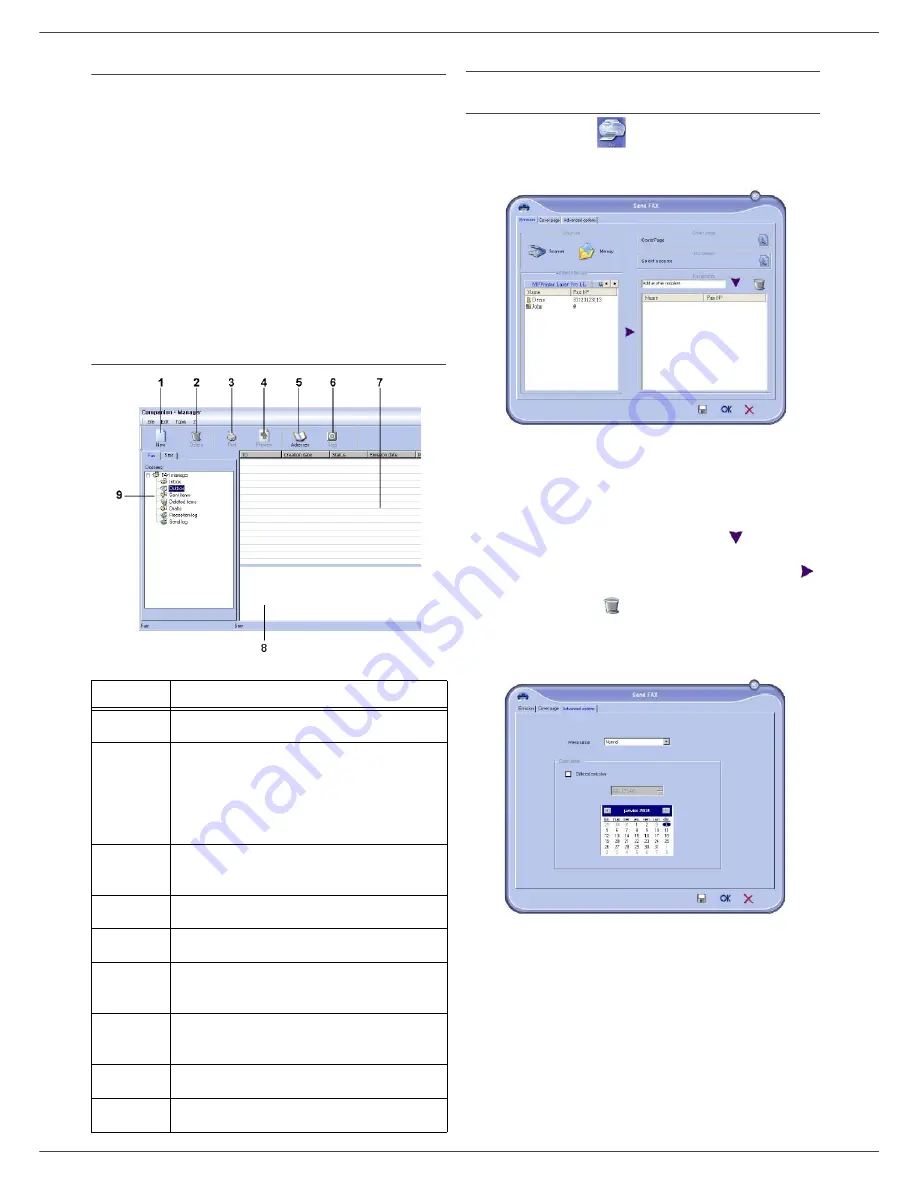
MB280
- 59 -
11 - PC Features
Fax communications
The fax communication enables you to:
•
send documents as faxes from one of the scanners of
your terminal, from the hard disk or from the screen of
your PC,
•
receive fax documents,
•
monitor communications through various services: the
inbox, the outbox, the sent items, the outbox log and
the inbox log.
Parameters are available to modify the way your terminal
works with regard to fax communications. You can modify
these parameters to adapt the fax communications to
your requirements. For this procedure, refer to paragraph
Fax parameters
, page 61.
Presentation of the Fax window
Send a fax
Send a fax from the hard disk or the terminal
1
Click the icon
of the window C
OMPANION
D
IRECTOR
.
2
Click
N
EW
then click
FAX
.
3
In the zone
S
OURCES
, select
S
CANNER
if your
document is in paper format or
M
EMORY
if the
document is a computer file located on your hard
disk (this file must be in TIFF or FAX format).
4
To send your fax to a contact, enter his/her number
in the field
R
ECIPIENTS
and click on
or select a
contact (or group) from one of the address books in
the field
A
DDRESS
BOOK
and click on the button
.
Repeat this operation as many times as necessary
(use the button
to delete a contact from the list
of contacts).
5
If necessary, adjust the advanced options (send
later and resolution) in the tab
A
DVANCED
OPTIONS
.
6
To add a cover page, select the tab
C
OVER
PAGE
then click the box
W
ITH
THE
C
OVER
PAGE
. Select
the cover page you want to add from the drop-down
menu, or create a new one. For more information,
refer to paragraph
Cover page
, page 62.
7
Click
OK
to send your fax to all contacts in your list
of contacts.
Your send request can then be checked, if necessary, in
the outbox.
Item
Action
1
Create a new fax to send.
2
Delete a fax using one of the fax manager
directories. Except for directories S
ENT
LOG
and R
ECEPTION
LOG
for which the
effect of this command is to delete the
entire log
3
Print a fax from one of the Fax manager
directories.
4
Display a fax with the Viewer.
5
Access to the address book.
6
Stop fax sending (only enabled for the
outbox).
7
Display all faxes in the selected directory
in the Fax manager.
8
Fax preview.
9
Fax manager directories.
Содержание MB280
Страница 1: ......
Страница 9: ...MB280 4 1 Preface Environmental Information Software use license Environmental Information ...
Страница 84: ...07099801 iss 2 ...
















































