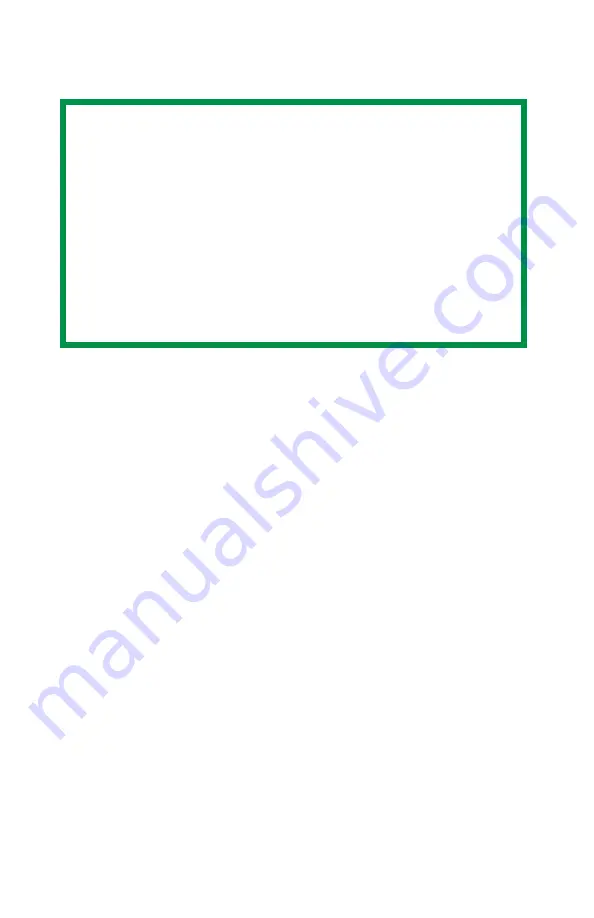
29
Store To Hard Disk
Using Store to Hard Disk
1.
Select
Store to HDD
.
2.
Enter a job name of up to 16 characters under J
ob Name
and
a four digit personal ID number from 0000 to 9999.
3.
Click
to proceed with your print job. The document will be
stored on the printer’s hard disk.
4.
The document can then be printed or deleted using the
procedures given below.
NOTES
• The internal hard disk must be installed in the printer and
enabled to allow for spooling of the print job before final
printing.
• If the hard disk memory is insufficient for the spooled
data, DISK FULL is displayed and only one copy printed.
• If the software application being used has a collate print
option, this must be turned OFF for store to hard disk to
operate correctly.
• Store to hard disk may not be available in some software
applications.
Содержание MAC TECHNICAL REFERANCE C7350
Страница 1: ......
Страница 36: ...36 3 Select Collated 4 Click Print General_oem jpg...
Страница 67: ...67 Page Rotate Checking this will rotate the printed material on the page 180 degrees Apg_Apg jpg...
Страница 95: ...95 U Utilities OS 9 x 37 color swatch 40 fonts downloader 39 storage device manager 42...






























