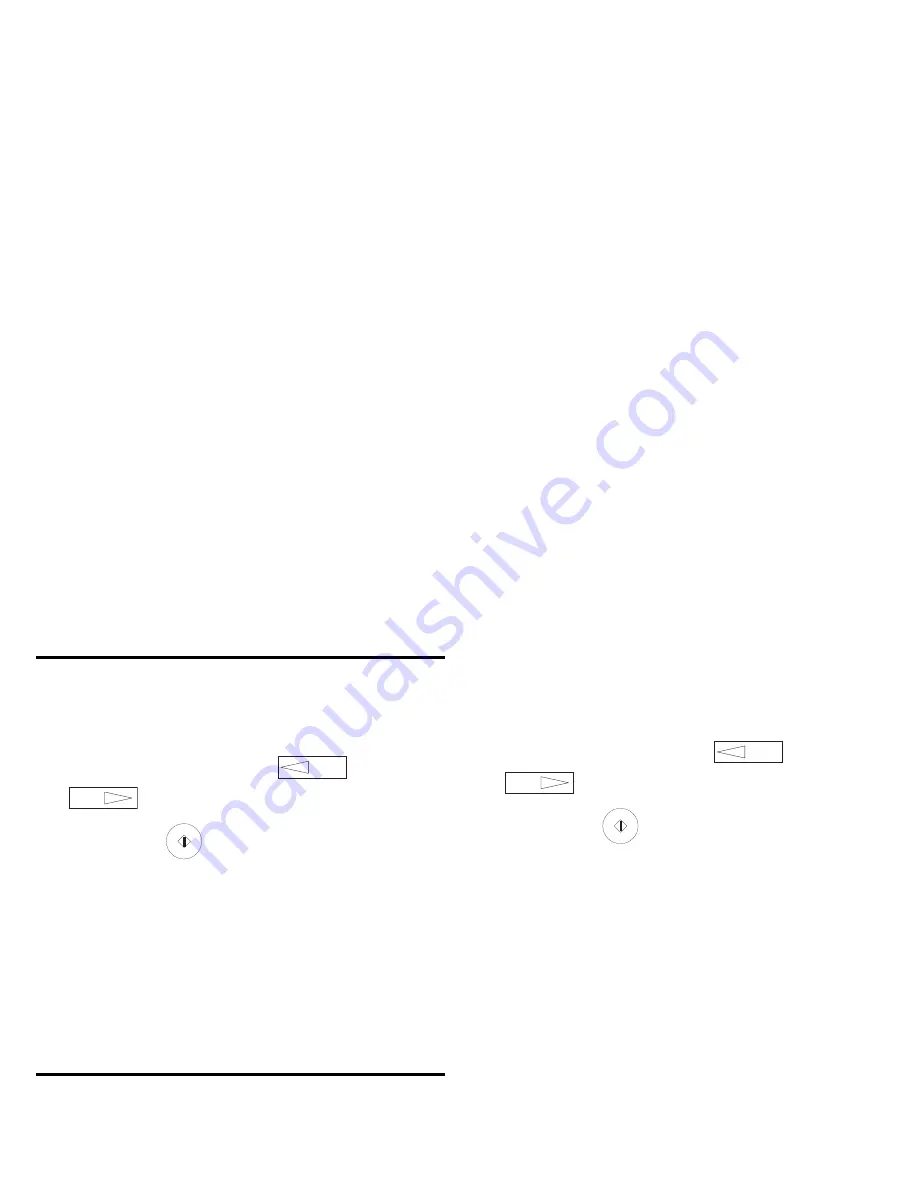
15
Pop User Id
Enter the user ID registered on the POP3 server.
1. Press the Number keys to insert either text or numbers.
Press them repeatedly to enter the character desired.
2. To jump to the next field, use the
or
keys.
3. Press the
Start
key to enter your settings.
Restrictions
• Up to 16 characters may be entered.
• You may use Latin letters, numbers and symbols.
• To enter symbols, use either one-touch key 20 or key “0” of
the numeric ten-key pad.
• The symbols that can be used are:
! # & ’ ( ) * + , - . / : ; = ?
· @ ? ” _ % ~
• The “~” (tilde) symbol shows on the display as “
-1
”.
• Both uppercase and lowercase letters can be used. To
change the case, press the
1/CAPS
key.
Pop Password
1. Enter the password registered on the POP3 server, which
must be alphanumerical characters of no more than 16
characters long.
2. If a password has already been entered, it is shown as
XXXXXXXXXXXXXXXX (sixteen Xs).
3. Press the Number keys to insert either text or numbers.
Press them repeatedly to enter the character desired.
4. To jump to the next field, use the
or
keys.
5. Press the
Start
key to enter your settings.
Restrictions
• Up to 16 characters may be entered.
• POP USER ID and POP PASSWORD settings in the fax
machine must match the POP3 user name already entered in
the server.
• You may use Latin letters, numbers and symbols.
• To enter symbols, use either one-touch keys or key “0” of
the numeric ten-key pad.
• The symbols that can be used are:
! # & ’ ( ) * + , - . / : ; = ?
· @ ? ” _ % ~
• The “~” (tilde) symbol shows on the display as “
-1
”.
• The ” and ’ symbols cannot be used.
• Both uppercase and lowercase letters can be used. To
change the case, press the
1/CAPS
key.
YES
NO
YES
NO
Содержание FAX 4580
Страница 1: ......


























