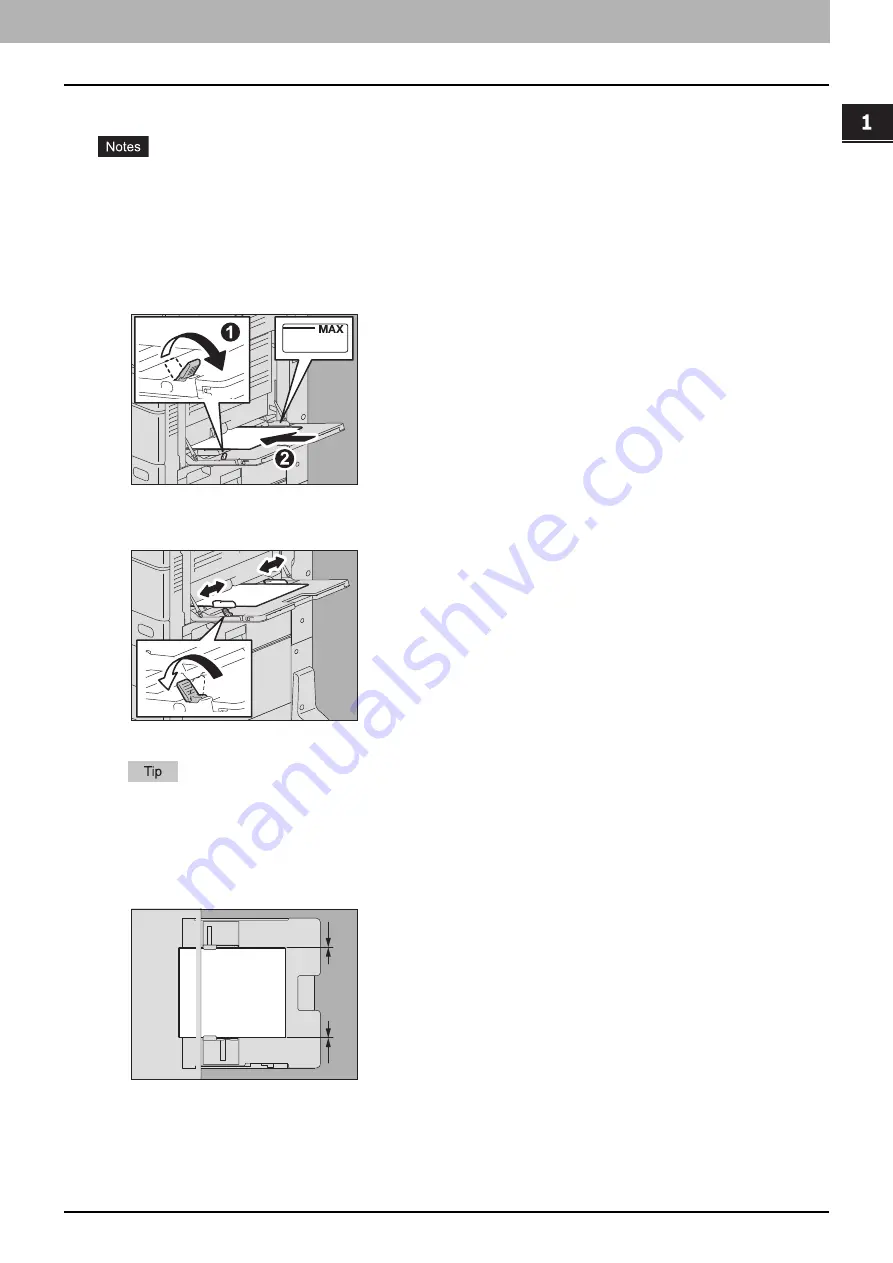
1.LOADING PAPER
Loading Paper on the MPT 29
LO
AD
ING PA
PER
Standard size paper on the MPT
Automatic 2-sided printing cannot be applied to some kind of paper in the MPT. For the paper which Automatic 2-
sided printing cannot be applied to, refer to the
Specifications Guide
.
For OHP films (Transparency), only 1-sided printing can be performed.
If paper cannot be fed, printing takes a long time after feeding or the quality is poor, turn over the paper and place
it again or place fewer sheets.
1
Move the paper holding lever toward the outside. Place paper with its print side down on the
MPT.
2
Align the side guides to the paper length. Move the paper holding lever toward the equipment.
When paper is placed, the menu for MPT settings appears.
There is no affect on the printing quality though noise may occur during paper feeding depending on the paper
type.
3
Check that there is no gap between the paper and the side guides.
If the gap is too wide, it could cause paper jamming, or the paper size could not be correctly detected.
Between the paper and side guides (“A” in the figure):
Make sure there is no gap. (0.5 mm (0.02") or less on one side, 1.0 mm (0.04") or less in total) However, if paper
jamming occurs, make a gap.
A
A
Содержание ES9466
Страница 1: ...MULTIFUNCTIONAL DIGITAL COLOR SYSTEMS Paper Preparation Guide ES9466 MFP ES9476 MFP...
Страница 6: ...6 CONTENTS...
Страница 36: ...1 LOADING PAPER 36 Loading Paper on the MPT...
Страница 46: ...2 PLACING ORIGINALS 46 Placing Originals...
Страница 50: ...50 INDEX...
Страница 51: ...ES9466 MFP ES9476 MFP...
















































