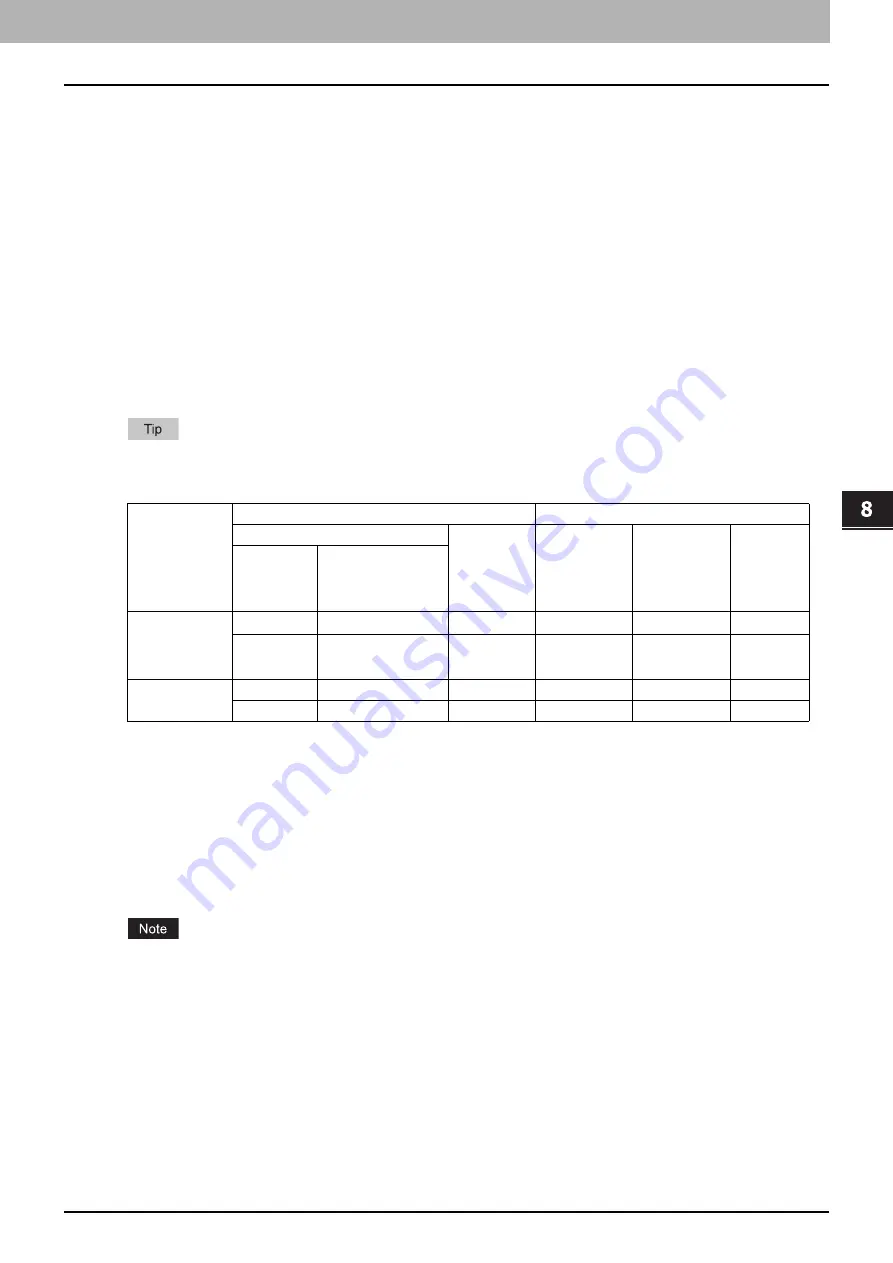
8 [Administration] Tab Page
[Security] How to Set and How to Operate 275
[Security] How to Set and How to Operate
In the Security Service page, you can install a wireless LAN certificate for authentication with the RADIUS server, install
and export a device certificate to enable SSL and set up its SCEP (automatic installation), install CA certificate, and install
certificates for IEEE 802.1X authentication and set up its SCEP.
P.275 “Installing a device certificate”
P.282 “Creating/Exporting a client certificate”
P.284 “Installing CA certificate”
Installing a device certificate
To enable SSL for HTTP setting, FTP server setting, IPP Print Service, Web Services Print, or Off Device Customization
Architecture settings, you must install a device certificate for each.
To install these device certificates, you need to create a self-signed certificate, install them from an authentication agency
or the CA server. You can also install them automatically from the CA server using SCEP.
P.276 “Creating/exporting a self-signed certificate”
P.278 “Installing an imported device certificate”
P.279 “Deleting an imported device certificate”
P.280 “Installing a device certificate automatically”
P.281 “Deleting a device certificate installed automatically”
When you want to enable SSL for HTTP setting, FTP Server, IPP Print, Web Services Print, or Off Device
Customization Architecture settings, the certificates required to install to the equipment and the client PC are as
follows:
*1 In the HTTP Network Service, FTP Server, IPP Print, and Off Device Customization Architecture settings, if you create a self-signed
certificate for the equipment, you need to install the self-signed certificate to the client PC. If you select to install an imported device
certificate to the equipment, also install the CA certificate to the client PC.
*2 For Windows Vista/XP, you can enable SSL by installing certificates only in the equipment. In this case, the following message appears
when you operate the system. Select the specified item.
"There is a problem with this website's security certificate" appears. If you are using Windows Vista, select [Continue to this website (not
recommended)].
"The security certificate presented by this website was issued by a company you have not chosen to trust. Do you want to proceed?"
appears if you are using Windows XP. Select [Yes].
If you want to further enhance the security, install certificates also in the client PC.
P.284 “Installing CA certificate”
When you install the User Certificate in this equipment, it is recommended to connect this equipment and a client
computer using a crossing cable for ensuring security.
Use SSL for...
Required Certificate for this equipment
Required Certificate for Client PC
Device Certificate
CA Certificate Self-signed
Certificate
Client
Certificate
CA
Certificate
Self-signed
Certificate
Device certificates
installed from
authentication agency
/ CA server
HTTP, FTP, IPP
Print, Off Device
Customization
Architecture
*1
Required
-
-
(Required)
*2
-
-
-
Required
-
-
-
(Required)
*2
Web Service
Print
-
Required
Required
-
Required
Required
Required
-
-
Required
-
-
Содержание ES9455
Страница 22: ...1 Overview 20 Accessing TopAccess 6 The TopAccess website appears...
Страница 26: ......
Страница 52: ......
Страница 106: ......
Страница 140: ......
Страница 347: ...8 Administration Tab Page Registration Administration tab How to Set and How to Operate 345 8 Administration Tab Page...
Страница 348: ...8 Administration Tab Page 346 Registration Administration tab How to Set and How to Operate...
Страница 349: ...8 Administration Tab Page Registration Administration tab How to Set and How to Operate 347 8 Administration Tab Page...
Страница 350: ...8 Administration Tab Page 348 Registration Administration tab How to Set and How to Operate...
Страница 373: ...11 APPENDIX This chapter contains the following contents Installing Certificates for a Client PC 372...
Страница 380: ......
Страница 385: ...ES9455 MFP ES9465 MFP ES9475 MFP...
Страница 386: ...www okiprintingsolutions com Oki Data Corporation 4 11 22 Shibaura Minato ku Tokyo 108 8551 Japan 45686091EE...




































