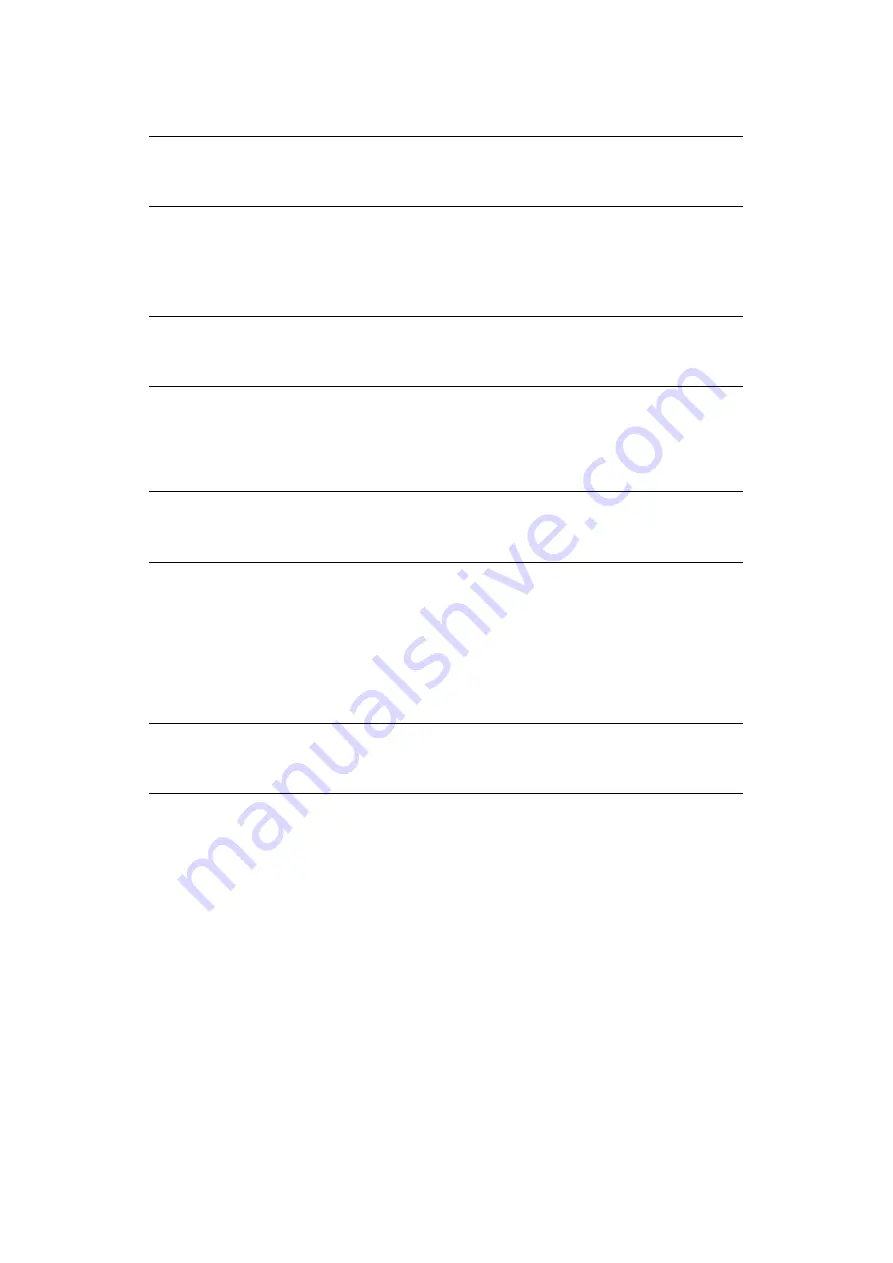
Network configuration > 1
Network configuration > 6
The machine and network card can be managed via a standard SNMP management station.
The network card supports SNMPv1, MIB-II, Oki Data Private MIB and SNMP V. In order
for the machine to be managed correctly from an SNMP management station, the Oki Data
Private MIB needs to be added to that management station. Please refer to the SNMP
manager documentation for information on how to do this.
The printer’s trap address can be set in five
places using TCP/IP and in one place with IPX.
Printer trap settings can be made with TELNET and a Web browser.
PrintSuperVision is a Windows server application designed for managing and monitoring
printing devices connected to a network. The core application is server-based and is
accessible from any browser enabled device connected to the network.
For full details of how to install and use PrintSuperVision, please refer to the
PrintSuperVision Configuration Guide which is available on the support website.
The LPR Utility is a utility that allows printing data to printers connected to the network via
TCP/IP. It is an alternative method of connecting printers instead of using the Microsoft
TCP/IP port; however, the LPR utility offers some additional and very useful features:
>
displays.printer.status
- print job status can be viewed, paused or cancelled.
>
download.files.directly.to.the.printer
- send PRN or PostScript files directly to
the printer.
>
redirect.print.jobs
- send print jobs to other printers if the original printer is busy
or has an error.
>
Multicast.printing
- send the same print job to many printers simultaneously
1
.
1.The printers all have to be of the same model.
Operating Systems with TCP/IP support and Oki printer that support TCP/IP.
NOTE
Not all utilities, features or protocols are supported by every product. Please
check with your User’s Guide and support website for latest information.
NOTE
The Oki Data Private MIB file can be found in the MIB folder on the DVD-ROM
or support website. Please refer to the readme file for further information.
NOTE
Not all utilities, features or protocols are supported by every product. Please
check with your User’s Guide and support website for latest information.
NOTE
Not all utilities, features or protocols are supported by every product. Please
check with your User’s Guide and support website for latest information.
U
sIng.
snMP
M
anageMent.UtIlIty.—.
P
rInt
s
UPer
V
IsIon
P
rIntIng.UtIlIty.—.
lPr
.(
w
Indows.only)
s
ysteM.reqUIreMent
Содержание ES8462MFP
Страница 1: ...Network Guide MC852 MC862 ES8462MFP...
Страница 35: ...Troubleshooting 35 Troubleshooting 59 5 Click ok...
















































