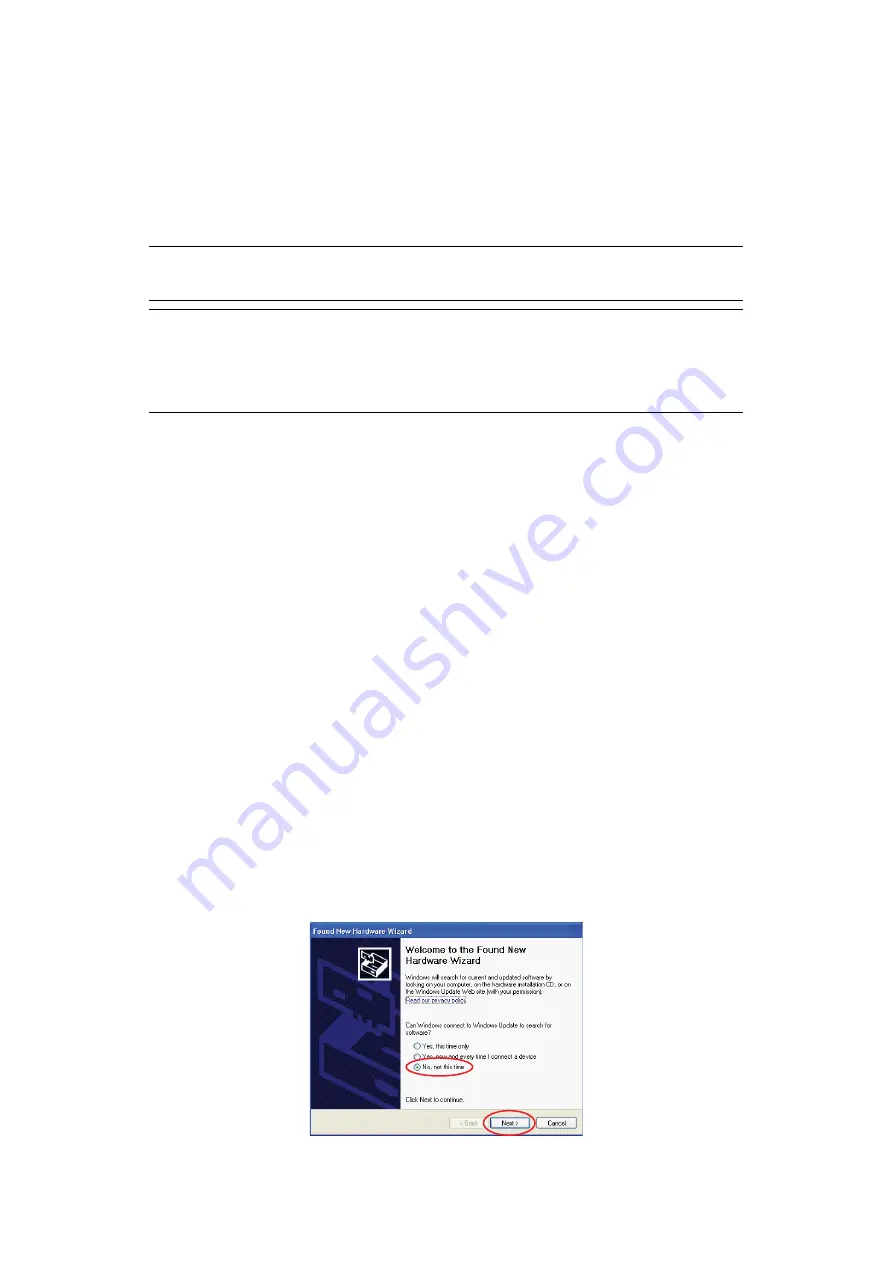
Getting started > 18
I
NSTALLING
DRIVERS
AND
UTILITIES
Your machine is supplied with the following drivers:
>
TWAIN driver (only use when connecting to the MFP via USB)
>
Printer driver: PCL5c, PostScript3
>
Fax driver
T
WAIN
AND
PRINTER
DRIVERS
The TWAIN driver is used for “Pull Scanning”, i.e. initiating a scan from your computer via
software. Compare this to “Push Scanning” where you start the scan by pressing a button
on the MFP's front panel. The TWAIN driver only works via USB connections. This means
it's not possible to control the scanner over the network from your computer.
There are two different ways of installing the TWAIN and printer drivers:
1.
Plugging the printer in first and performing a “Plug and play” type of installation. In
this case you must install the TWAIN driver first.
2.
Not plugging the printer in yet, but running the Oki driver installer program from the
DVD-ROM. This installs the TWAIN (scanner driver) and printer drivers. Once the
printer is switched on and plugged in, the installation is complete.
Plug and play installation
The MFP is a “dual device” - Windows sees it as a scanner and a printer. This means when
the MFP is plugged into a PC using a USB cable, you'll be prompted to install two different
drivers; the TWAIN (scanner) driver first and then the printer driver.
1.
Attach the printer to a USB port of your computer.
2.
Switch on the Printer.
3.
Insert the Drivers & Utilities DVD.
If the DVD autoboots, cancel the dialogue.
The ‘New Hardware Found' dialogue will display.
NOTE
Mac OS X uses the PostScript3 driver only.
NOTE
You must be logged on as an administrator or a member of the Administrators
group in order to complete this procedure. If your computer is connected to a
network, network policy settings may also prevent you from completing this
procedure.






























