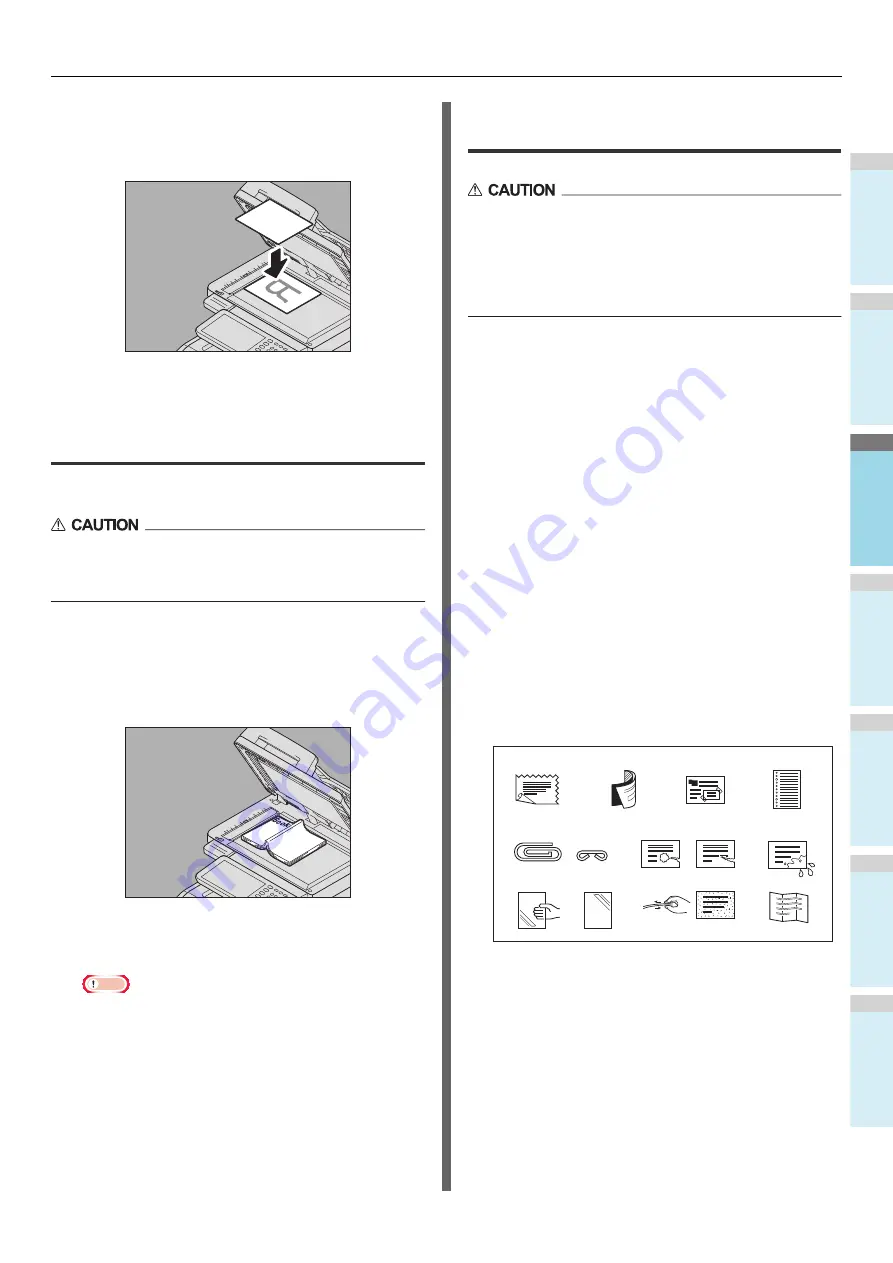
HOW TO MAKE COPIES
- 29 -
1
2
3
4
5
6
When you copy highly transparent originals
When you copy highly transparent originals such as OHP
films or tracing paper, place a blank sheet, which is the
same size as the original or larger, over the original.
3
Lower the Original Cover or the RADF
carefully.
Book-type originals
You can place book-type originals on the document glass.
Do not place any heavy objects (8 Kg(18lb.) or over) on the
document glass and do not press on it with force.
Breaking the glass could injure you.
1
Raise the Original Cover or the RADF.
2
Open the desired page of the original and
place it with its face down. Align it with the
left rear corner of the document glass.
3
Lower the Original Cover or the RADF
carefully.
Note
• Do not lower the Original Cover or the RADF forcibly
when the original is very thick. There will be no
problem in copying even if it is not fully lowered.
• Do not look directly at the document glass because
intensive light may escape during copying.
P.48 "Specifying both the original size and the copy
paper size separately"
Using the RADF (Reversing Automatic
Document Feeder)
• When scanning the duplex original with the RADF, do
not put your hand on the RADF. Paper may damage the
hand.
• When scanning the duplex original with the RADF, do
not put an object on the RADF. This could cause a paper
misfeed.
Precautions
Do not use the types of originals 1 to 9 shown below because
such originals may cause misfeeding or damage to the
equipment.
1. Badly wrinkled, folded or curled originals
2. Originals with carbon paper
3. Taped, pasted or cut-out originals
4. Originals with multiple perforations such as loose leaf
paper
5. Clipped or stapled originals
6. Originals with holes or tears
7. Damp originals
8. OHP films or tracing paper
9. Coated paper (with wax, etc.)
Use the types of originals 10 and 11 shown below with extra
care.
10. Originals which resist sliding with the fingers, or
surface-treated originals (The sheets of such originals may
not be separated.)
11. Folded or curled originals (They should be fully
smoothed out before being used.)
When black streaks appear
If the scanning area or the guide area is dirty, image trouble
such as black streaks may occur on printouts. Weekly cleaning
of these areas is recommended.
1
3
4
2
6
7
8
9
5
10
11
Содержание ES7470dn
Страница 27: ...1 2 3 4 5 6 2 HOW TO MAKE COPIES P 28 BASIC COPY MODES P 43 Copying...
Страница 59: ...1 2 3 4 5 6 3 SENDING RECEIVING A FAX P 60 CHECKING AND CANCELING THE COMMUNICATIONS P 73 Fax...
Страница 77: ...1 2 3 4 5 6 4 0 Scanning BASIC OPERATION P 78...
Страница 91: ...1 2 3 4 5 6 5 List of Utilities P 92 Utilities that can be used with this machine...
Страница 93: ...1 2 3 4 5 6 6 Index...
Страница 96: ...March 2015 45510702EE Rev4...
















































