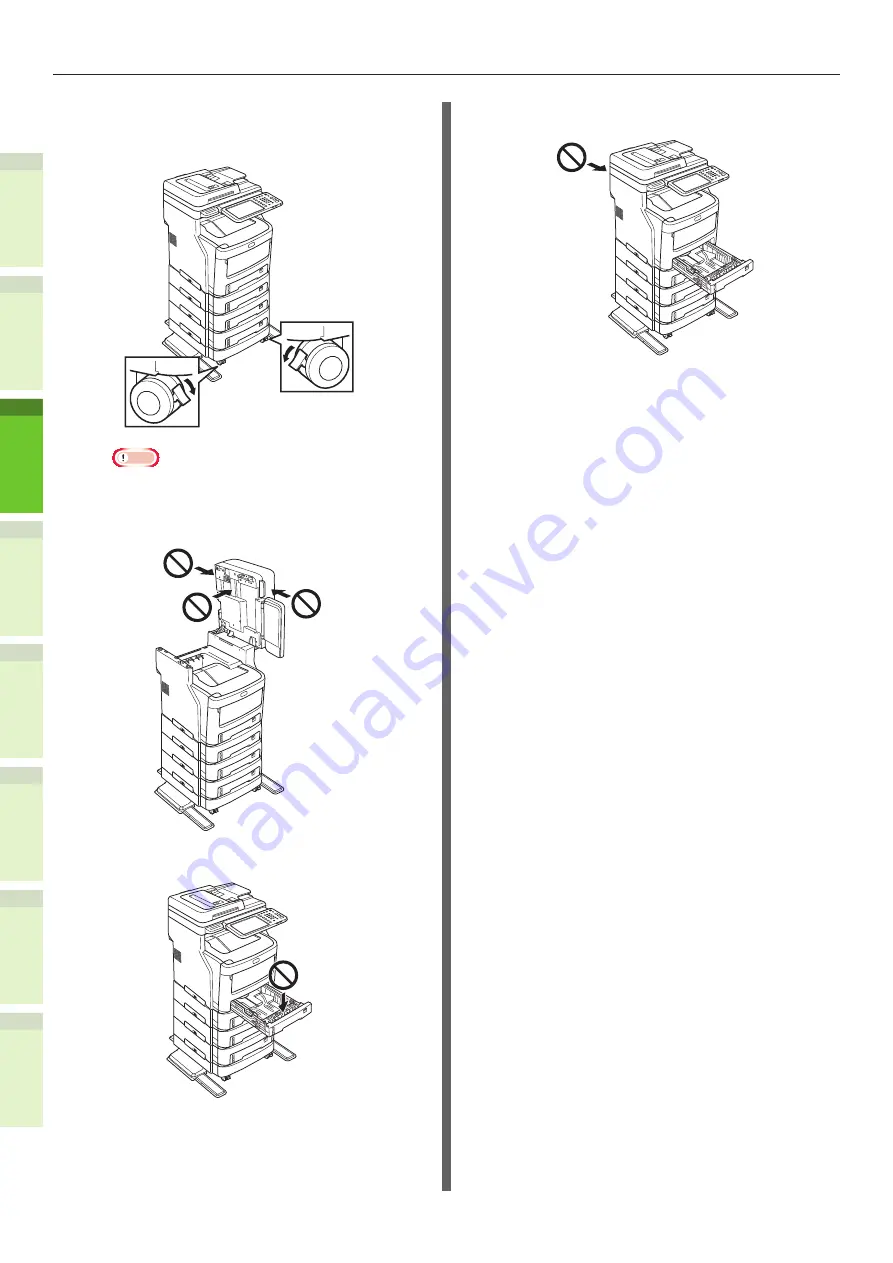
- 36 -
Installing Additional Tray Units
1
2
4
5
6
3
(3)
Press down the lock levers of
the additional tray unit’s front
casters and lock the casters.
Note
•
For prevention of fall, note the following points in
transporting the equipment and printing.
-
Do not push the machine when the scanner
part is opened.
-
Do not press the paper tray when it is pulled
out.
-
Do not push the machine’s rear side when
one or more paper trays are pulled out.
Содержание ES7470 series
Страница 53: ...1 2 4 5 6 3 4 About Paper About Paper P 54 How to Load the Paper P 62 Paper Output P 70...
Страница 71: ...1 2 4 5 6 3 5 About Document Copies About Document Copies P 72 Loading Documents P 76...
Страница 78: ...1 2 4 5 3 6 6 Checking operations using the device alone Test printing P 79 Checking copy operations P 80...
Страница 81: ...1 2 4 5 6 3 Index...
Страница 85: ...September 2013 45510602EE Rev2...
















































