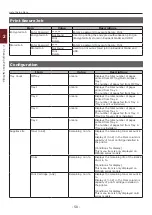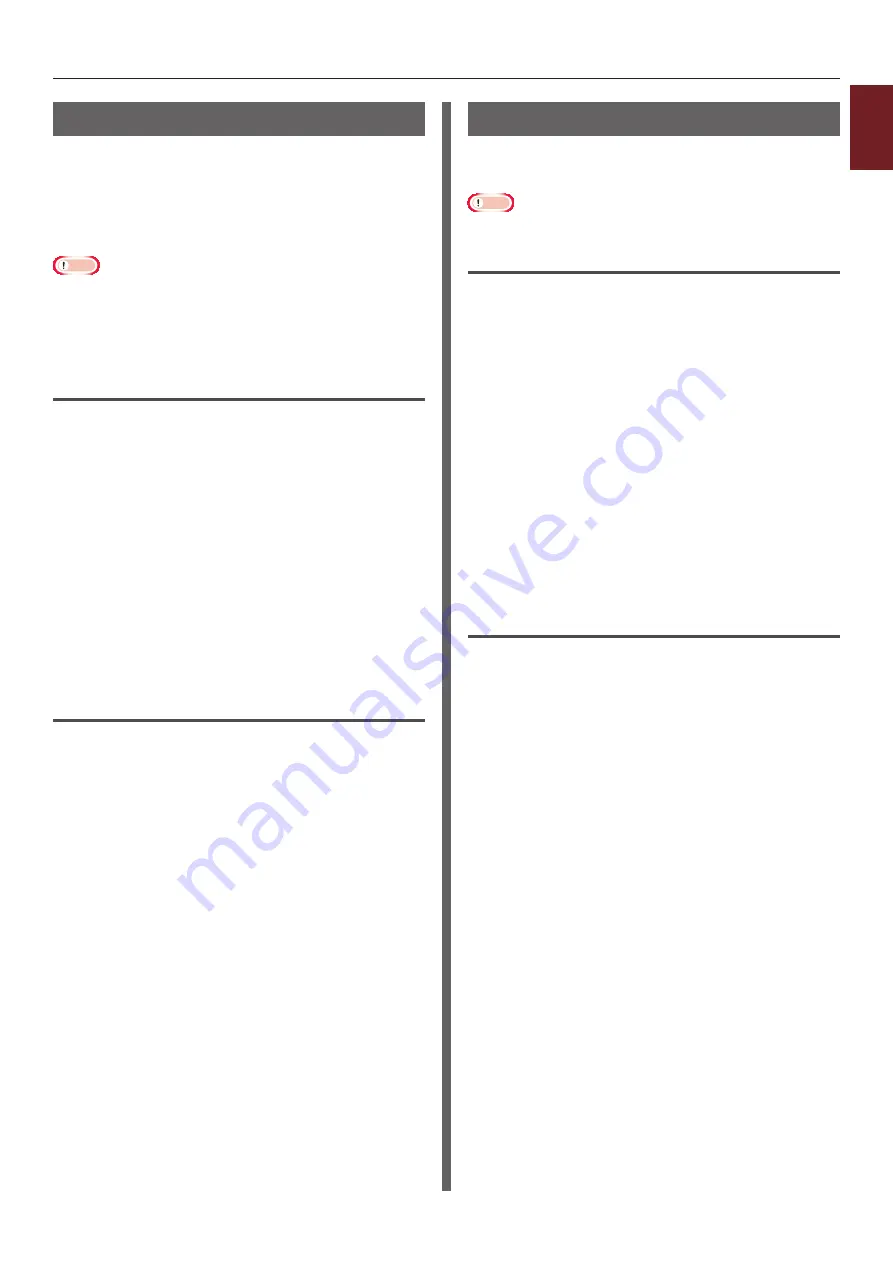
- 43 -
Printing with Various Functions
1
1.
Con
venient Print Functions
Using a Print Buffer
You can spool a print job in the hard disk
installed in the printer.
This function frees memory on your computer so
it can handle other tasks faster while the printer
is running in the background.
Note
●
If the spooled data cannot be stored in the hard disk
because of a memory shortage, a message indicating that
the data is invalid appears.
●
This function is not available with the Windows XPS
printer driver and the Mac OS X PS printer driver.
For Windows PCL Printer Driver
1
Open the file you want to print.
2
From the [
File
] menu, select [
].
3
Click [
Preferences
].
4
Select the [
Job Options
] tab.
5
Click [
Advanced
].
6
Select the [
Job Spool
] to Check box
and click [
OK
].
7
Start printing.
For Windows PS Printer Driver
1
Open the file you want to print.
2
From the [
File
] menu, select [
].
3
Click [
Preferences
].
4
Select the [
Job Options
] tab.
5
Click [
Advanced
].
6
Select the [
Job Spool
] check box and
click [
OK
].
7
Start printing.
Printing to File
You can print a document to a file, without
printing it out on paper.
Note
●
You must be logged on your computer as an administrator.
For Windows Printer Driver
1
Click [
Start
] and select [
Devices and
Printers
].
2
Right-click the
Your Printer
icon and
then select the type of driver you want
to use from [
Printer properties
].
3
Select the [
Ports
] tab.
4
Select [
FILE:
] from the port list and
click [
OK
].
5
Start printing.
6
Enter the name of a file and then click
[
OK
].
For Mac OS X PS Printer Driver
1
Open the file you want to print.
2
From the [
File
] menu, select [
].
3
Click [
] on the print dialog and
select a file format.
4
Enter the name of a file and select
where to save it in and click [
Save
].
Содержание ES7131
Страница 1: ......
Страница 137: ...45489302EE...