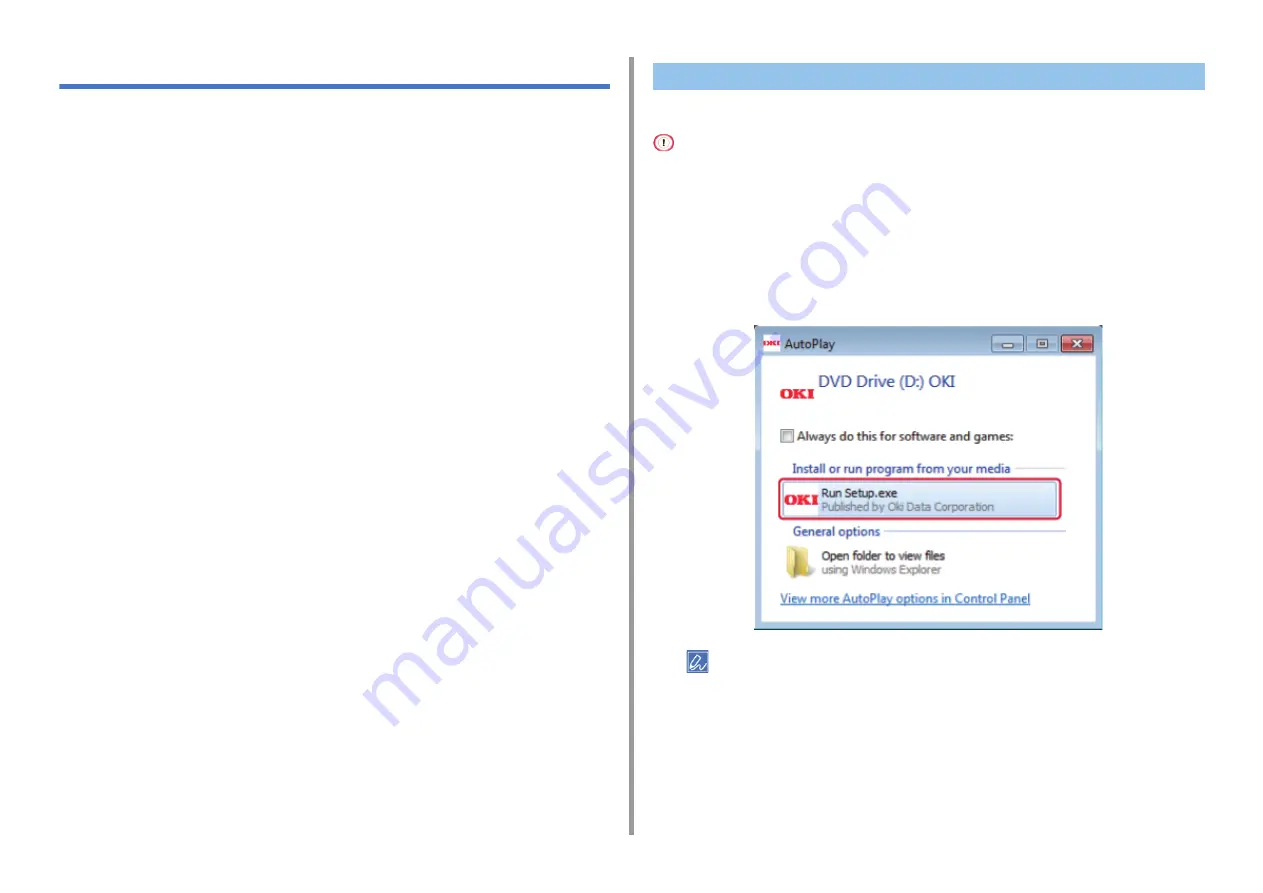
- 44 -
2. Setting Up
Installing a Driver and Software to a Computer
Install the printer driver, scanner driver, fax driver, etc. from the "Software DVD-ROM" to the
computer.
Other utility software can be installed at the same time.
Connect the machine and computer via a network or USB cable and start installing.
Check the status of this machine before installing.
• This machine is turned on.
• For network connection, this machine is connected to the network via a LAN cable and required information such as
IP address is already set.
1
Insert the included "Software DVD-ROM" into a computer.
2
When [Auto Play] is displayed, click [Run setup.exe].
If the [User Account Control] dialog box is displayed, click [Yes].
3
Select a language from the drop-down list.
4
Read the license agreement, and then click [Accept].
5
Read [Environment advice], and then click [Next].
For Windows
Содержание ES5473
Страница 1: ...MC573 ES5473 MFP User s Manual...
Страница 16: ...16 2 Setting Up Side view when the additional tray unit is installed...
Страница 21: ...21 2 Setting Up 13 Hold the handle B to close the scanner unit...
Страница 34: ...34 2 Setting Up 1 Plug the power cord into the power connector 2 Plug the power cord into the outlet...
Страница 41: ...41 2 Setting Up 7 Replace the paper cassette into the machine Push the paper cassette until it stops...
Страница 46: ...46 2 Setting Up 9 Make sure that the software is successfully installed and then click Complete 10 Click Next...
Страница 75: ...4 Copy Copying Cancelling Copying Specifying the Number of Copies Descriptions of Screens for Copy...
Страница 99: ...99 6 Print 5 Change the settings in each tab to suit your needs 6 Click OK 7 Click Print on the Print screen...
Страница 111: ...111 6 Print Supply Levels Panel Item Description 1 Consumables Displays the remaining amount of consumables...
Страница 113: ...7 Fax Basic Operations of Fax Functions Setting for Receptions Names and Functions of Screen Items for Fax...
Страница 116: ...116 7 Fax A fax that is being sent is displayed on the top of the list 5 Press Yes on a confirmation screen...
Страница 194: ...46472402EE Rev1...






























