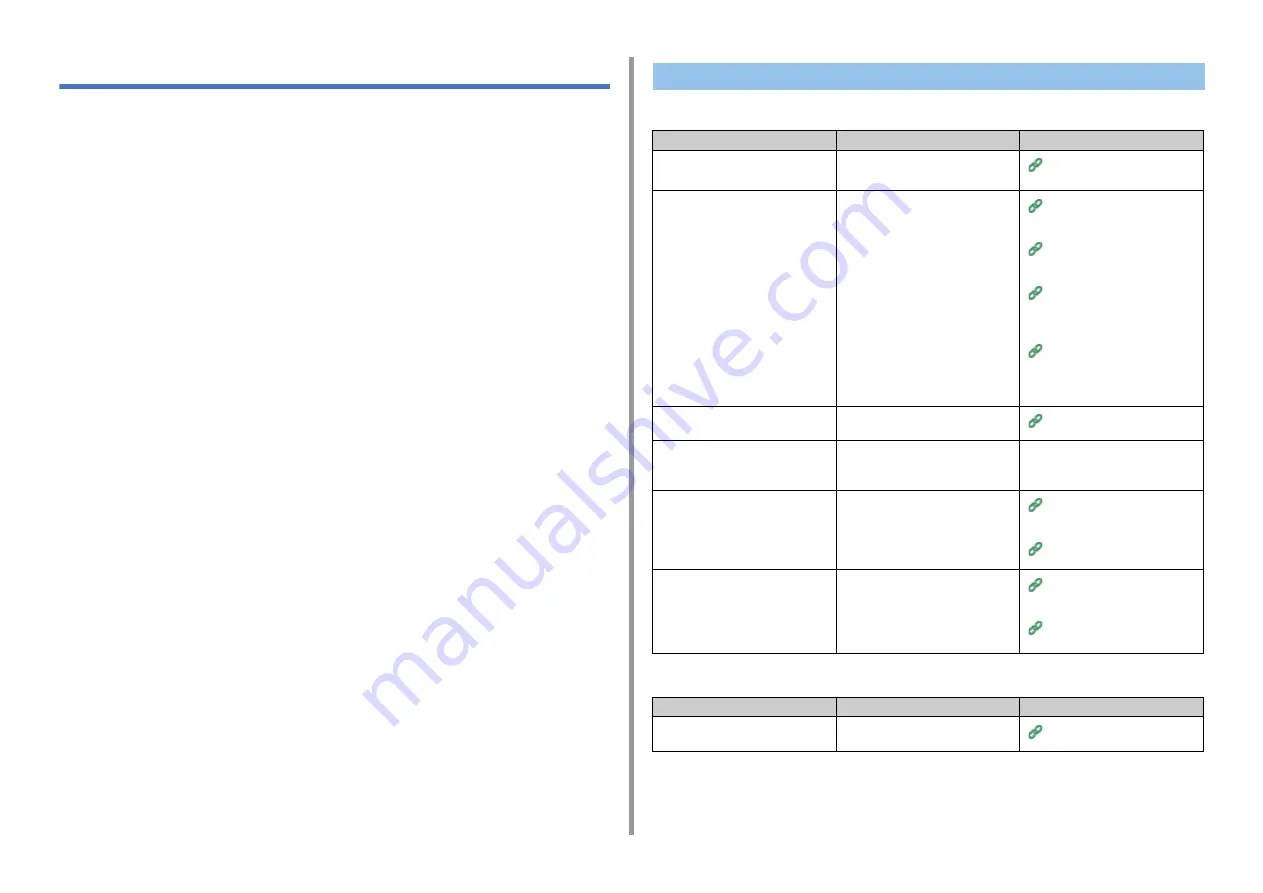
- 169 -
9. Troubleshooting
Fax Problems
• Unable to Send a Fax
• Unable to Receive a Fax
• Unable to send a fax
• A document cannot be sent continuously
Unable to Send a Fax
Point to check
Solution
Reference
Did you send in the correct
procedure?
Check the procedure, and then try
again.
Entering Fax Number to Send a
Fax
Did you specify the correct fax
number?
If you are using speed dial, print the
speed dial list to check the
registration.
Specifying a Destination (Direct
Entry) (Advanced Manual)
Specifying a Destination (Phone
Book) (Advanced Manual)
Specifying a Destination (One-
touch Button) (Advanced
Manual)
Specifying a Destination
(Transmission History and
Reception History) (Advanced
Manual)
Did you specify the appropriate dial
type?
Specify the appropriate dial type for
your region.
User Install (Advanced Manual)
Has any problem occurred at the
recipient machine?
Ask the recipient to have the
recipient's machine ready for
reception.
-
Is the error code [23] marked on the
Transmit/Receipt Journal?
Press [Device Settings] on the touch
panel, select [Admin Setup] > [User
Install], and then set [MF(Tone)/
DP(Pulse)] depending on your
environment.
Checking the Information of the
Machine (Advanced Manual)
User Install (Advanced Manual)
Is the error code [26] marked on the
Transmit/Receipt Journal?
Press [Device Settings] on the touch
panel, select [Admin Setup] > [Fax
Setup] > [Fax Setting], and then
change the setting for [PBX Line].
Checking the Information of the
Machine (Advanced Manual)
Administrator Setup (Advanced
Manual)
Point to check
Solution
Reference
Did you set the document correctly in
the ADF?
Set the document after aligning the
leading edge.
Содержание ES5473
Страница 1: ...MC573 ES5473 MFP User s Manual...
Страница 16: ...16 2 Setting Up Side view when the additional tray unit is installed...
Страница 21: ...21 2 Setting Up 13 Hold the handle B to close the scanner unit...
Страница 34: ...34 2 Setting Up 1 Plug the power cord into the power connector 2 Plug the power cord into the outlet...
Страница 41: ...41 2 Setting Up 7 Replace the paper cassette into the machine Push the paper cassette until it stops...
Страница 46: ...46 2 Setting Up 9 Make sure that the software is successfully installed and then click Complete 10 Click Next...
Страница 75: ...4 Copy Copying Cancelling Copying Specifying the Number of Copies Descriptions of Screens for Copy...
Страница 99: ...99 6 Print 5 Change the settings in each tab to suit your needs 6 Click OK 7 Click Print on the Print screen...
Страница 111: ...111 6 Print Supply Levels Panel Item Description 1 Consumables Displays the remaining amount of consumables...
Страница 113: ...7 Fax Basic Operations of Fax Functions Setting for Receptions Names and Functions of Screen Items for Fax...
Страница 116: ...116 7 Fax A fax that is being sent is displayed on the top of the list 5 Press Yes on a confirmation screen...
Страница 194: ...46472402EE Rev1...






























