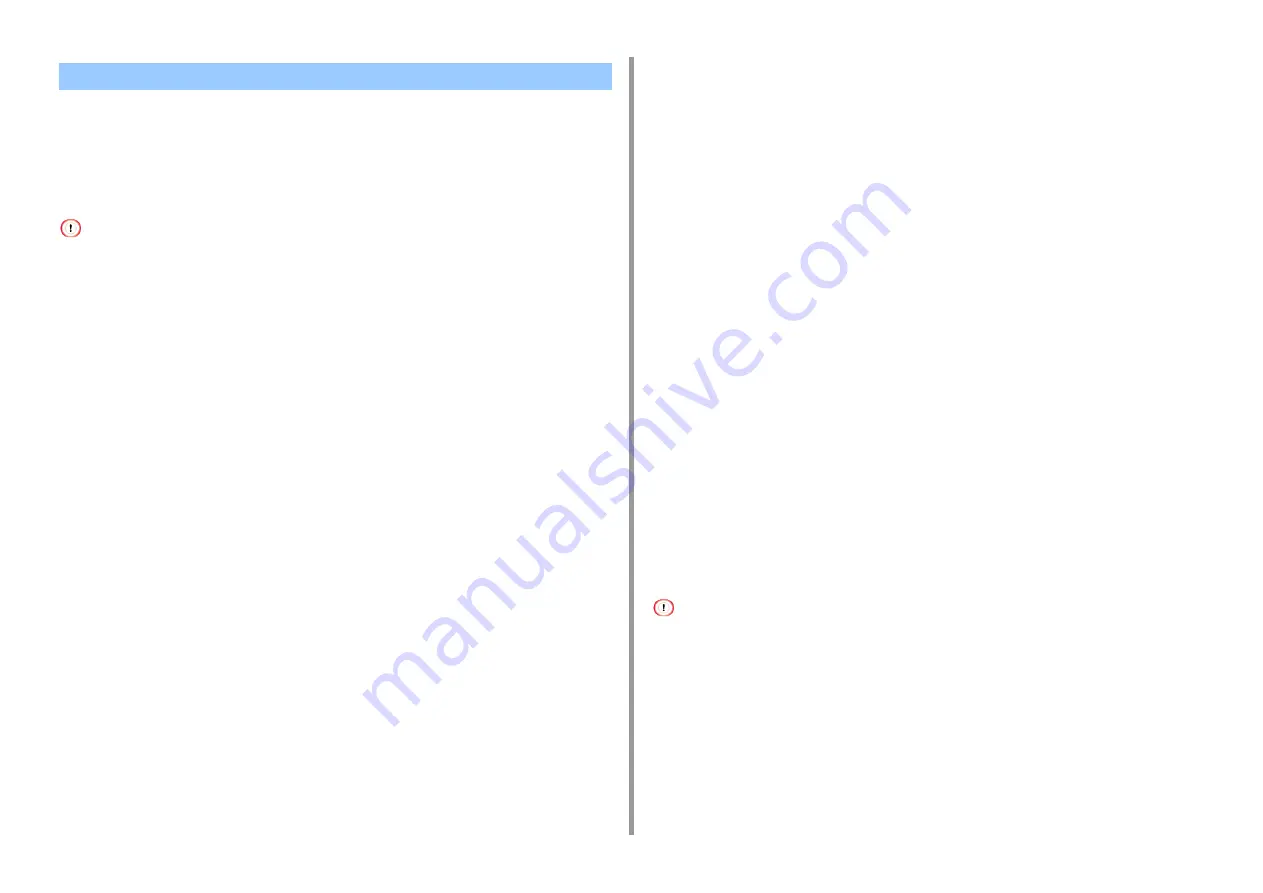
- 60 -
2. Print
•
•
Print Using the Fonts of Computer
Print Using the Printer Fonts
• The printer fonts do not exactly duplicate the appearance of the TrueType fonts displayed on the screen.
• This function is not available on Mac OS X.
• This function may not be available for some applications.
• For Windows PCL Printer Driver
1
Open the file to print.
2
Select [Print] from the [File] menu.
3
Click [Preferences].
4
Select the [Extend] tab.
5
Click [Fonts].
6
Select the [Font Substitution] check box in [TrueType Font Output Type].
7
Specify the printer font to use instead of TrueType fonts in [Font Substitution
Table].
8
Click [OK].
9
Change other settings if necessary, and then click [OK].
10
Click [Print] on the [Print] screen.
• For Windows PS Printer Driver
1
Click [Start], and then select [Devices and Printers].
2
Right-click the [OKI C542 PS] icon and then select [Printer properties].
3
Double-click [Font Substitution Table] on the [Device Settings] tab.
4
Click a TrueType font, and then select a printer font to be used to substitute
the TrueType font from the list.
5
Click [OK].
6
Open a file to print from a computer.
7
Select [Print] from the [File] menu.
8
Click [Preferences].
9
Click [Advanced] on the [Layout] tab.
10
Click [TrueType Font], and then select [Substitute with Device Font].
11
Click [OK].
12
Change other settings if necessary, and then click [OK].
13
Click [Print] on the [Print] screen.
Print Using the Fonts of Computer
You can print your documents by using TrueType fonts in a computer to reproduce the same
font appearance as on the screen.
This function is not available on Mac OS X.
• For Windows PCL Printer Driver
1
Open the file to print.
2
Select [Print] from the [File] menu.
3
Click [Preferences].
4
Select the [Extend] tab.
Specifying the Font to Use
Содержание ES5442
Страница 1: ...C542 ES5442 Advanced Manual...
Страница 14: ...14 1 Basic Operations 3 Draw the sub support...
Страница 53: ...53 2 Print 5 Press Color Menu 6 Press or several times and press Adjust Registration 7 Press Yes...
Страница 165: ...165 6 Network 3 Select OKI C542 from Printer 4 Set options 5 Click Print...
Страница 239: ...239 7 Utility Software Storage Manager plug in Create or edit a file to download to a device...
Страница 255: ...46532502EE Rev4...






























