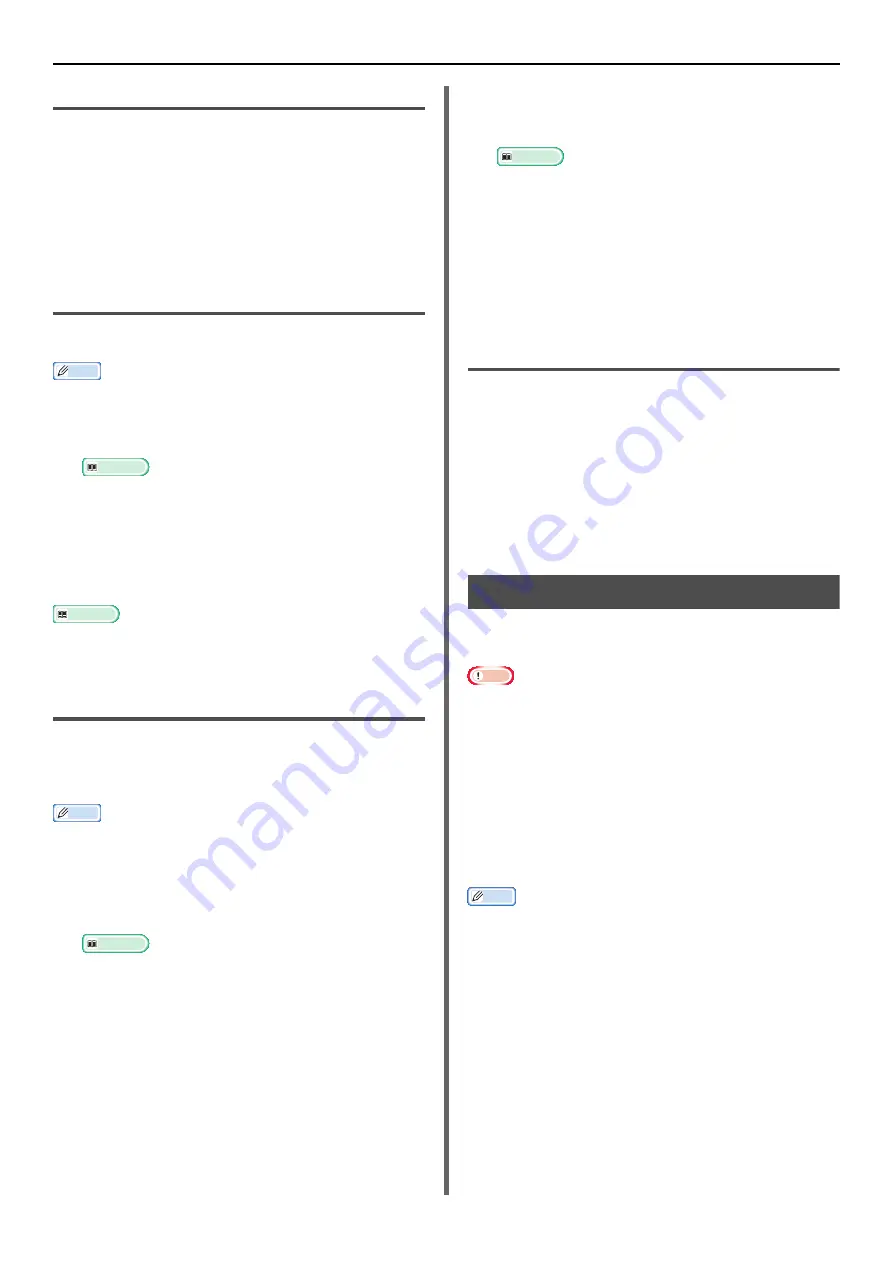
Windows Utilities
- 128 -
Launch the Utility
To use Network Extension, open the printer
properties screen.
1
Click on [
Start
] and then select
[
Devices and Printers
].
2
Right click on the printer icon and select
[
Printer Properties
].
Check Machine Settings
You can check the settings of the machine.
Memo
If you use Network Extension in an environment that is not
supported, the [
Option
] tab may not be displayed.
1
Open the printer properties screen.
Reference
2
Select the [
Status
] tab.
3
Click [
Update
].
4
Click [
OK
].
Reference
Click [
Web Setting
] to automatically launch the
webpage. You can change machine settings on this
webpage screen. For details, refer to
Set Options Automatically
You can get the composition of options of the
connected machine and automatically set the
print driver.
Memo
You cannot configure this when using Network Extension in
unsupported environments.
For Windows PCL/PCL XPS drivers.
1
Launch the printer properties screen.
Reference
2
Select the [
Device Options
] tab.
3
Click on [
Get Printer Settings
].
4
Click [
OK
].
For Windows PS Drivers
1
Launch the printer properties screen.
Reference
2
Select the [
Device Settings
] tab.
3
Click on [
Get installed options
automatically
] and then click on
[
Setup
].
4
Click [
OK
].
Uninstall the Utility
1
Click on [
Start
], and then select
[
Control Panel
]>[
Add or Remove
Programs
].
2
Select [
OKI Network Extension
] and
click on [
Remove
].
3
Follow the instructions on the screen and
complete the uninstallation.
TELNET
You can configure each type of setting with a
Telnet command.
Note
Telnet access to the machine settings is turned off in the
initial settings.
In order to use Telnet commands, set [
Telnet
] to
[
Active
], either on the webpage or on the machine control
panel.
For Windows 7/Windows Vista/Windows Server 2008 R2/
Windows Server 2008, Telnet commands are inactive in
the initial settings.
In order to use Telnet commands, select [
Start
] >
[
Control Panel
] > [
Programs
] > [
Programs and
Features
] > [
Turn Windows features on or off
]. Set
[
Telnet Client
] to active in the displayed dialog box.
Memo
For the next procedure, the following environment will be
used as an example. The details may differ depending on
the OS you are using.
- OS: Windows 7
- IP Address: 192.168.0.2
- MAC Address: 00:80:87:84:9C:9B
1
Click on [
Start
] and select [
All
Programs
]>[
Accessories
]>
[
Command Prompt
].






























