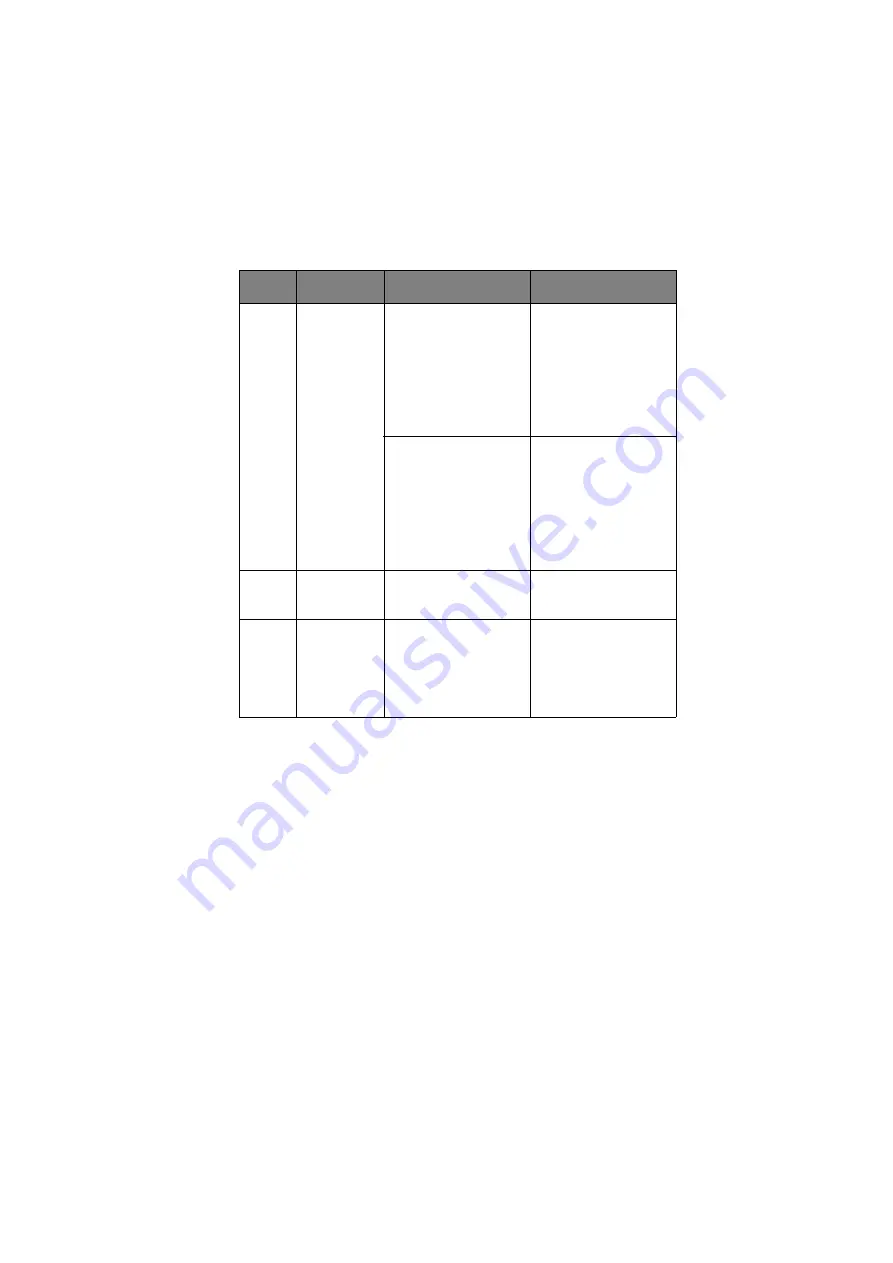
ES3640e MFP User’s Guide> 90
4.
Place the document to be scanned on the scanner unit
glass or ADF.
5.
Press the
START
button.
C
ONFIRMING
FTP
TRANSMISSION
You can check FTP transmission status from:
>
Job Log screen: Press the Job Log button to display this
screen.
>
FTP Report: To print this report, press the
SETUP
button
on the scanner unit control panel then press the Report
button followed by the Print button associated with FTP
Report.
5
Edge/Center
Erase
OFF / Edge
Metric: 0-50mm in
1mm increments
Inch: 0" – 2.0" in 0.1"
increments
Allows you to block out
the peripheral areas of
the document where
spurious shadows and
borders may arise when
scanning with the
document cover open
(such as with books and
magazines) or for other
purposes.
Center
Metric: 0-50mm in
1mm increments
Inch: 0" – 2.0" in 0.1"
increments
Allows you to block out
a centred rectangular
area of the document
where spurious
shadows and borders
may arise when
scanning bound
originals (books,
magazines) with the
centre spread layout.
6
File
Compression
Level
Off, 1 to 10 by 1
Allows you to select
compression level.
7
Background
Removal
OFF, 1 to 10 by 1
Allows you to block out
the colour background
of the image (assuming
document has a colour
background) - such that
the background colour
is not displayed.
NO
FEATURE
OPTIONS
DESCRIPTION
Содержание ES3640e MFP
Страница 1: ...User s Guide ES3640e MFP...
Страница 25: ...ES3640e MFP User s Guide 25 28 Belt unit 29 Drum basket handle 30 Drum basket 28 29 30...
Страница 26: ...ES3640e MFP User s Guide 26 31 High capacity Feeder HCF 3 trays 31...
Страница 38: ...ES3640e MFP User s Guide 38 2 Flip out the paper support 2 3 Swivel out the paper support extension 3 2 3...
Страница 120: ...ES3640e MFP User s Guide 120 3 Push the snap in pad module into the hole until it snaps into place...






























