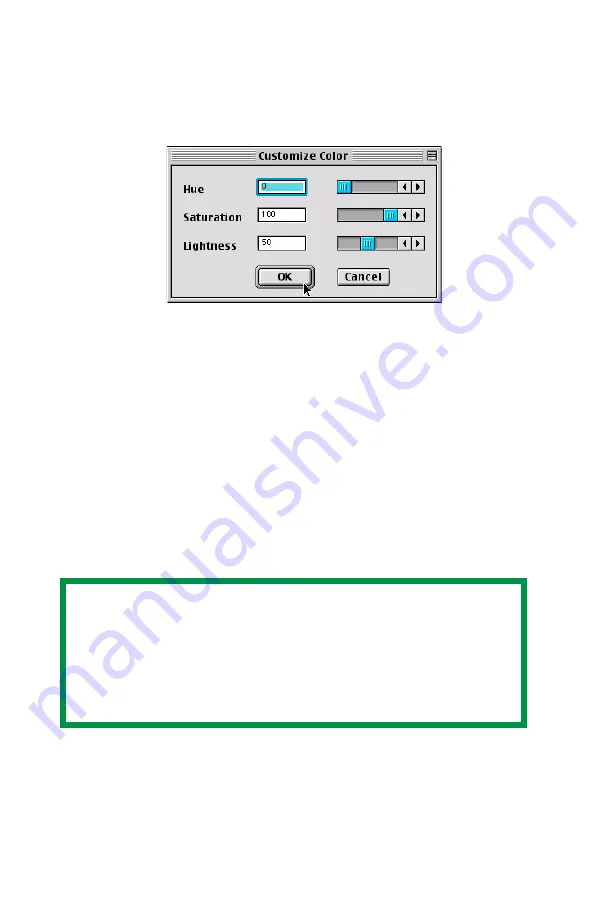
41
Create a Custom Swatch
1.
If the color you are seeking is not in the Simple Swatch, create a
new color by selecting
Custom Swatch
from the
File
menu.
CustomSwatch.jpg
2.
Drag the handles as required and press
OK
to create the new
color.
• Hue
bar changes the hue of the swatches, for example, red
to green or blue to yellow.
• Saturation
bar changes vividness.
• Lightness
bar changes light intensity.
3.
The utility then creates many different possibilities from which you
can choose.
4.
Once satisfied, print the swatch from the menu using
File
→
or repeat the steps to find the color desired.
• For additional information, including
Applying Color Value in
your Application
, and
Setting Monitor Color
, see the Swatch
Utility ReadMe file located in the Mac folder.
NOTE
• Swatch utility does not guarantee that the printer will
print the same color as displayed; consider this only as a
reference from which you can adjust parameters.
• The printer may not be able to print the exact color that
you desire.






























