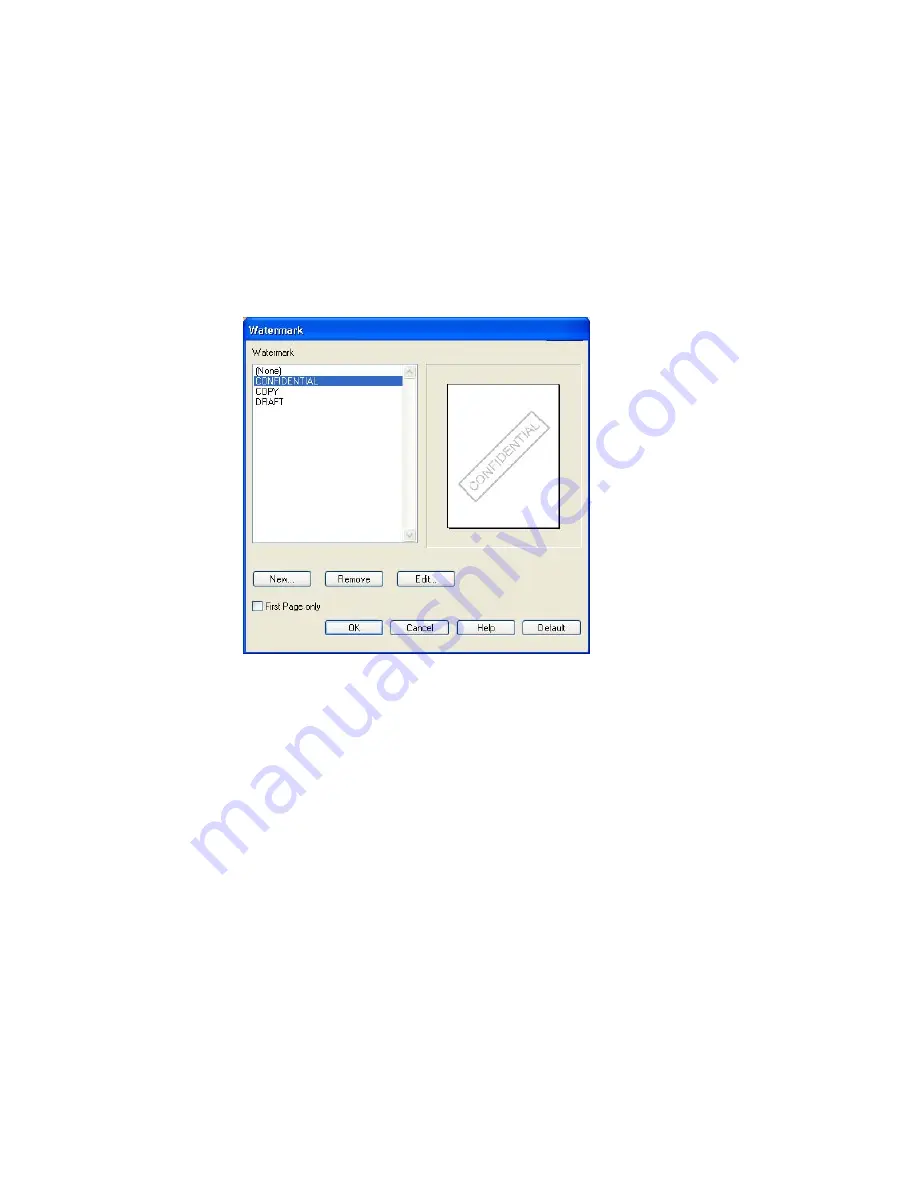
ES 2024/2024e Windows XP Operation • 134
PRINTING WATERMARKS: PCL DRIVER ONLY
1.
Open the file in your application and select
File
→
.
2.
In the Print dialog box, click the PCL driver on the
General
tab,
then click the
Preferences
button.
3.
On the
Job Options
tab, click
Watermark
.
4.
Select a name from the
Watermark
list.
C93_XP_PCL_Watermark1.bmp
Содержание ES2024n
Страница 1: ......
Страница 27: ...ES 2024 2024e Setting up 27 LOADING PAPER 1 Remove the paper tray from the printer...
Страница 28: ...ES 2024 2024e Setting up 28 2 Adjust the paper guides and rear stopper for the size of paper being used...
Страница 127: ...ES 2024 2024e Windows XP Operation 127 5 Select Toner Saving if appropriate 6 Click OK then click Print...
Страница 200: ...ES 2024 2024e Windows 2000 Operation 200 7 Click Print...
Страница 207: ...ES 2024 2024e Windows 2000 Operation 207 C73_2k_PS_Booklet bmp 5 Click Print...
Страница 218: ...ES 2024 2024e Windows 2000 Operation 218 6 Go to the printer and print out the document using the front panel see below...
Страница 253: ...ES 2024 2024e Windows Me 98 95 Operation 253 3 Click the Color tab C73MePCLColor1k tif...
Страница 262: ...ES 2024 2024e Windows Me 98 95 Operation 262 This option prints all documents as monochrome...
Страница 267: ...ES 2024 2024e Windows Me 98 95 Operation 267 5 Click OK then print the document...
Страница 270: ...ES 2024 2024e Windows Me 98 95 Operation 270 9 Print the document...
Страница 345: ...ES 2024 2024e Windows NT 4 0 Operation 345 6 Click OK and print the document...
Страница 363: ...ES 2024 2024e Windows NT 4 0 Operation 363 printed on demand or deleted using the procedures given below...
Страница 436: ...ES 2024 2024e Specifications 436 Weight 106 lbs 48 kg not including optional accessories and paper...






























