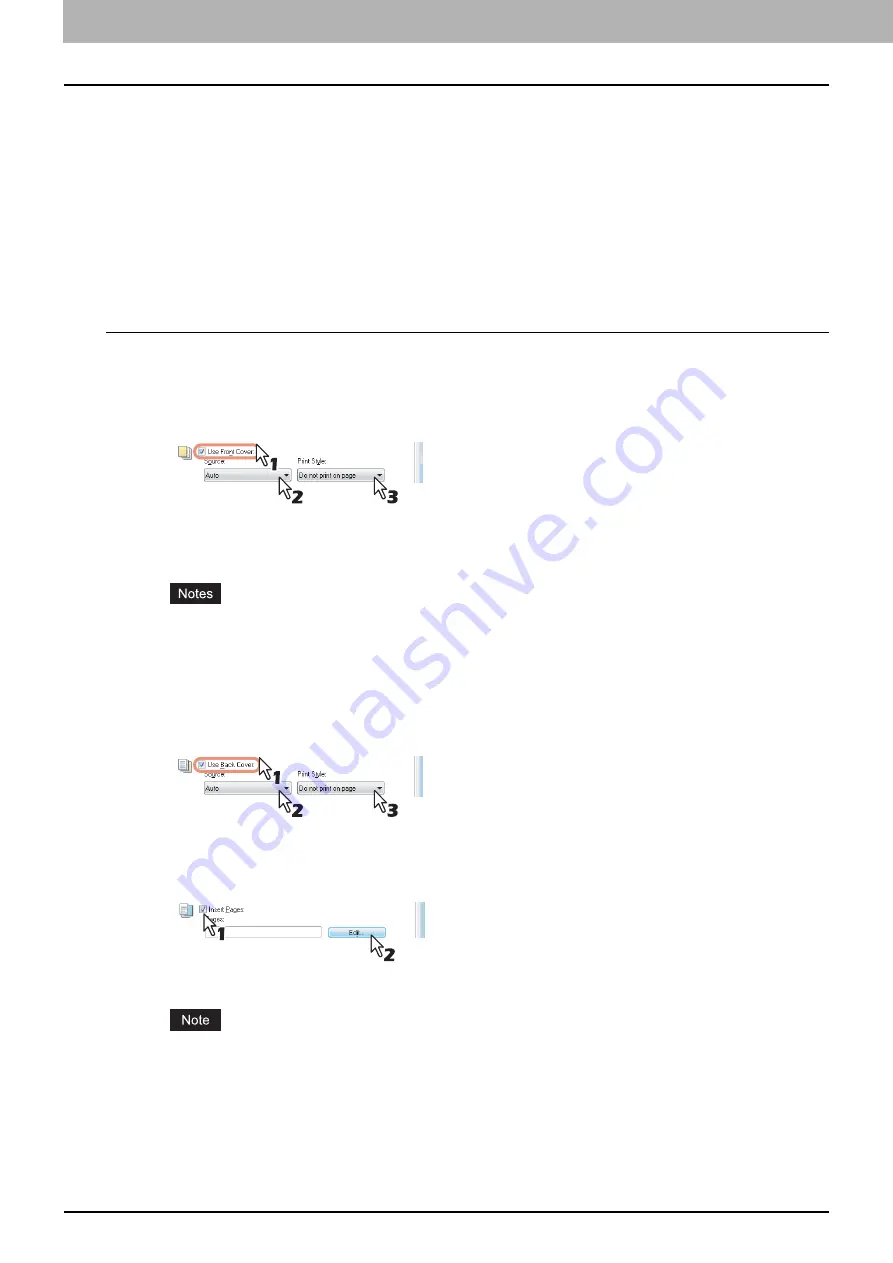
2 PRINTING FROM WINDOWS
100 Printing With Best Functions for Your Needs
Finishing options in [Paper Handling] tab menu
Using the printer driver, you can set various layout options to suit your preferences. In this section various printing
functions enabled with the [Paper Handling] tab menu are explained.
P.100 “Inserting different types of paper”
Inserting different types of paper
You can insert a different type of sheet into a specified location in the printed documents. This is useful when you want to
add front and back covers, or sheets between chapters. Both printed and blank sheets can be inserted.
Printing or inserting a front cover and back cover
1
Display the [Paper Handling] tab menu.
2
To print or insert a front cover, select the [Use Front Cover] check box and select the
drawer where the cover paper is loaded at the [Source] box. Then select whether you
are inserting a blank cover or printed front cover at the [Print Style] box.
Do not print on page
— Select this to insert a blank front cover.
Print one side of the page
— Select this to print the first page of the document on a front side of a cover.
Print both sides of page
— Select this to print the first two pages of the document on both sides of a cover.
When [Auto] is selected in the [Source] box, the paper is automatically selected according to the printed
document size.
To insert thick paper, select Bypass Tray and set Thick for [Paper Type] for [Bypass Tray] in the [Drawer
Settings] dialog box of the [Device Settings] tab in the printer driver.
[Print both sides of page] is available only when 2-Sided printing is enabled at the [Finishing] tab.
3
To print or insert a back cover, select the [Use Back Cover] check box and set the
[Source] and [Print Style] options that you require.
How to set the Source and Print Style options is the same as for the [Use Front Cover] option.
4
To print or insert sheets between the pages, select the [Insert Pages] check box and
click [Edit].
The [Insert Pages] dialog box appears.
Up to 50 pages can be inserted.
Содержание CX4545 MFP
Страница 10: ......
Страница 20: ...2 PRINTING FROM WINDOWS 18 Printing From Application 5 Click Print to print a document...
Страница 217: ...6 OTHER PRINTING METHODS This equipment also supports the following printing methods FTP Printing 216 Email Printing 217...
Страница 220: ......
Страница 228: ...226 INDEX...
Страница 229: ...ES9160 MFP ES9170 MFP ES9460 MFP ES9470 MFP CX3535 MFP CX4545 MFP...
Страница 230: ...www okiprintingsolutions com Oki Data Corporation 4 11 22 Shibaura Minato ku Tokyo 108 8551 Japan 45106002EE...






























