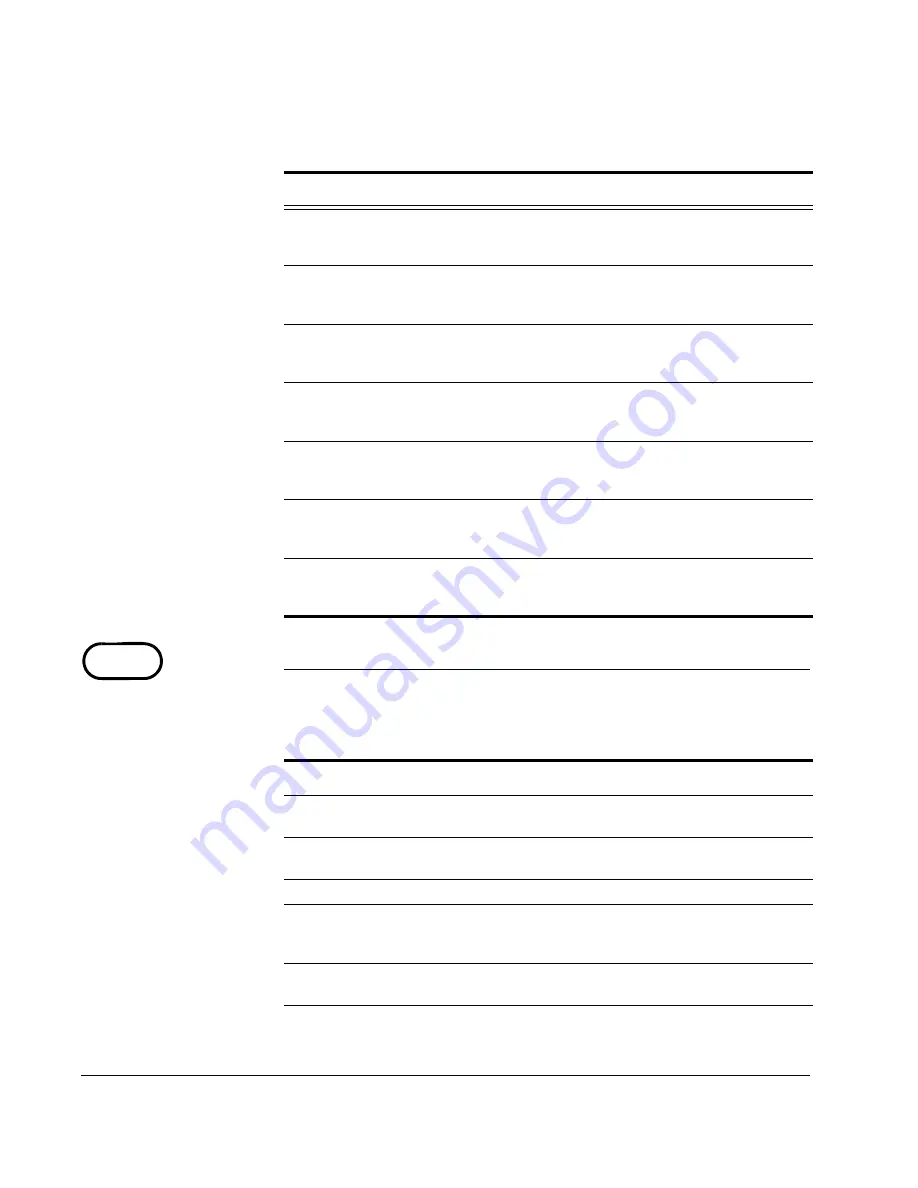
Introduction: Fax-Related Functions
24
CX3641 Advanced Technical User Guide
Fax-Related Functions
See Table 1-1 for references to specific instructions and settings for
faxing.
Scan a document that is
not a standard
size
“Input Size” in Table 5-2,
“Scan Settings,” on
page 82
Tell the scanner if your pages are oriented in
the “
portrait
” or “
landscape
” mode
“Orientation” in “Using the
SendMe Scan Settings” on
page 82
Scan a color original in
grayscale
or
black
and white
“Color Mode” in “Using the
SendMe Scan Settings” on
page 82
Scan
in the best
resolution
“Resolution” in “Using the
SendMe Scan Settings” on
page 82
Scan
one
or
both sides
of your
originals
“Input” in “Using the
SendMe Scan Settings” on
page 82
Add more pages
to a file that has already
been scanned and is displayed on the
touchscreen
“Add Additional Pages to a
Scanned Document” on
page 93
Scan
pages from multiple sources
(e.g.,
several pages, and then pages from a book,
and then more individual pages)
“Add Additional Pages to a
Scanned Document” on
page 93
TABLE 1-5.
Fax-Related Functions
To do this . . .
Go to this Section . . .
Get an
overview
of how the fax function
works
“About the Walk-Up Fax
Function” on page 95
Set the
default settings
for all fax-related
functions
“Fax Properties Setup” on
page 138
Set up
your
fax Phone Book
Set up Phone Book Groups (lets you send the
same
fax to everyone in the group at the
same time
)
“Phone Book Groups” on
page 128
Send a fax
to everyone in one of your
“Groups”
TABLE 1-4.
SendMe-Related Functions
To do this . . .
Go to this Section . . .
FAX
Содержание CX3641 MFP
Страница 1: ......
Страница 8: ...8 CX3641 Advanced Technical User Guide...
Страница 12: ...List of Figures 12 CX3641 Advanced Technical User Guide...
Страница 106: ...Scan to E mail Confirmation of Sent or Received Faxes 106 CX3641 Advanced Technical User Guide...
















































