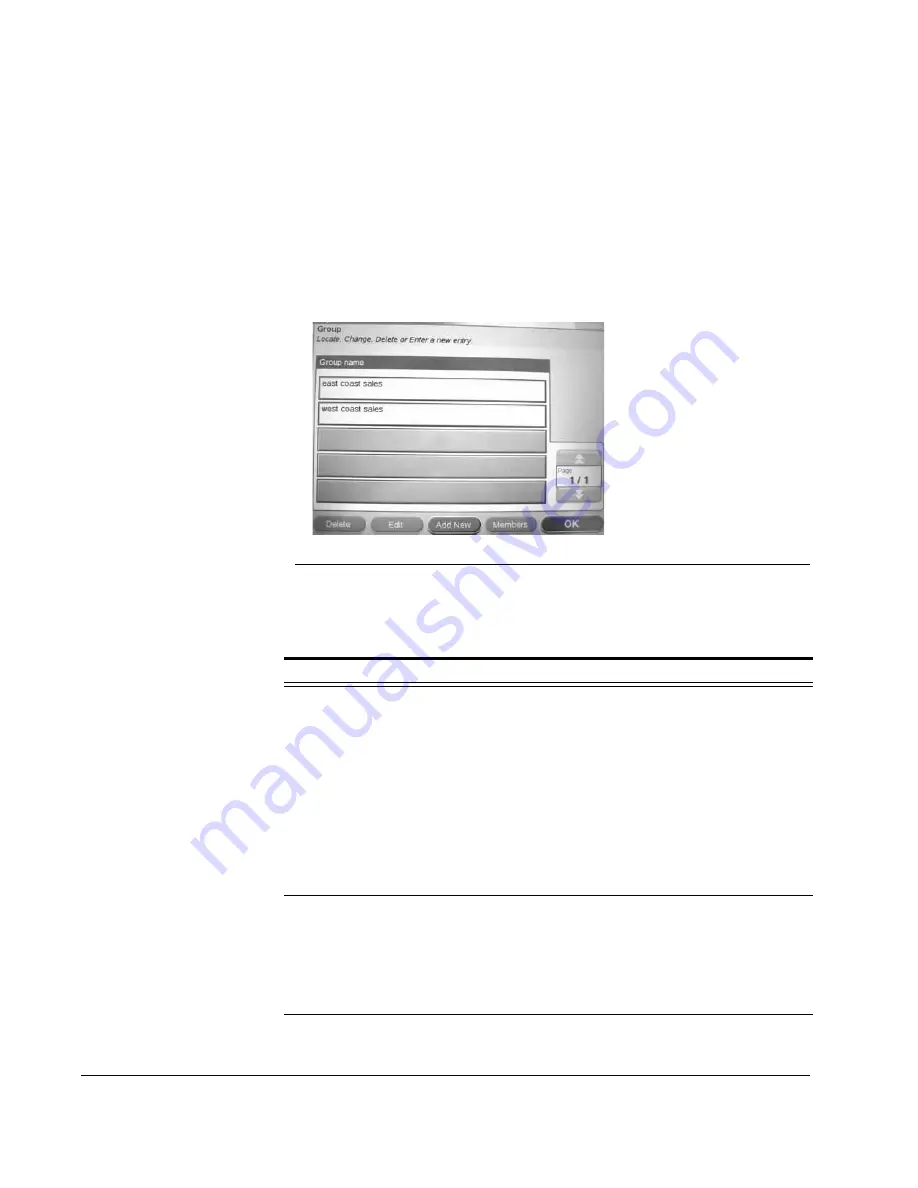
Scan to E-mail: Address Book
128
CX3641 Advanced Technical User Guide
Phone Book Groups
Use the Group function to create a list of related e-mail addresses
that are frequently used (for example, individuals in the same
department or all sales representatives). The Phone Book
Group
stores a list of e-mail addresses available to users when they send an
e-mail from the
Scan To E-Mail
or
SendMe
e-mail functions.
1.
Touch the
Address Book
button then touch
Phone Book
.
2.
Touch
Group
to display the current list of group names.
FIGURE 8-7.
S
ETUP
: A
DDRESS
B
OOK
: G
ROUPS
3.
Add, edit, delete, or view Group entries. See Table 8-3, “Phone
Book Group Options” for instructions.
TABLE 8-3.
Phone Book Group Options
Option Explanation
Add a Group
1.
Touch
Add New
.
2.
Touch
Name
and then use the Soft Keyboard to
enter the name of this group (e.g., East Coast Sales,
Purchasing). Touch
Next
.
3.
Pull addresses from a source; touch
Phone Book
.
Use the page keys and search function to find
names.
4.
Touch a name you want to be part of this group, then
touch
Add
. Repeat to add additional names.
5.
When you are finished adding names, touch
OK
.
Once added the Group is available to users.
View Group
Member
Information
1.
Use the page up and down keys and the
Search
button to display your Group. Touch the Group you
want to edit.
2.
Touch
Members
to get the list of members of this
group.
3.
Touch individual members to view their information.
Содержание CX3641 MFP
Страница 1: ......
Страница 8: ...8 CX3641 Advanced Technical User Guide...
Страница 12: ...List of Figures 12 CX3641 Advanced Technical User Guide...
Страница 106: ...Scan to E mail Confirmation of Sent or Received Faxes 106 CX3641 Advanced Technical User Guide...
















































