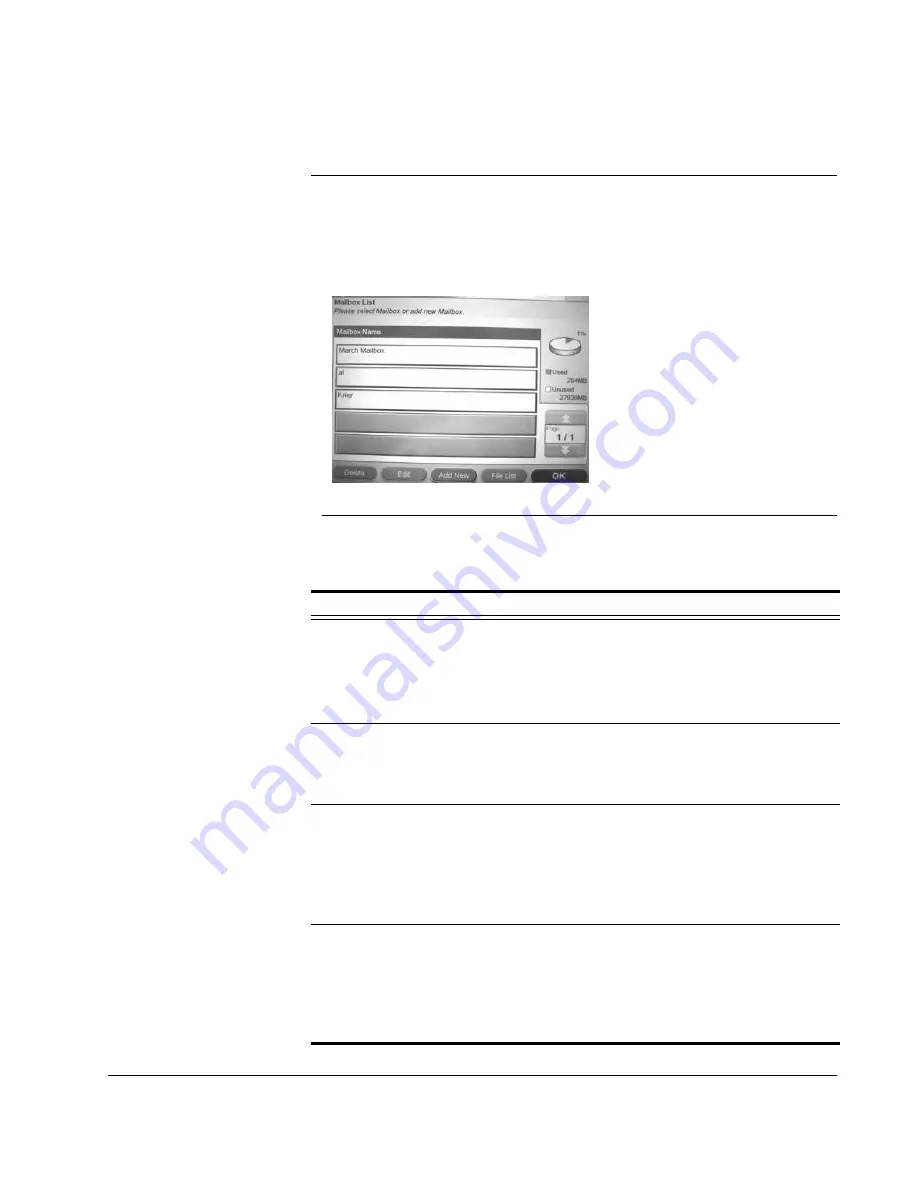
Scan to E-mail: Mailboxes
CX3641 Advanced Technical User Guide
133
Mailboxes
The
Mailbox
is an area on the printer’s hard drive that can be used to
store scanned files. Any number of users can have mailboxes and
there is no storage limit for mailboxes.
1.
From the Setup Main Menu, touch the
Mailbox
button and then
the
Mailbox List
to display the options.
FIGURE 8-12.
S
ETUP
: M
AILBOX
2.
Add, edit, or delete mailboxes as described in Table 8-6.
TABLE 8-6.
Mailbox List Options
Option Explanation
Add a Mailbox
Once added, the
Mailbox is
available to users
who know the
password.
1.
Touch
Add New
.
2.
Touch
Entry
Name
and use the Soft Keyboard to
enter a name for this mailbox. Touch
OK
.
3.
Touch Password and use the Soft Keyboard to enter a
password for this mailbox. Touch
OK
Display the
list of files in a
Mailbox
1.
Use the page up and down keys and the
Search
button to display an existing Mailbox. Touch the
Mailbox to highlight it.
2.
Touch
File List
to display the list of files.
Edit a Mailbox
1.
Use the page up and down keys and the
Search
button to display an existing Mailbox. Touch the
Mailbox you want to edit.
2.
Touch
Edit
to get the mailbox information.
3.
Touch the field name to edit information.
4.
Touch
OK
to save changes.
Delete a
Mailbox
1.
Use the page up and down keys and the
Search
button to display the Mailbox. Touch the Mailbox you
want to delete.
2.
Touch
Delete
.
3.
Confirm that you want to delete the Mailbox. Once
deleted the Mailbox is no longer available to users.
THE PIE CHART SHOWS HOW
MUCH OF THE MAILBOX
SPACE IS USED AND HOW
MUCH SPACE IS AVAILABLE
Содержание CX3641 MFP
Страница 1: ......
Страница 8: ...8 CX3641 Advanced Technical User Guide...
Страница 12: ...List of Figures 12 CX3641 Advanced Technical User Guide...
Страница 106: ...Scan to E mail Confirmation of Sent or Received Faxes 106 CX3641 Advanced Technical User Guide...














































