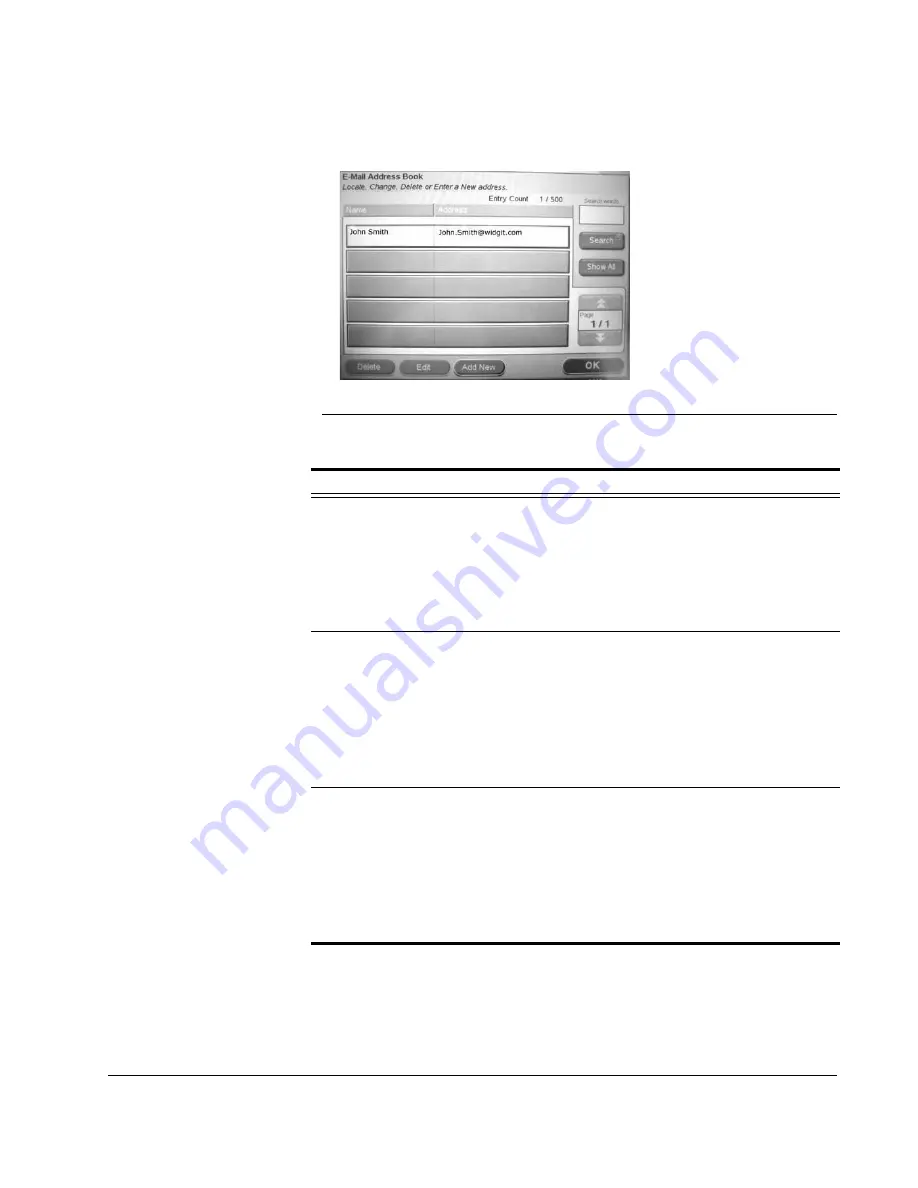
Scan to E-mail: Address Book
CX3641 Advanced Technical User Guide
125
FIGURE 8-3.
S
ETUP
: A
DDRESS
B
OOK
: E-M
AIL
A
DDRESS
B
OOK
TABLE 8-1.
E-Mail Address Book Options
Option Explanation
Add new
e-mail
addresses
1.
Touch the
Add New
button.
2.
Add the information for the new entry by touching
the button for each field and using the Soft
Keyboard. Touch
OK
.
3.
Once added the new e-mail address is available to
users and names can be added to a Group (see
“Phone Book Groups” on page 128).
Edit e-mail
addresses
1.
Display the address you want to edit. Use the page
up and down keys and the
Search
button to find the
address.
2.
Touch the address to highlight it.
3.
Touch
Edit
.
4.
Edit information for the new entry by touching the
button for each field and using the Soft Keyboard.
Touch
OK
to save changes.
Delete e-mail
addresses
1.
Display the address you want to delete. Use the page
up and down keys and the
Search
button to find the
address.
2.
Touch the address to highlight it.
3.
Touch
Delete
.
4.
Confirm that you want to delete the address. Once
delete the new e-mail address is no longer available
to users.
Содержание CX3641 MFP
Страница 1: ......
Страница 8: ...8 CX3641 Advanced Technical User Guide...
Страница 12: ...List of Figures 12 CX3641 Advanced Technical User Guide...
Страница 106: ...Scan to E mail Confirmation of Sent or Received Faxes 106 CX3641 Advanced Technical User Guide...
















































