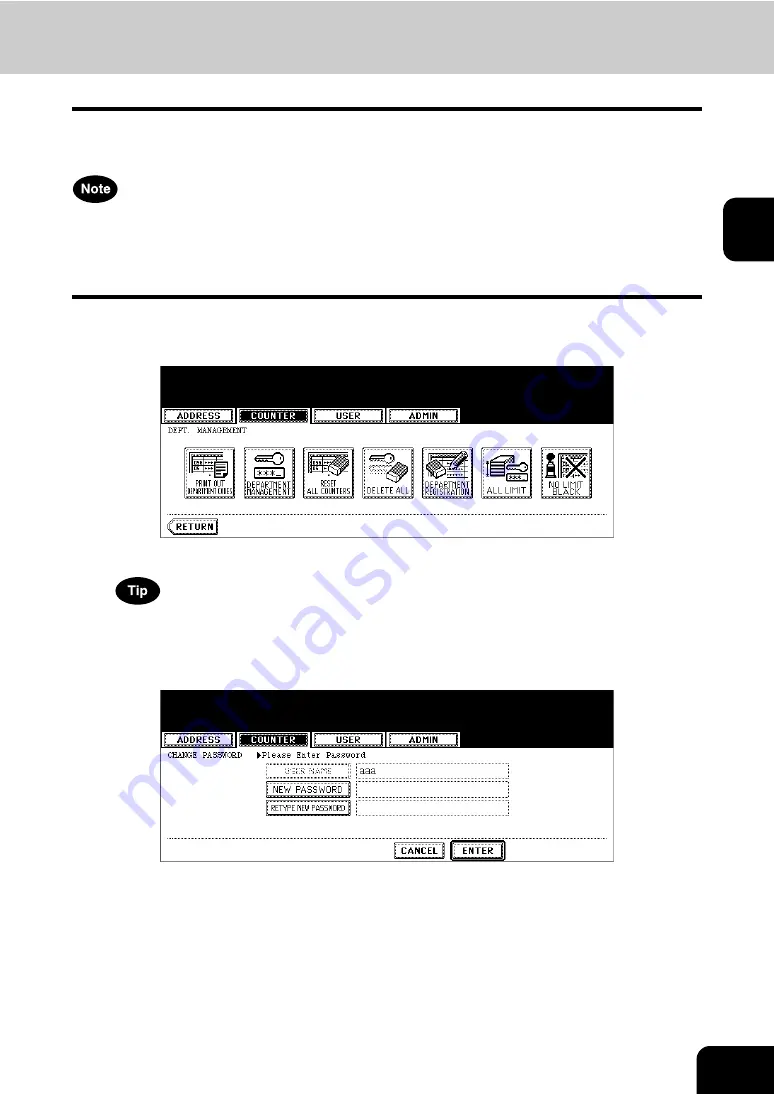
67
2
Setting No Limit Black
When No Limit Black function is enabled, users can perform any numbers of the black copies/prints on this
equipment and it will not count the number of black copies/prints for each department code.
When the Department Management is disabled, the No Limit Black function is also disabled. Therefore,
the No Limit Black function is set as disabled every time you enable the Department Management. If you
want to enable the No Limit Black function, you must enable it after enabling the Department Manage-
ment.
1
In the DEPT. MANAGEMENT menu, press the [NO LIMIT BLACK]
button.
• The NO LIMIT BLACK COPY/PRINT screen is displayed.
For the procedure to display the screen above, see “Logging On As Administrator”.
2
Press the [ENABLE] button to enable the No Limit Black function, or
the [DISABLE] button to disable the No Limit Black function.
• The No Limit Black setting is saved.
Содержание CX 1145 MFP
Страница 1: ...User Functions Guide CX1145 MFP 59315801 Rev 1 0...
Страница 23: ...21 1 8 New Group is created and appears on the touch panel...
Страница 47: ...45 2 4 Press the SCAN COUNTER button 5 The Scan Counter for the specified department code is displayed...
Страница 99: ...97 3 10Press the ENTER button The default settings for each mode are changed as you specified...
Страница 110: ...3 108 3 SETTING ITEMS USER...
Страница 137: ...135 4 9 Press the YES button to apply the calibration setting or press the NO button to cancel the calibration setting...
Страница 179: ...177 4 4 Press the ENTER button Returns you to the FAX menu...
Страница 212: ...4 210 4 SETTING ITEMS ADMIN...
Страница 237: ...235 5 PS3 Font List An output example of the PS3 Font List...
Страница 238: ...236 5 APPENDIX 1 LIST PRINT FORMAT Cont 5 PCL Font List An output example of the PCL Font List...






























