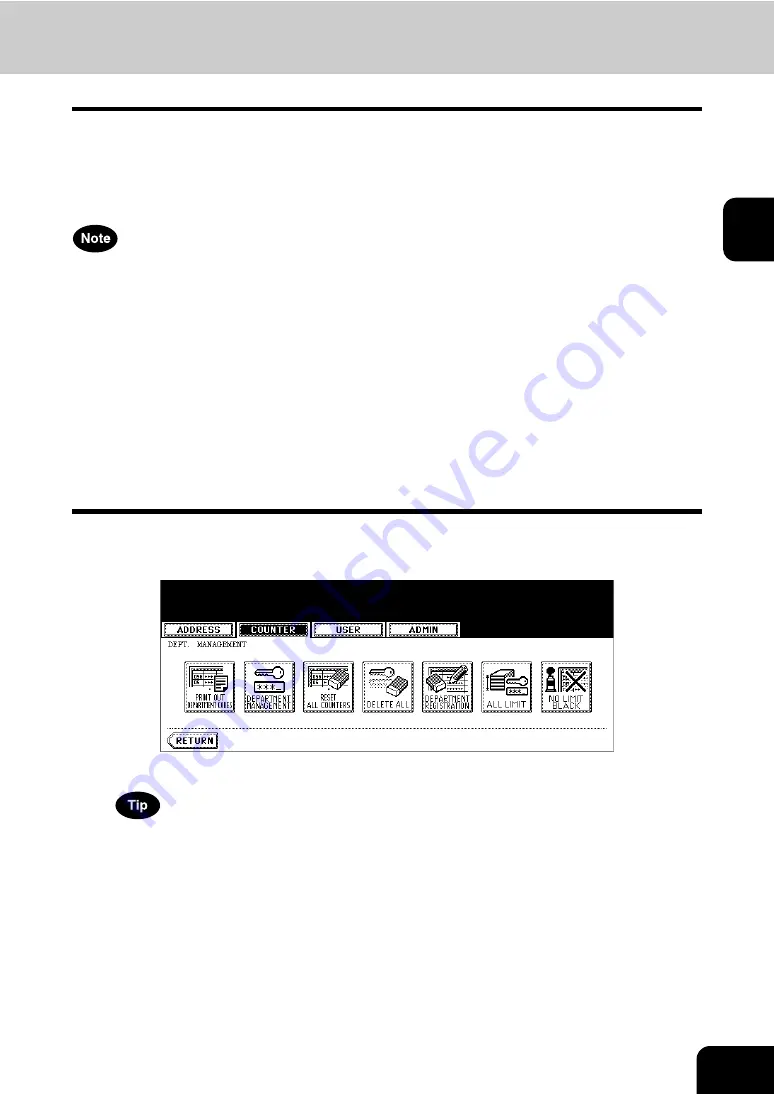
51
2
Enabling Department Code
In the initial setting, the department code feature is disabled. If you want to manage the counter sepa-
rately by the department codes, you must enable the department code. When the department manage-
ment is enabled, the department code input screen will be displayed before entering the copy, scan, fax,
and e-Filing operation screen to manage the operations for each department code. Also the print jobs that
are sent from computers can be managed for each department code.
•
The [DEPARTMENT MANAGEMENT] button will be available after registering a department code.
Before enabling the department code, register the required department code.
P.55 “Registering a New Department Code”
•
Using TopAccess, you can also configure the Department Code Enforcement setting that sets whether
the invalid jobs, which a department code is not specified or invalid department code is specified, will
be printed or stored in the invalid job list when the department management is enabled. For instruc-
tions on how to set the Department Code Enforcement, see
TopAccess Guide
.
•
When the Department Management is disabled, the No Limit Black function is also disabled. There-
fore, the No Limit Black function is set as disabled every time you enable the Department Manage-
ment. If you want to enable the No Limit Black function, you must enable it after enabling the
Department Management.
•
The department management function does not support Web Services Scan. Web Services Scan jobs
performed while the department management is being enabled are always counted as an “Undefined”
Department Name.
1
In the DEPT. MANAGEMENT menu, press the [DEPARTMENT
MANAGEMENT] button.
• The DEPARTMENT MANAGEMENT screen is displayed.
For the procedure to display the screen above, see “Logging On As Administrator”.
Содержание CX 1145 MFP
Страница 1: ...User Functions Guide CX1145 MFP 59315801 Rev 1 0...
Страница 23: ...21 1 8 New Group is created and appears on the touch panel...
Страница 47: ...45 2 4 Press the SCAN COUNTER button 5 The Scan Counter for the specified department code is displayed...
Страница 99: ...97 3 10Press the ENTER button The default settings for each mode are changed as you specified...
Страница 110: ...3 108 3 SETTING ITEMS USER...
Страница 137: ...135 4 9 Press the YES button to apply the calibration setting or press the NO button to cancel the calibration setting...
Страница 179: ...177 4 4 Press the ENTER button Returns you to the FAX menu...
Страница 212: ...4 210 4 SETTING ITEMS ADMIN...
Страница 237: ...235 5 PS3 Font List An output example of the PS3 Font List...
Страница 238: ...236 5 APPENDIX 1 LIST PRINT FORMAT Cont 5 PCL Font List An output example of the PCL Font List...






























