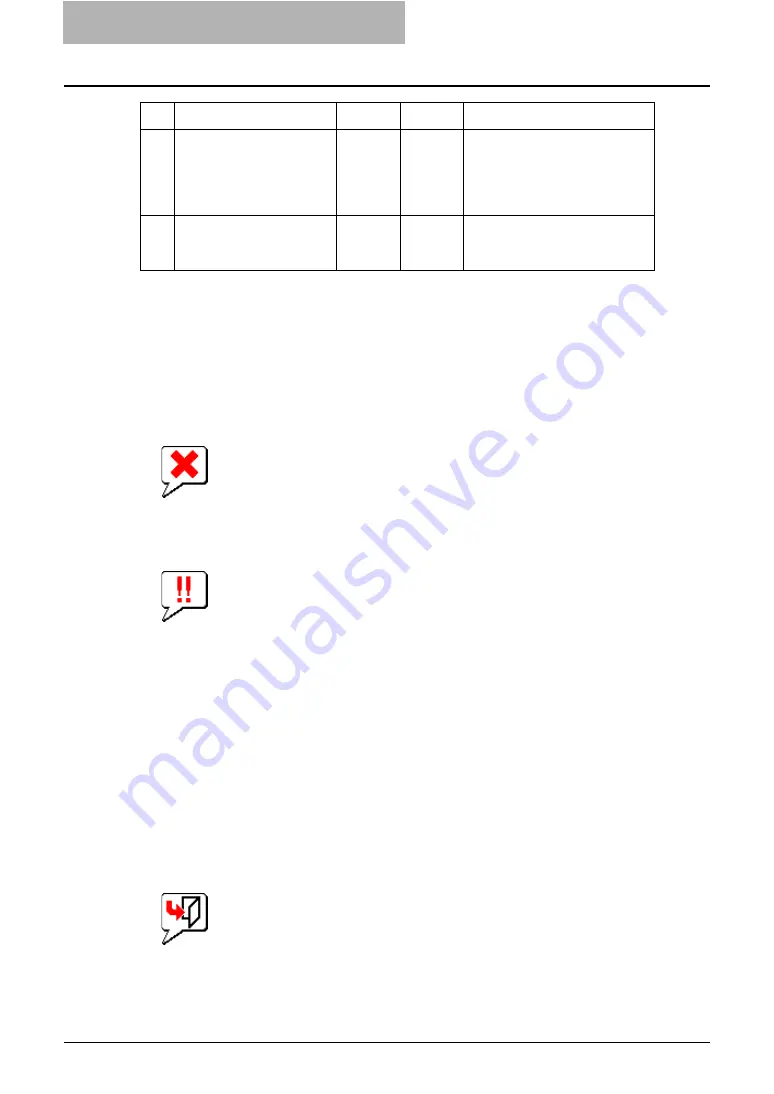
2 Troubleshooting
40 Troubleshooting Hardware Errors
Device Status Indicators
Copier Maintenance Calls
You can use TopAccess to check if this equipment requires maintenance. The Device Summary
window includes a device icon that displays visual Device Status Indicators in the event of a
device malfunction.
y
Printer Error 1
The above printer error icon indicates that non-recommended toner is used. For information
on resolving the error condition, refer to “REPLACE TONER CARTRIDGE SYMBOL” in
Operator’s Manual for Basic Functions
.
y
Printer Error 2
The above printer error icon indicates:
- You need to remove paper from standard output tray.
- You need to remove paper from Finisher tray.
- You need to remove staples jammed in the Finisher. For information on resolving the
error condition, refer to “Examine stapler” in
Operator’s Manual for Basic Functions
.
- You need to clear hole punches from Finisher. For information on resolving the error con-
dition, refer to “READY (HOLE PUNCH DUST BIN IS FULL)” in
Operator’s Manual for
Basic Functions
.
- Non-recommended toner is being used. For information on resolving the error condition,
refer to “REPLACE TONER CARTRIDGE SYMBOL” in
Operator’s Manual for Basic
Functions
.
- You need to remove excess staples from the Saddle Stitch Finisher.
- You performed saddle stitch printing using mixed paper sizes.
- Cannot load paper from the LCF.
- Cannot output to inner tray.
y
Cover Open
The Cover Open error icon indicates that you need to close the cover.
2
Is the job visible from
TopAccess or other print
monitoring utility, such as
PCONSOLE or Print Man-
ager?
Next Step
Ø
Ö
Refer to the following section to
troubleshoot the condition.
3
Are you able to identify the
problem from the error mes-
sage and resolve it?
End
Ö
Refer to the
Operator’s Manual
for Basic Functions
to trouble-
shoot the condition.
No Check...
Yes
No
For Instruction, Go To...
Содержание CX 1145 MFP
Страница 1: ...Network Administration Guide CX1145 MFP 59315601 Rev 1 0...
Страница 29: ......
















































