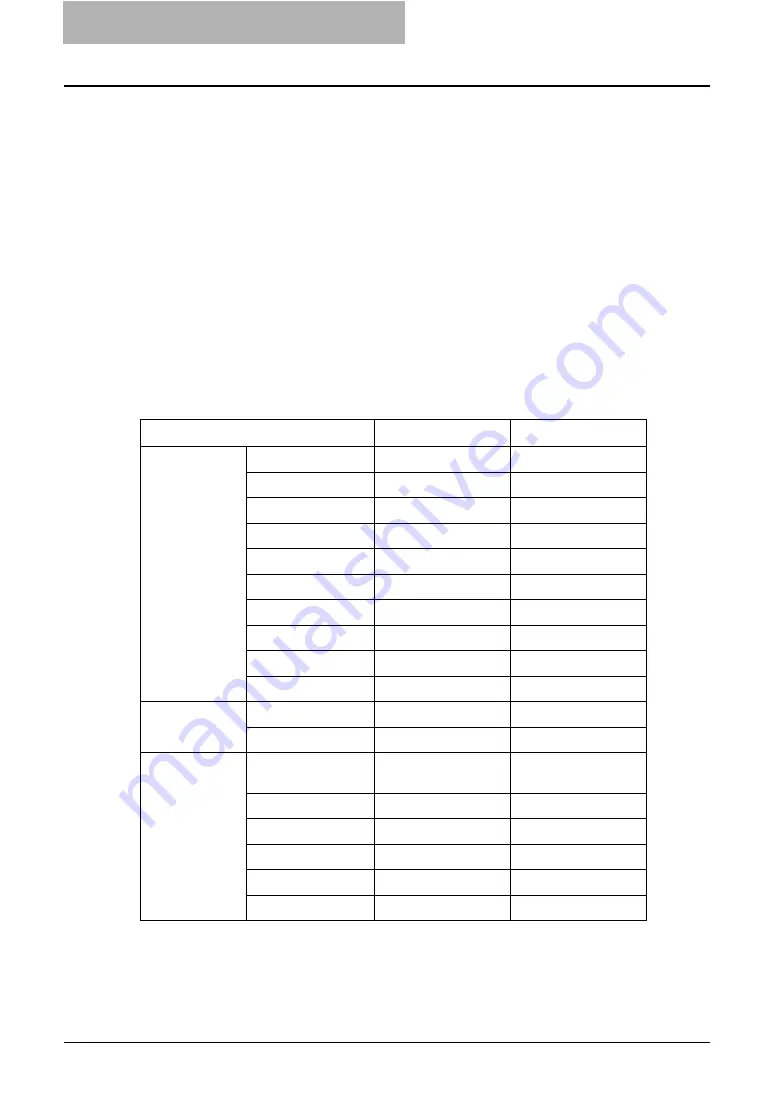
1 Setting up User Management
8 Setting up User Management Setting
Setting up User Management Setting
When the User Management Setting is enabled, users must enter the user name and password
before operating this equipment. Therefore, you can secure the equipment from the unexpected
users.
When the User Management Setting is enabled, the following functions will be available.
y
The counters for each user can be managed.
y
The limitations for each user can be set.
y
Up to 10000 users can be registered.
y
The user name and password will be required to operate the [COPY], [SCAN], [e-FILING],
[FAX], [TEMPLATE], [USER FUNCTIONS], and [JOB STATUS] buttons.
y
The user name and password will be required to operate the e-Filing web utility.
y
The print jobs can be accepted only from the computer of which the login user name can be
attested. (When the Windows Domain Authentication or LDAP Authentication is used, the
computer must also join the domain.)
y
When the Windows Domain or LDAP Authentication is used, the user information will be reg-
istered automatically in the equipment when a user enters the user name and password in
the User Authentication screen and then enter the department code.
The following table shows which function will use the User Management Setting.
Operation
Authentication
Remarks
Control Panel
COPY
Yes
SCAN
Yes
e-FILING
Yes
FAX
Yes
EXTENSION
No
JOB STATUS
Yes
ACCESS
No
INTERRUPT
Yes
TEMPLATE
Yes
USER FUNCTIONS
Yes
Web
TopAccess
No
e-Filing
Yes
Client Software
Printer Driver
N/W-Fax Driver
Yes
(User Name Only)
The computer must
login the domain.
File Downloader
No
TWAIN Driver
No
Backup/Restore
No
AddressBook Viewer
No
Remote Scan
No
Содержание CX 1145 MFP
Страница 1: ...User Management Guide CX1145 MFP 59315901 Rev 1 0...
Страница 5: ...4 TABLE OF CONTENTS...










































