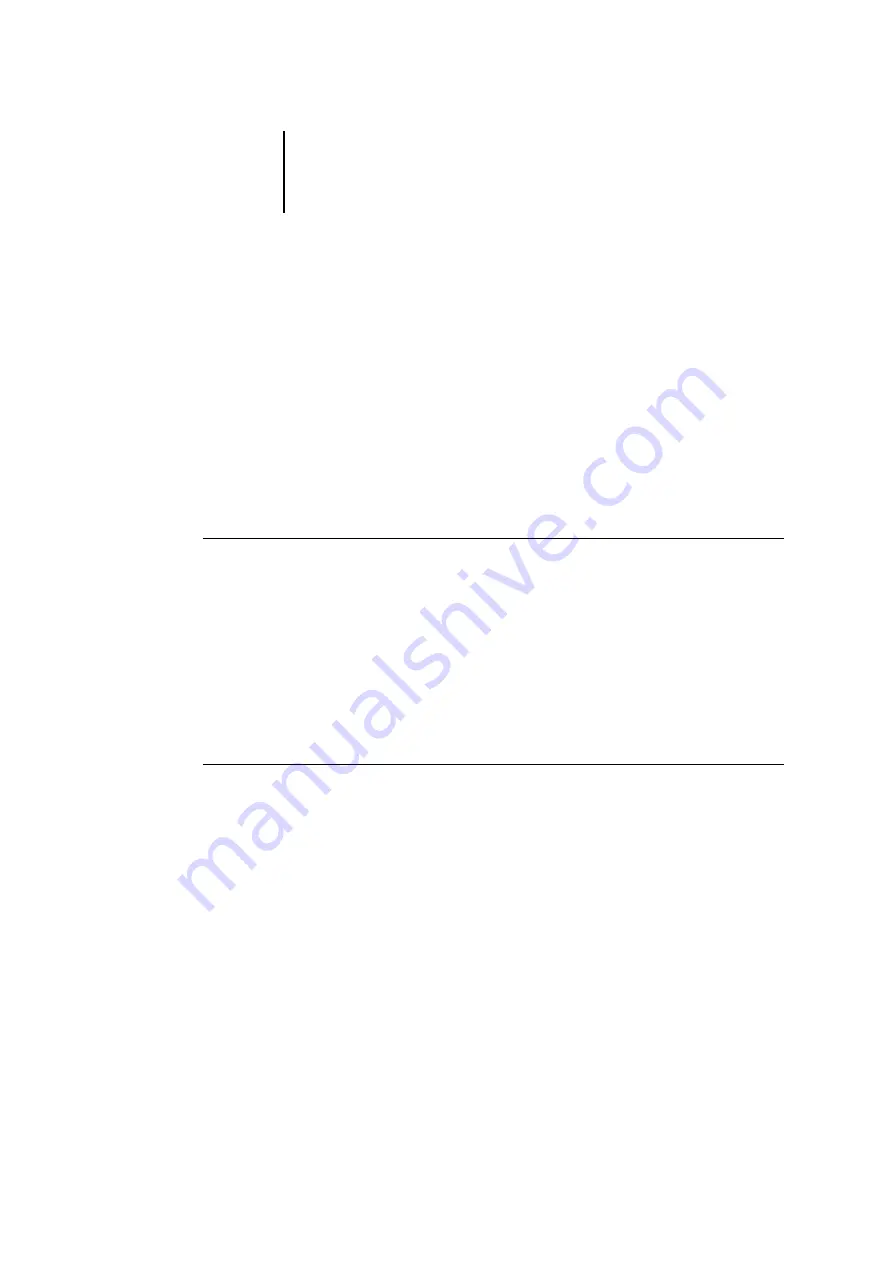
5
5-31
Setting up printing groups
Setting up printing groups
The Fiery administrator can arrange users into groups and allow members of a group
to print only if they supply a password at print time. This method of printing is known
as Printing Groups, or Member Printing.
This section describes how to set up groups and passwords. For information on how to
enable Printing Groups, see
. For more information on using the Printing
Groups feature, see the
N
OTE
:
To change the Group Name or Group Password settings for a job that a user has
already sent from the printer driver, use Command WorkStation.
T
O
SET
UP
PRINTING
GROUPS
AND
PASSWORDS
1.
Select Printing Groups from the Command WorkStation Server menu.
2.
Click Create.
3.
In the Group Name field, enter a group name for the printing group.
4.
In the Password field, enter a password for the group, and reenter the password in
the Verify Password field.
5.
Click Add to move the new group into the window.
T
O
CHANGE
PRINTING
GROUPS
AND
PASSWORDS
1.
Select Printing Groups from the Command WorkStation Server menu.
2.
Select the printing group name in the Printing Groups Setup dialog box and
click Modify.
3.
Make the necessary changes.
4.
Click OK.
Содержание C9800hdtn
Страница 1: ...FIERY CONFIGURATION GUIDE C9800hdn C9800hdtn C9800 GA C9800 C9000...
Страница 117: ...55 17 Network Setup 5 Select Use Default Print Queue Root or navigate to the Print Queue Root and click Finish...
Страница 134: ......
Страница 138: ......
Страница 150: ......






























