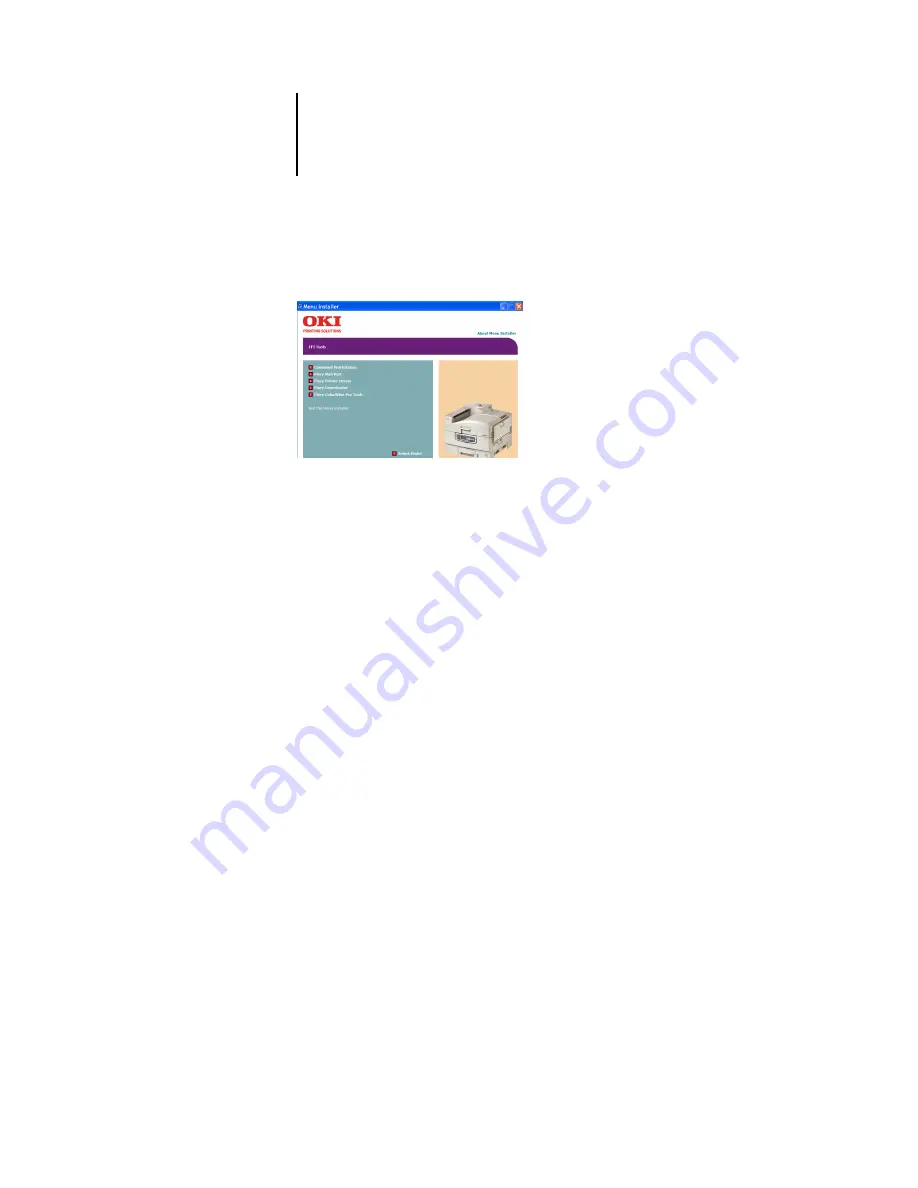
1
1-48
Installing User Software on a Windows Computer
Normally the Installer program should autorun. If it does not, navigate to the top level
directory window of the CD and run setup.exe.
2.
Select Fiery Utilities.
3.
Click on the name of the utility you wish to install.
Click on the “Tell me more” links to see a description of each utility.
4.
Follow the instructions in the Setup dialog boxes to complete installation.
Содержание C9800hdn
Страница 1: ......
Страница 14: ...xiv Introduction...
Страница 92: ...22 18 Installing User Software on a Mac OS Computer...
Страница 94: ...33 2 Setting Up Fiery WebTools...
Страница 98: ......
Страница 103: ...I 5 Index...
Страница 104: ...59374801...






























