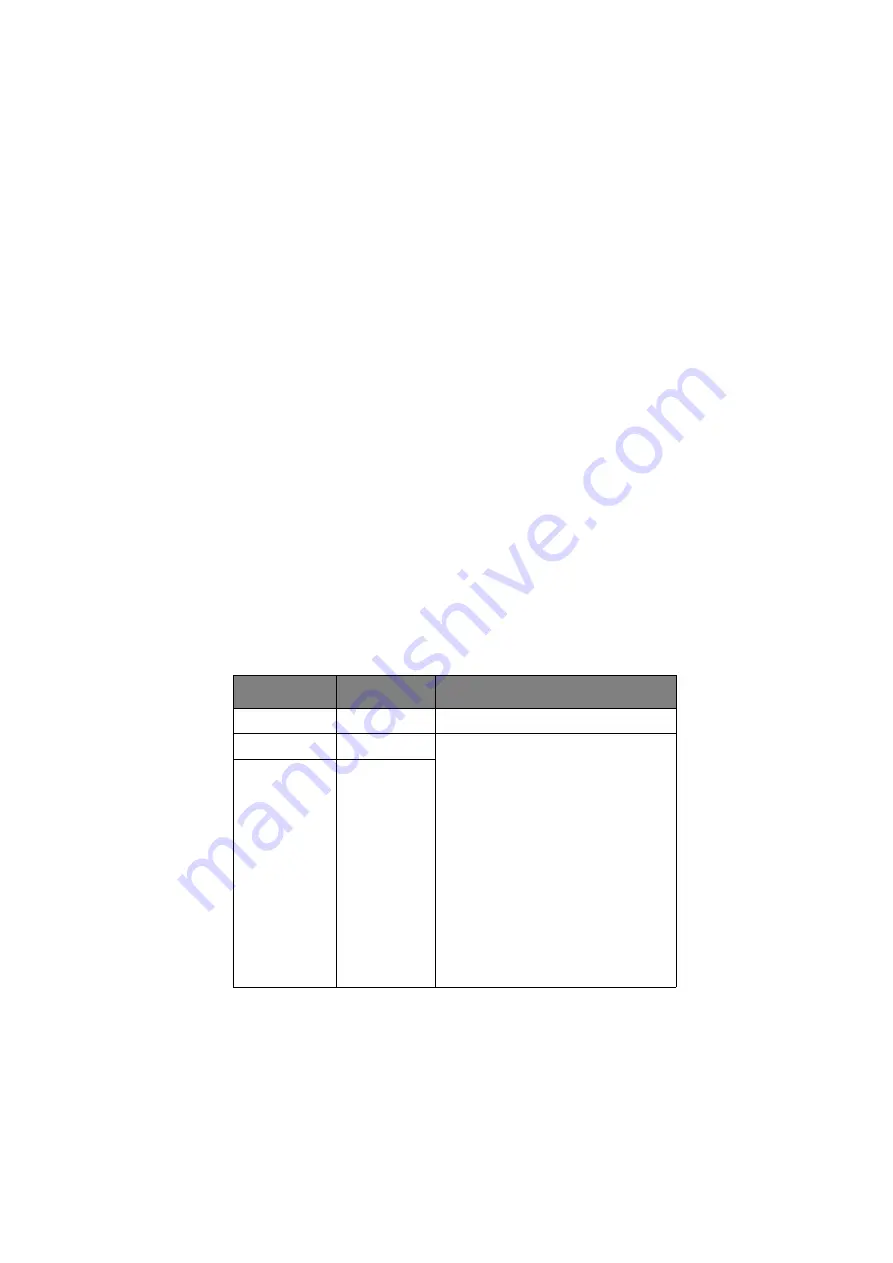
C9600 User’s Guide> 117
P
RINT
I
NFORMATION
EXAMPLE
–
DEMONSTRATION
PAGE
To print a printer demo page to demonstrate how your printer
prints:
1.
Ensure that the LCD panel indicates that the printer is
ready to print.
2.
Enter menu mode by pressing either the
Up-arrow
or
Down-arrow
button and press them repeatedly as
required until the Print Information menu is highlighted.
3.
Press the
Enter
button to select this menu.
4.
Press the
Up-arrow
or
Down-arrow
buttons repeatedly
until Demo page is highlighted.
5.
Press the
Enter
button to select this Item.
6.
Press the
Up-arrow
or
Down-arrow
buttons repeatedly
until Demo 1 is highlighted.
7.
Press the
Enter
button to select this Item and the demo
page is printed.
8.
After printing, the printer returns to ready to print status.
P
RINT
S
ECURE
J
OB
ITEM
VALUE
DESCRIPTION
Enter Password
nnnn
Enter a password to use secure printing.
Not Found
Use a secure printing job (Secure Job) or
a job Stored to HDD when printing. When
you print a Secure document, it is deleted
from the HDD. When you print a
document Stored to HDD, it prints and
remains stored on the HDD until you
manually delete it.
Not Found:
(no jobs) is indicated when
there is no output file.
The following messages are displayed
when there are printable files.
: When you select Print, Set
Collating Amount is displayed to enable
you to specify a number of copies. After
specifying the number of copies, press
Enter to print all jobs with the specified
number of copies.
Delete
: When you select Delete, you are
prompted to recheck by Yes/No display,
and selecting Yes deletes all jobs.
Secure Job
Delete
Содержание C9600n
Страница 1: ...USER S GUIDE C9600n C9600dn C9600hdn C9600hdtn C9600 C9000...
Страница 3: ...C9600 User s Guide 3...
Страница 24: ...C9600 User s Guide 24 10 Face down stacker 11 Power on off switch 12 Face up stacker 12 11 10...
Страница 38: ...C9600 User s Guide 38 2 Flip out the paper support 2 3 Swivel out the paper support extension 3 2 3...
Страница 60: ...C9600 User s Guide 60 5 Replace Tray 1 6 Close Tray 1 side cover...
Страница 82: ...C9600 User s Guide 82 8 Replace the two top covers 9 Push the duplex unit back into position...
Страница 96: ...C9600 User s Guide 96 8 Remove any jammed paper 9 Close the right side door...
Страница 128: ...C9600 User s Guide 128 T troubleshooting 68 turning off 45 on 47 U unsatisfactory printing 98 user s guide printing 19...




























