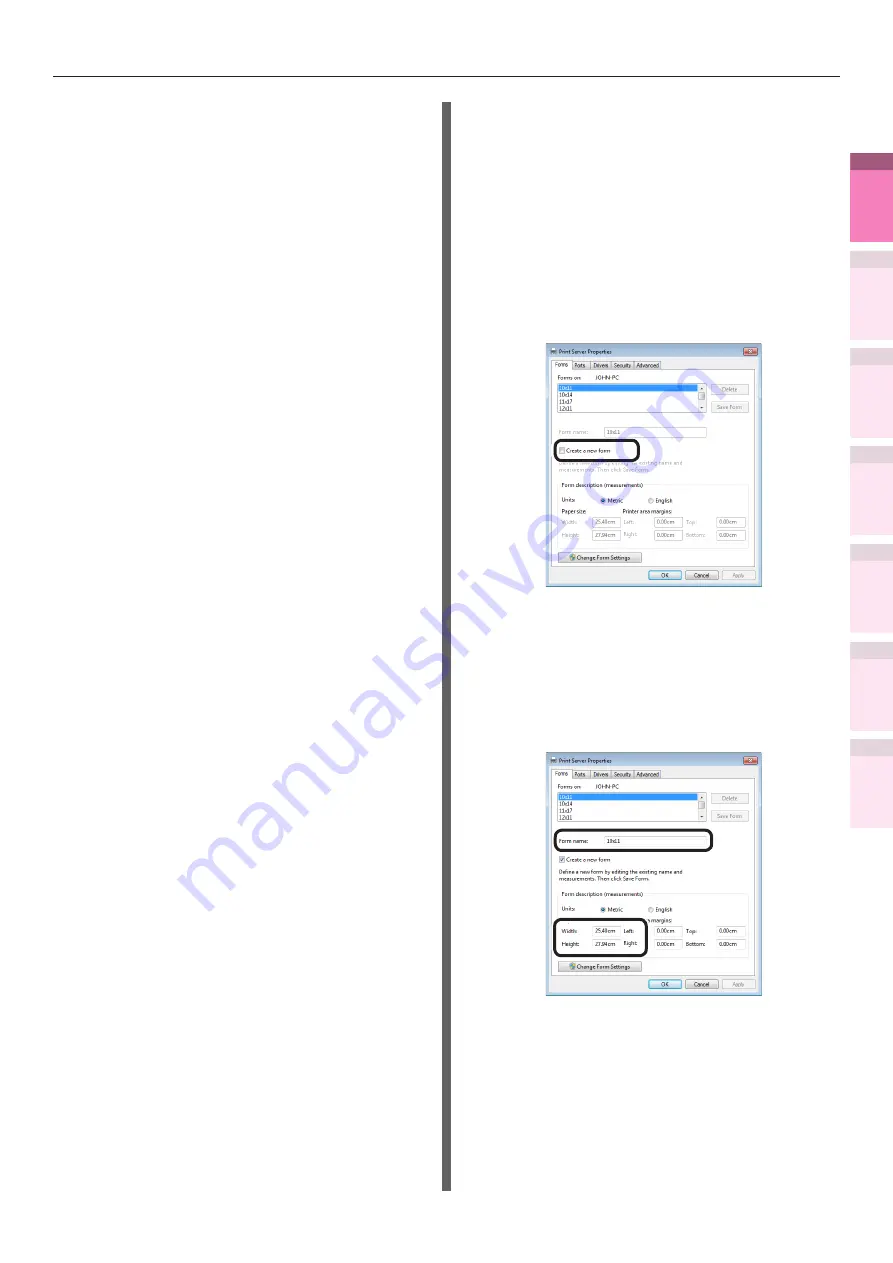
- 51 -
Printing on various papers
4
1
2
3
5
Apéndice
Índice
Comprobar y ca
mbiar
la configur
ación
de
la
impresor
a utilizando
el
panel
de
control
Config de
red
Concordar
los colores
Utilización
de softw
are
de utilidades
Funciones
de
impresión útiles
6
Click [Add].
The created paper will be displayed at the
bottom of the [Size] list in the [Setup] tab.
32 types max. can be defined.
7
Click [OK] until the "Printing
Preferences" screen closes.
8
Open the file to be printed.
9
Specify the registered paper size to
print.
Using Windows XPS printer drivers
1
Click [Start], and then select [Devices
and printers].
2
Select [OKI (product name)(XPS)], and
select "Print Server Properties" in the
tool bar.
3
Enable the [Create a new form] check
box in the [Forms] tab.
4
Enter the name and size.
(1)
Enter the new size name in [Form
name].
(2)
Enter the [Width] and [Height]
values.
5
Click [Save Form].
6
Click [Close].
7
Open the file to be printed.
8
Specify the registered paper size to
print.






























