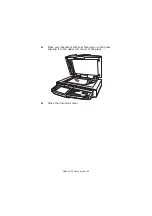C9800 MFP User’s Guide> 48
H
ELP
MODE
When an error has occurred, press the
Help
button. Information
displays that will help you correct the error.
D
ISPLAY
P
ANEL
MESSAGES
The display panel messages, supplemented by the Help
messages where appropriate, are intended to be self-
explanatory. More information on typical messages is provided in
“Appendix A – Display Panel Messages (Printer)” on page 162
.
U
SING
THE
MENUS
NOTE
Menu details are given in
“Appendix B – Menu system (Printer
for reference.
The
Enter
,
Up-arrow
,
Down-arrow
and
Back
buttons are used
to move through the printer menus. You can adjust settings (e.g.
set the paper size for Tray 1) or view information (e.g. how much
is left of a selected consumable).
Many of these menu settings can be, and often are, overridden
by settings in the Windows printer drivers. However, several of
the driver settings can be left at “Printer Setting,” which will then
default to the settings entered in these printer menus.
The steps involved in using the menus are typically as follows:
1.
Ensure that the display panel indicates that the printer
unit is ready to print.
2.
Enter User menu mode by pressing either the
Enter
button or the
Up-arrow
or
Down-arrow
button and
press the latter two repeatedly until the desired menu is
highlighted in the displayed list.
3.
Press the
Enter
button to select this menu.
4.
Press the
Up-arrow
or
Down-arrow
buttons repeatedly
until the desired Item is highlighted.
5.
Press the
Enter
button to select this Item.
6.
Press the
Up-arrow
or
Down-arrow
buttons repeatedly
until the desired Value is highlighted.
Содержание C9000 Series
Страница 1: ...USER S GUIDE C9800 MFP C9800 GA MFP C9800 C9000...
Страница 26: ...C9800 MFP User s Guide 26 28 Belt unit 29 Drum basket handle 30 Drum basket 28 29 30...
Страница 27: ...C9800 MFP User s Guide 27 31 High capacity Feeder HCF 3 trays 31...
Страница 40: ...C9800 MFP User s Guide 40 2 Flip out the paper support 2 3 Swivel out the paper support extension 3 2 3...
Страница 121: ...C9800 MFP User s Guide 121 3 Push the snap in pad module into the hole until it snaps into place...
Страница 126: ...C9800 MFP User s Guide 126 2 Pull the release lever 2 and pull open the side cover 3 Carefully remove the jammed paper 2...
Страница 137: ...C9800 MFP User s Guide 137 8 Replace the two top covers 9 Push the duplex unit back into position...
Страница 156: ...C9800 MFP User s Guide 156 3 Remove any paper that awaits stapling in the paper ejection area 4 Pull out the staple unit...