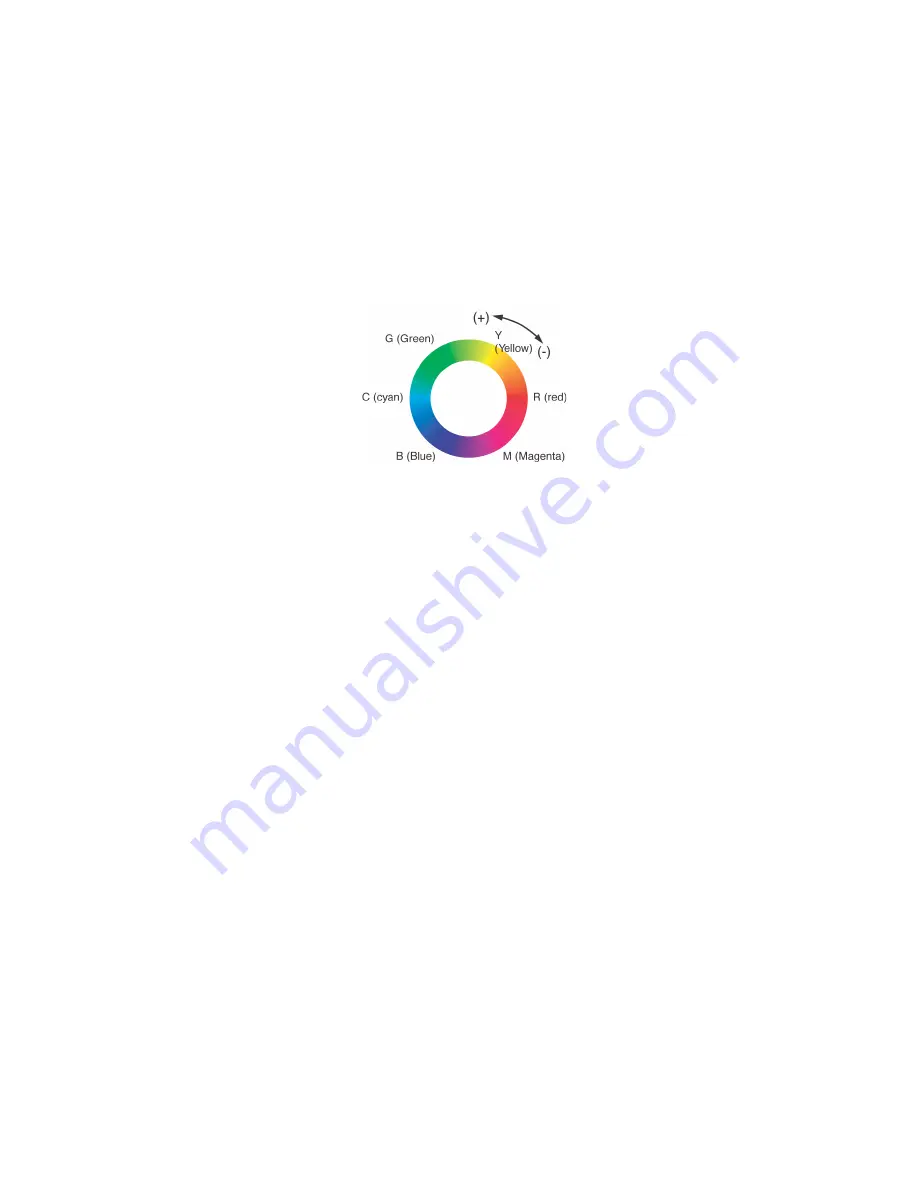
C8800 User’s Guide
323
Example: adjust the Y (yellow) slide bar:
Move forward = + (counter-clockwise), the color
becomes more green.
Move backward = - (clockwise), the color becomes
more red.
F5_03_300.jpg
11.
Click Test Print.
12.
The Adjustment Confirmation Sample prints.
13.
If the sample meets your requirements, click Set.
If the sample does not meet your requirements, repeat
Steps 10 - 12 until your requirements are met. Then,
click Set.
14.
Click Save.
15.
Enter the setting name.
16.
Click OK.
17.
Click OK.
NOTE:
When you update or reinstall a printer driver, the Color
Correct Utility reloads the created Color Matching names. Make
sure that the Color Matching names appear in the [Setting
Selection]. Click Complete.
18.
Click Complete to exit the Color Correct Utility.
19.
When printing a document, select the setting name.
Содержание C8800dn
Страница 1: ......
Страница 28: ...C8800 User s Guide 28 Tray capacity is about 100 sheets Actual capacity depends on paper weight F9_15 eps...
Страница 141: ...C8800 User s Guide 141 Jams 4 eps 3 Open the front cover 4 Remove any jammed sheets 5 Close the front cover...
Страница 262: ...C8800 User s Guide 262 12 Click OK 13 The document prints...
Страница 318: ...C8800 User s Guide 318 14 Click OK 15 The Pallet Color Matching screen appears cadjust1 jpg...














































