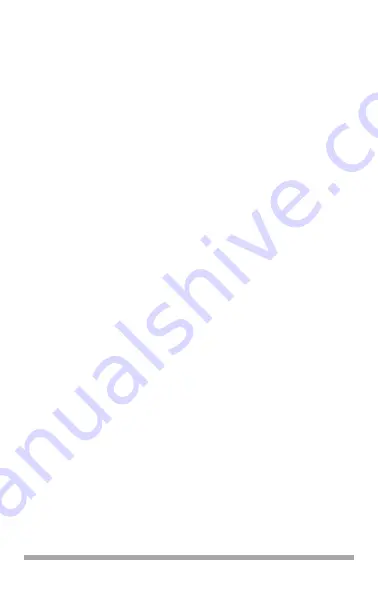
19
Mac OS 10.3 (Panther)
1. Open the Mac OS X [Print & Fax Preferences].
2. Select [Printing…].
3. Select [Set Up Printers…].
4. Make sure your model is selected, then select
[Show Info…].
5. Select the menu and choose [Installable
Options…]
6. Select the Hard Disk Drive (HDD) and click
[Apply Changes].
7. Exit the desktop.
Содержание C830dn
Страница 1: ...Hard Disk Drive HDD Data Protection Kit Installation Instructions 59399801...
Страница 5: ...5 3 Open the top cover...
Страница 10: ...10 10 Swing the access cover closed and slide it to the left to secure it in the metal plate...
Страница 12: ...12 12 Secure the side panel in place with the thumbscrew 13 Close the inside front cover...
Страница 13: ...13 14 If you are not using it close the MP Tray 15 Close the top cover 16 Reattach the interface cable...
Страница 14: ...14 17 Plug the power cord into the back and turn on the printer...
Страница 20: ...2009 Oki Data Americas Inc...
















