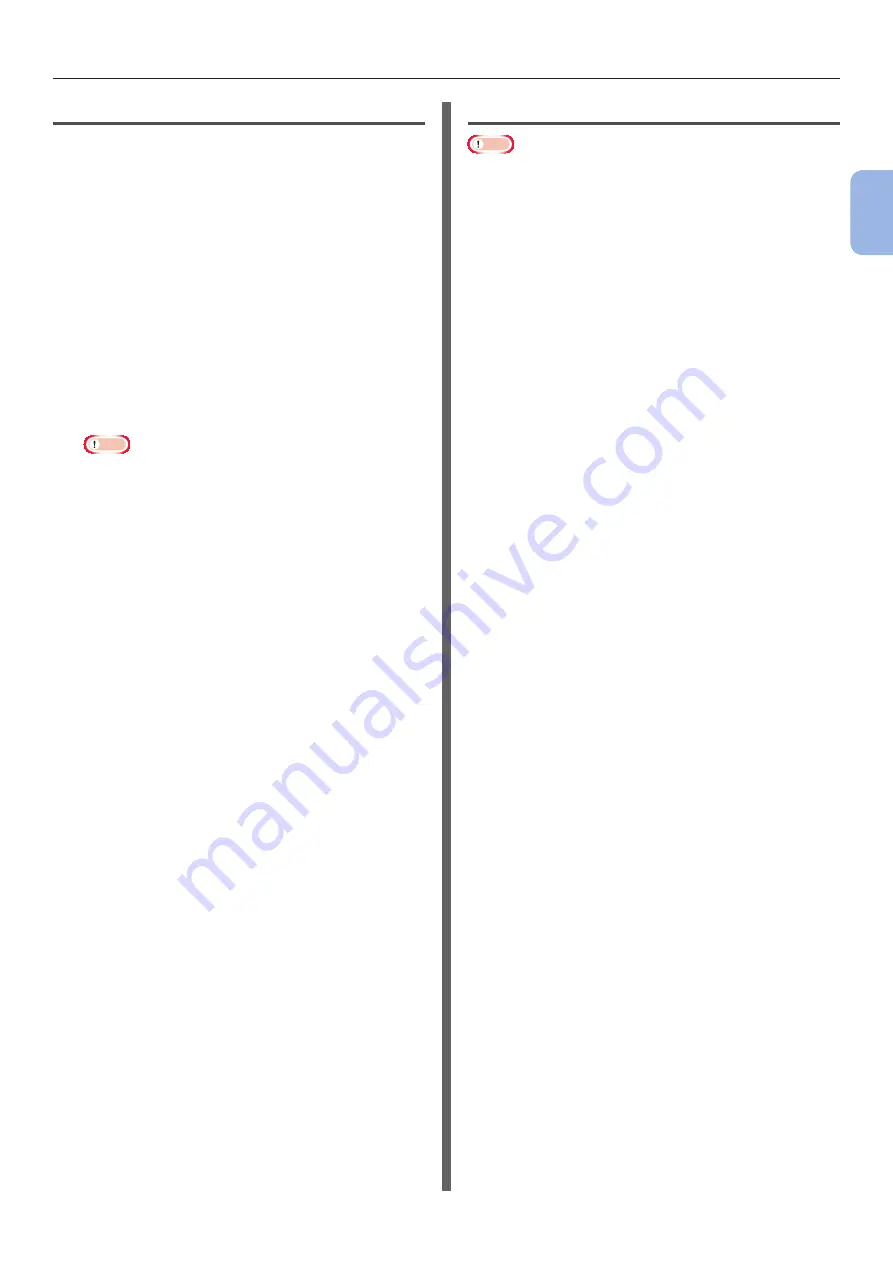
- 55 -
Printing in Custom Sizes
2
2.
Printing Basic Oper
ation
For Windows PS Printer Driver
1
Click [
Start
] and select [
Devices and
Printers
].
2
Right-click the
Your
Printer
icon and
select the type of driver you want to
specify from [
Printing preferences
].
3
On the [
Layout
] tab, click [
Advanced
].
4
Click [
Paper Size
] and select
[
PostScript Custom Page Size
] from
the drop-down list.
5
Enter the dimensions in the [
Width
] and
[
Height
] boxes, and press [
OK
].
Note
●
[
Offsets Relative to Paper Feed Direction
] is not
available.
6
Press [
OK
] until the [
Printing
preferences
] dialog box is closed.
7
Open the file you want to print from the
application.
8
Select [
PostScript Custom Page Size
]
for a paper size and start printing on the
printer driver.
For Mac OS X Printer Driver
Note
● In the Mac OS X printer driver, paper size out of the
available range can be set, however, image is not correctly
printed. set paper size within available range.
1
Open the file you want to print.
2
From the [
File
] menu, select [
Page
Setup
].
3
Select [
Manage Custom Sizes
] from
[
Paper Size
]
4
Click [
+
] to add an item to the list of
custom paper sizes.
5
Double-click [
Untitled
] and enter a
name for the custom paper size.
6
Enter the dimensions in the [
Width
] and
[
Height
] boxes.
7
Click [
OK
].
8
Click [
OK
].
9
From the [
File
] menu, select [
].
10
Configure other settings if necessary and
then start printing.
Содержание C823n
Страница 1: ...1 C813n C823n C823dn C833n C833dn C843n C843dn ES8433 ES8443...
Страница 134: ...46504302EE Rev3 www oki com printing...






























