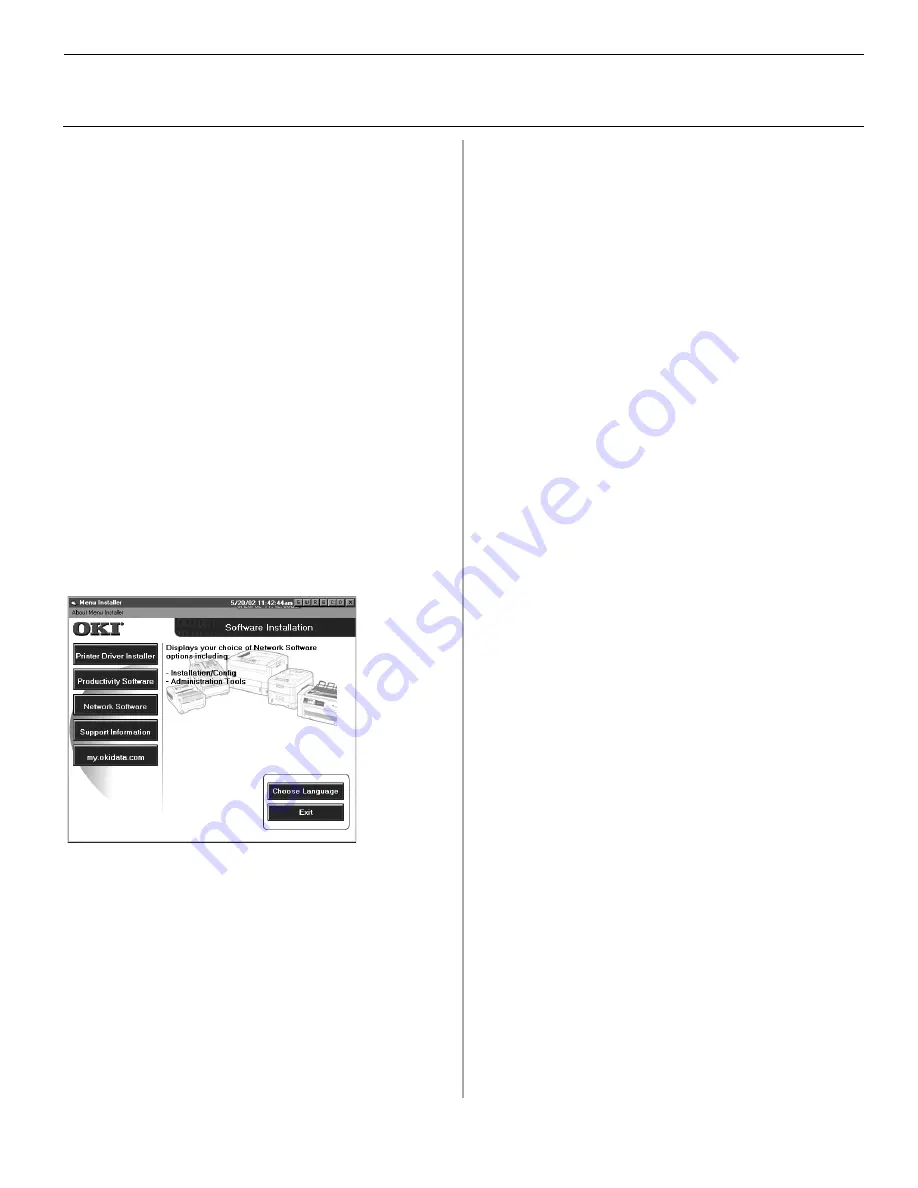
7
Novell
®
Network Installation
Install Software for Configuring the Printer
!
Installing a printer on a network is best handled by
someone familiar with networks (such as a network
Administrator).
!
The following procedure applies to Novell NetWare
4.0 and 5.0 when using NDS or Bindery only. For
further details and for Novell NDPS instructions,
refer to the on-line OkiLAN 6200e+ User’s Guide
located on both CDs.
Install OkiNet Utility for Netware
The OkiNet Utility for Netware installs, configures, and
manages Okidata network print server devices.
□
Insert CD-ROM into your CD-ROM drive. The CD
will AutoPlay. (
If AutoPlay is set off, click
Start
®
Run
®
Browse
. Browse to your CD-ROM drive and
double-click
Install.exe,
then click OK
.)
□
The Licence Agreement appears. Click
I Accept
.
□
The Menu Installer screen appears.
□
Click the
Network Software
button.
□
Click the
Installation/Config
button.
□
Click the
OkiNet Utilities
button.
□
Click
on
Netware Management Utilities.
Click
Next.
□
Click
OkiNet Utility for NetWare.
Follow the
on-screen instructions to complete the installation.
Launching the Utility
To launch the utility click
Start
®
Programs
®
OkiNet
Utilities
®
OkiNet Utility for Netware
.
Configuring Novell
For instructions to install and configure the print server,
click on
Help
in the utility.
More information is available in the OkiLAN 6200e+
User’s Guide located on both CDs.
Activating the Duplex Unit, Internal
Hard Drive and 0ptional Paper Trays
If your printer has a duplex unit or internal hard drive
(standard on Models C7100dxn, C7300dxn, C7500dxn,
C9300dxn and C9500dxn), or optional paper trays you
must enter the driver and activate them. See page 6 for
instructions on how to do this.




















