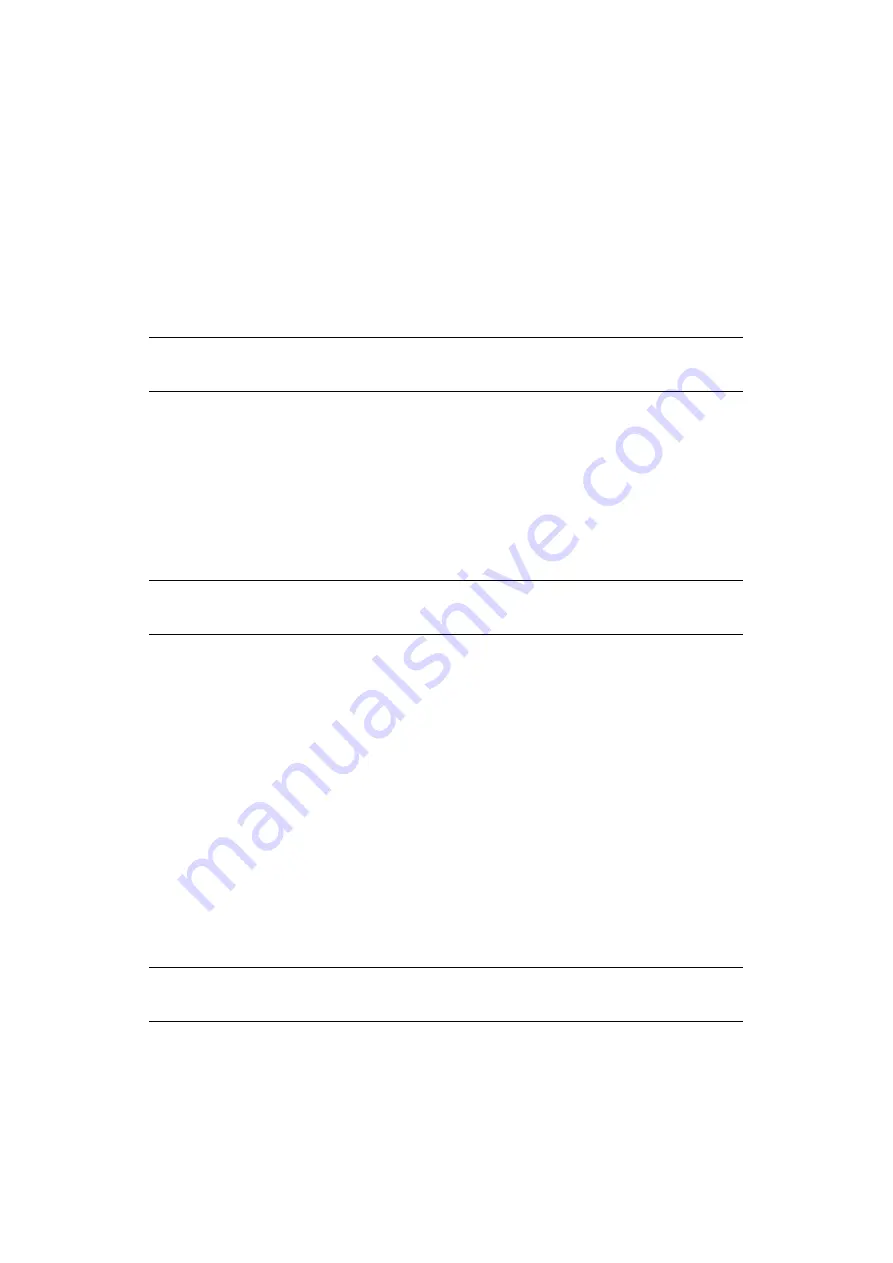
Mac OS X > 43
C
ONNECTING
TO
YOUR
PRINTER
If you have not already done so, run the Oki software installer before following the steps
below.
L
ION
(10.7), S
NOW
L
EOPARD
(10.6)
AND
L
EOPARD
(10.5)
USB
1.
Choose
Apple Menu > System Preferences > Print & Fax
(for Mac OS X 10.7:
Print & Scan
).
2.
If the printer is already in the list of printers, click “
-
” to remove it.
3.
Click “
+
” to add a new printer.
4.
Ensure the Default tab is selected and select your printer from the list.
>
Your printer is displayed as type
USB
in the list of available printers.
>
Ensure that the
Print Using:
selection matches your printer. If
Generic
PostScript Printer
is displayed, select a driver that matches.
5.
Click
Add
.
6.
Click
Configure...
and ensure the hardware options displayed match your printer.
The printer is added to the list of printers.
7.
Restart your computer.
Bonjour
1.
Choose
Apple Menu > System Preferences > Print & Fax
(for Mac OS X 10.7:
Print & Scan
).
2.
Click “
+
”.
3.
Select your printer model from the Default Browser.
4.
Click
Add…
.
5.
Depending on the connection type, you may be prompted to configure any additional
printer hardware options. If your printer has options such as second tray, switch on
the relevant options.
AppleTalk (Leopard only)
1.
Choose
Apple Menu > System Preferences > Print & Fax
.
2.
Click “
+
”.
3.
Select your printer model from the Default Browser.
4.
Click
Add…
.
NOTE
This is necessary as Leopard may not be using the correct printer driver files.
NOTE
Hardware options are not configured automatically.
NOTE
AppleTalk is not supported in Snow Leopard.
Содержание C711WT
Страница 1: ...Network Guide C711WT...























