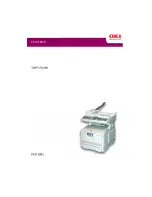Contents> 5
Clearing paper jams . . . . . . . . . . . . . . . . . . . . . . 98
In the ADF...... . . . . . . . . . . . . . . . . . . . . . . . 98
In the printer...... . . . . . . . . . . . . . . . . . . . . . 99
color Printing . . . . . . . . . . . . . . . . . . . . . . . . . . . 107
Factors that affect the appearance of prints. . . . . .107
Tips for printing in color . . . . . . . . . . . . . . . . . . .108
logo) . . . . . . . . . . . . . . . . . . . . . . . . . . . . .109
Adjusting the brightness or intensity of
a print . . . . . . . . . . . . . . . . . . . . . . . . . . . .109
Accessing the color matching options . . . . . . . . . .110
Setting the color matching options . . . . . . . . . . . .110
Using the color Swatch feature . . . . . . . . . . . . . .112
Using the color Correct Utility . . . . . . . . . . . . . . .113
Specifications . . . . . . . . . . . . . . . . . . . . . . . . . . . 114
Error Codes . . . . . . . . . . . . . . . . . . . . . . . . . . . . . 119
Index . . . . . . . . . . . . . . . . . . . . . . . . . . . . . . . . . 124
Oki contact details . . . . . . . . . . . . . . . . . . . . . . . 126
Содержание C5510n MFP
Страница 1: ......