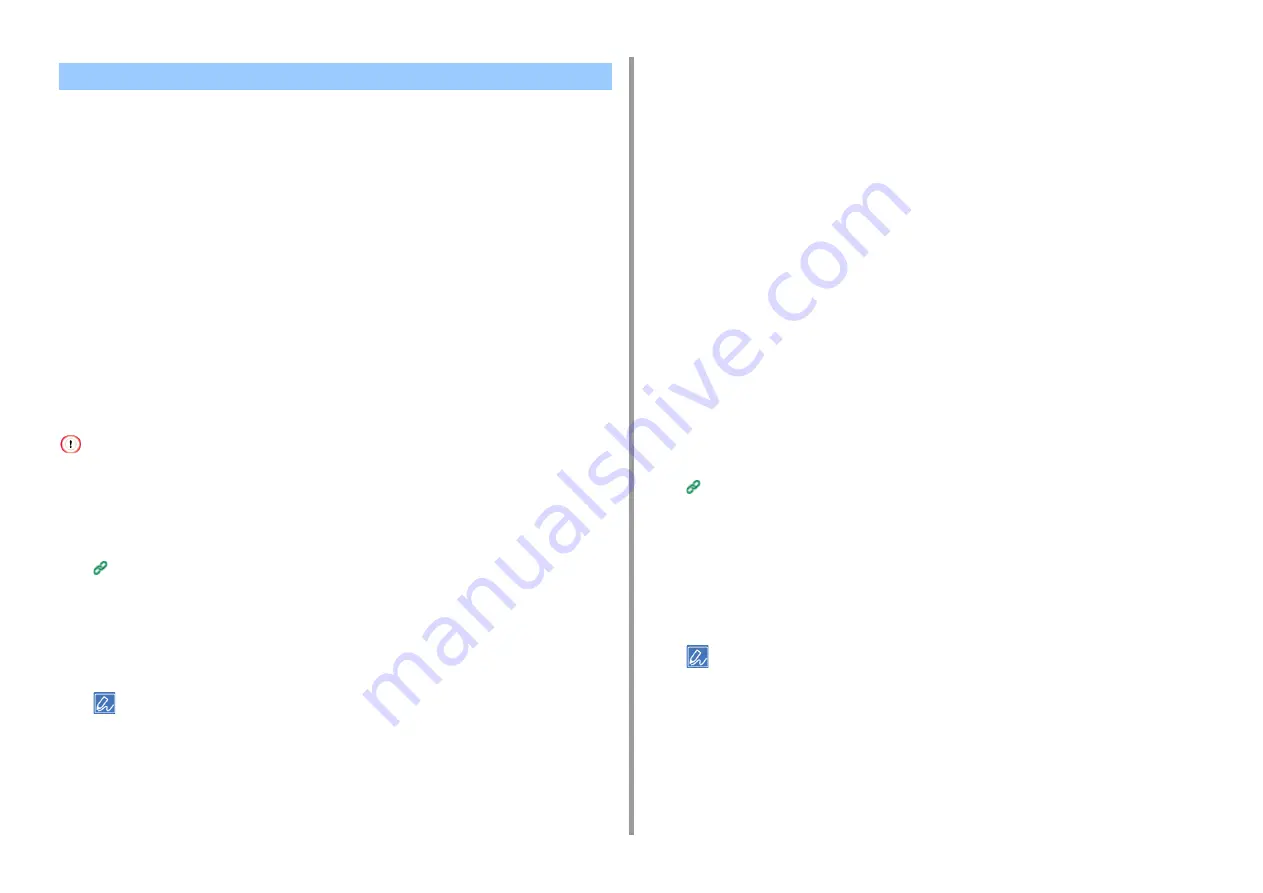
- 196 -
7. Utility Software
You can encrypt communication between your computer and this machine. Communication
is encrypted with SSL/TLS in the following cases. When you set HTTPS communication, you
can use a certificate that is pre-installed in this machine.
Creating a Certificate
You can use a certificate when sending data to this machine that is connected to a network.
This section describes how to create a certificate by using the Web page.
You can create the two types of certifications below.
• Self-signed certificate
This is a certificate issued by the machine itself.
• Authority-issued certificate
This is a certificate signed and issued by the external certification authority to meet the CSR
(certificate signing request) created on the machine.
• Before you create a certificate, be sure to delete the existing certificate.
• If you set the IP address in [Common Name] of the certificate and change the IP address of this machine after creating
the certificate, the certificate becomes invalid. Recreate the certificate.
1
Open the Web page of this machine.
Open the Web Page of This Machine
2
Log in as the administrator.
3
Select [Admin Setup].
4
Select [Network] > [Security] > [SSL/TLS].
To delete the existing certificate, click [Delete Certificate].
5
Specify detailed settings by following the on-screen instructions.
6
Check the settings, and then click [OK].
•
In the case of a self-signed certificate, close the Web page by following the on-screen
instructions, proceed to "
•
If you want to obtain a certificate issued by the certificate authority, proceed to step 7.
7
Send the CSR to a certificate authority by following the on-screen instructions.
8
Click [OK].
9
Install a certificate from a certificate authority by following the on-screen
instructions.
10
Click [Submit].
Proceed to "
Importing a Certificate and a private key
This section describes how to import a certificate and a private key from the Web page.
You can import issued certificate and private key to use the certificate issued by an external
authority.
1
Open the Web page of this machine.
Open the Web Page of This Machine
2
Log in as the administrator.
3
Click [Admin Setup].
4
Select [Network] > [Security] > [SSL/TLS].
5
Select [Using Certificate and Private Key after imported] to import a certificate.
You can import a certificate in PKCS#12 format.
Proceed to "
Enabling Encryption Settings
You must enable encryption after creating a certificate. This section describes how to enable
encryption by using the Web page.
Encrypting Communication with SSL/TLS
Содержание C542
Страница 1: ...C542 ES5442 Advanced Manual...
Страница 14: ...14 1 Basic Operations 3 Draw the sub support...
Страница 53: ...53 2 Print 5 Press Color Menu 6 Press or several times and press Adjust Registration 7 Press Yes...
Страница 165: ...165 6 Network 3 Select OKI C542 from Printer 4 Set options 5 Click Print...
Страница 239: ...239 7 Utility Software Storage Manager plug in Create or edit a file to download to a device...
Страница 255: ...46532502EE Rev3...
















































