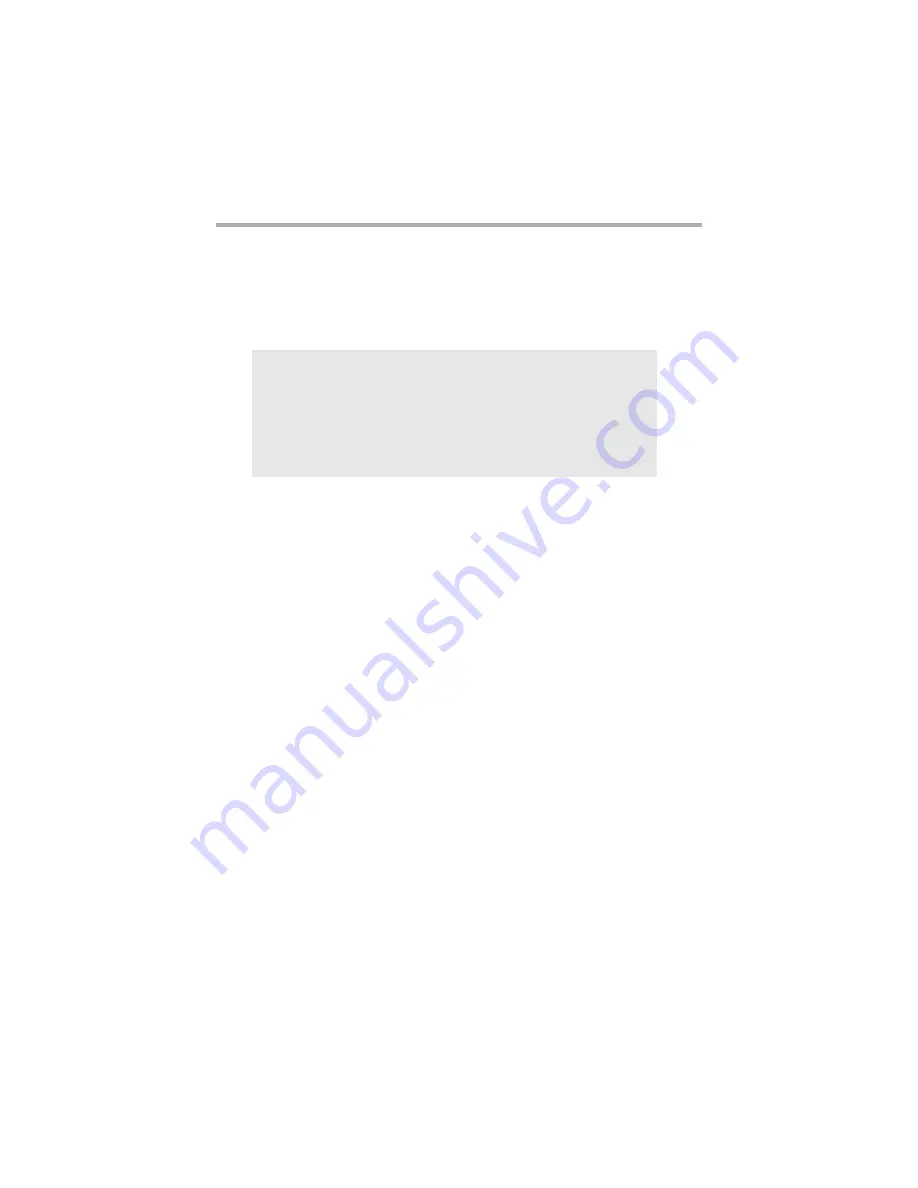
OSX General Printing: • 24
OSX General Printing
This section explains how to use common features while printing a
job.
Collating
If your software application has a collate print option, to prevent any
conflicts in printing, use
either
the software application’s collate
feature
or
the printer driver’s collate feature.
1.
With the file to be printed open in your application, click
File
→
.
NOTE
The optional Hard Disk Drive (see the “Options”
section in your on-line User’s Guide) is recommended
to increase performance if you use collating
frequently.
















































