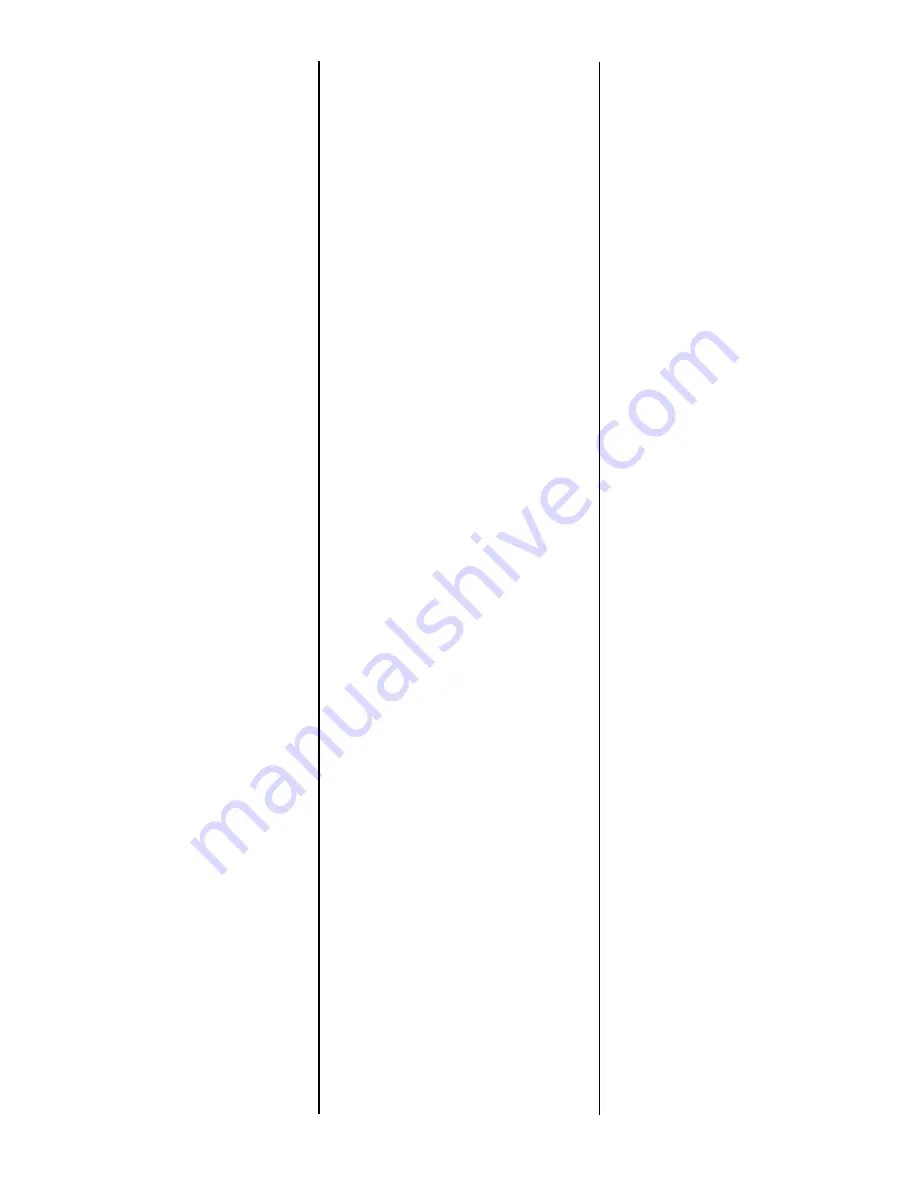
Activate the Tray in
the Printer Driver
Windows
®
PCL Driver (C5400, C5400n)
1. Click
Start
→
Settings
→
Printers
[
Printers and Faxes
for XP].
The Printers (Printers and Faxes)
dialog box opens.
2. Right click the PCL printer icon,
then click
Properties
3. Click the
Device Option(s)
tab.
4. For
Available Tray
, select
2
.
5. Click
OK
, then close the Printers
(Printers and Faxes) dialog box.
Postscript Emulation Driver
(C5400n)
1. Click
Start
→
Settings
→
Printers
[
Printers and Faxes
for XP].
The Printers (Printers and Faxes)
dialog box opens.
2. Right click the Postscript
emulation printer icon, then click
Properties
.
3. Next:
–
Windows XP, 2000 and NT 4.0
:
click the
Device Settings
tab.
–
Windows Me and 98
: click the
Device Options
tab.
4. Then:
–
Windows XP, 2000, NT 4.0 and
Me
: under
Installable Options
,
click
Available Tray
and select 2.
–
Windows 98
: under
Change
setting for Available Tray
, select
2 (1 Optional Tray)
.
5. Click
OK
, then close the Printers
(Printers and Faxes) dialog box.
Hiper-C Driver (C5150, C5200)
1. Click
Start
→
Settings
→
Printers
[
Printers and Faxes
for XP].
The Printers (Printers and Faxes)
dialog box opens.
2. Right click the printer icon, then
click
Properties
.
3. Next:
–
Windows XP, 2000 and NT 4.0
:
click the
Device Option(s)
tab.
–
Windows Me and 98
: click the
Printer Properties
tab, then click
the
Device Option
tab.
4. For
Available Tray
, select
2
.
5. Click
OK
, then close the Printers
(Printers and Faxes) dialog box.
Macintosh
®
OS 8.x and 9.x (C5400n)
1. Activate
Chooser
from the Apple
menu.
2. Select
LaserWriter 8
.
3. Click
Printer
→
Setup
.
4. Click
Configure
.
5. Change the
Available Tray
setting
to
2 (1 Optional Tray)
.
6. Click
OK
twice.
7. Close
Chooser
.
OS X to X.1 (C5400n)
No activation is required.
OS X.2 (C5400n)
1. Activate
Print Center
from
Local
Hard
Drive
→
Applications
→
Utilities
→
Print Center
.
2. Highlight the printer name and
select from the menu
Printers
→
Show Info
.
3. Click the
Available Tray
drop-down menu and select
2 (1
Optional Tray)
.
4. Click
Apply Changes
and exit to
the desktop.




















