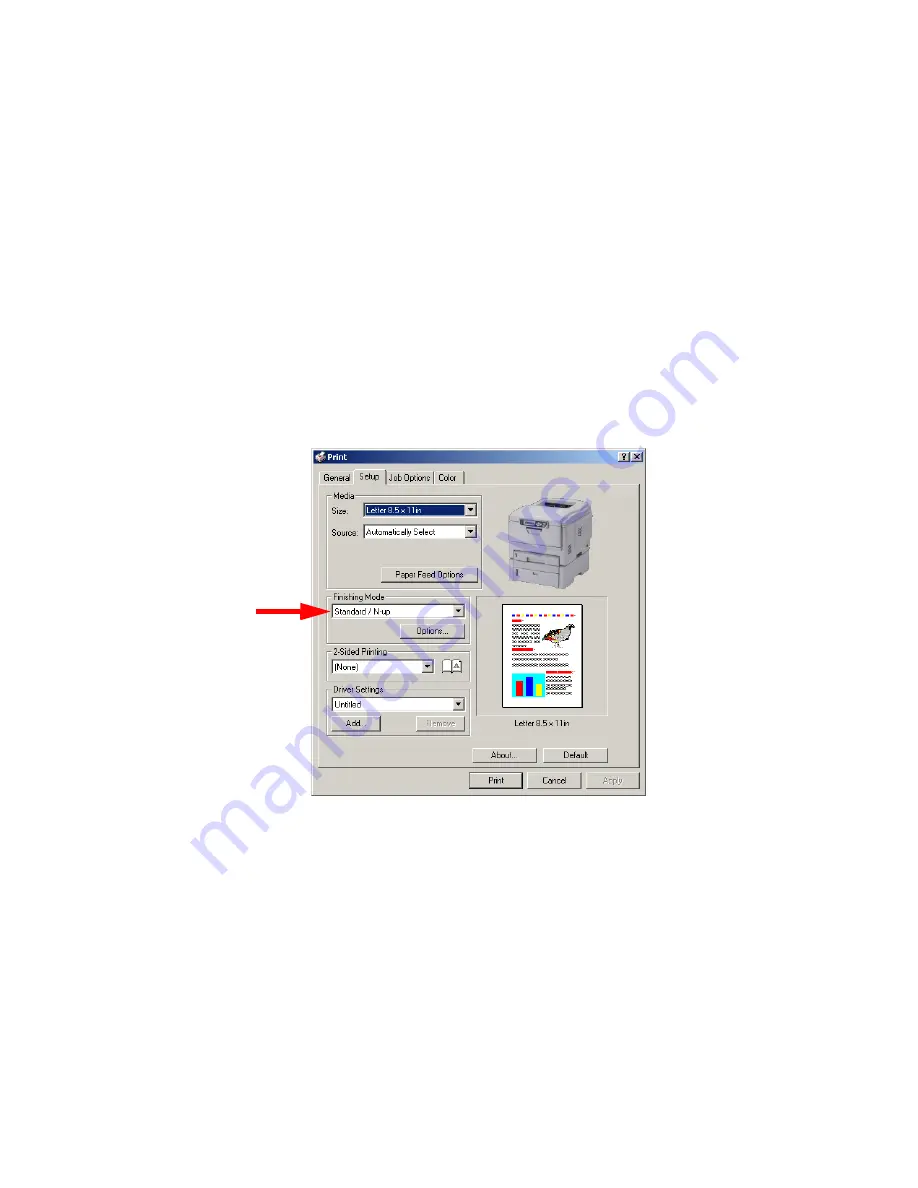
C3200n User’s Guide
Windows • 162
Posters
2000
This option allows you to configure and print posters by
breaking up the document page into multiple pieces which
print enlarged on separate sheets. Then the separate sheets
are combined to produce a poster.
1.
Open the file in your application and select File
→
Print.
2.
In the Print dialog box, select your printer.
3.
On the Setup tab, under Finishing Mode, select
PosterPrint in the drop-down list.
C51_W2k_Setup.bmp
4.
Click Options... and enter the configuration details (Note:
an overlap of at least 0.2 mm must be specified.), then
click OK.
5.
Click Print.
Содержание C3200n
Страница 1: ......
Страница 15: ...C3200n User s Guide Paper Recommendations 15 c S Simplex D Duplex printing on both sides...
Страница 50: ...C3200n User s Guide Consumables 50 11 Close and latch the top cover c53_45_latchcvr jpg...
Страница 55: ...C3200n User s Guide Consumables 55 8 Close and latch the top cover c53_45_latchcvr jpg...
Страница 81: ...C3200n User s Guide Paper Jams 81 3 Lower the rear exit tray c53_70a_rear1 jpg...
Страница 91: ...C3200n User s Guide Paper Jams 91 3 Close the front cover c53_57_frcvrclose jpg...
Страница 94: ...C3200n User s Guide Paper Jams 94 3 Close the duplex unit cover c53_95a_duplexjam jpg...
Страница 102: ...C3200n User s Guide Paper Jams 102 3 Close the front cover c53_102_jam390 jpg...
Страница 147: ...C3200n User s Guide Windows 147 6 Windows 98 Me NT4 0 click OK Windows XP click Print...
Страница 158: ...C3200n User s Guide Windows 158 5 Click Print...





















