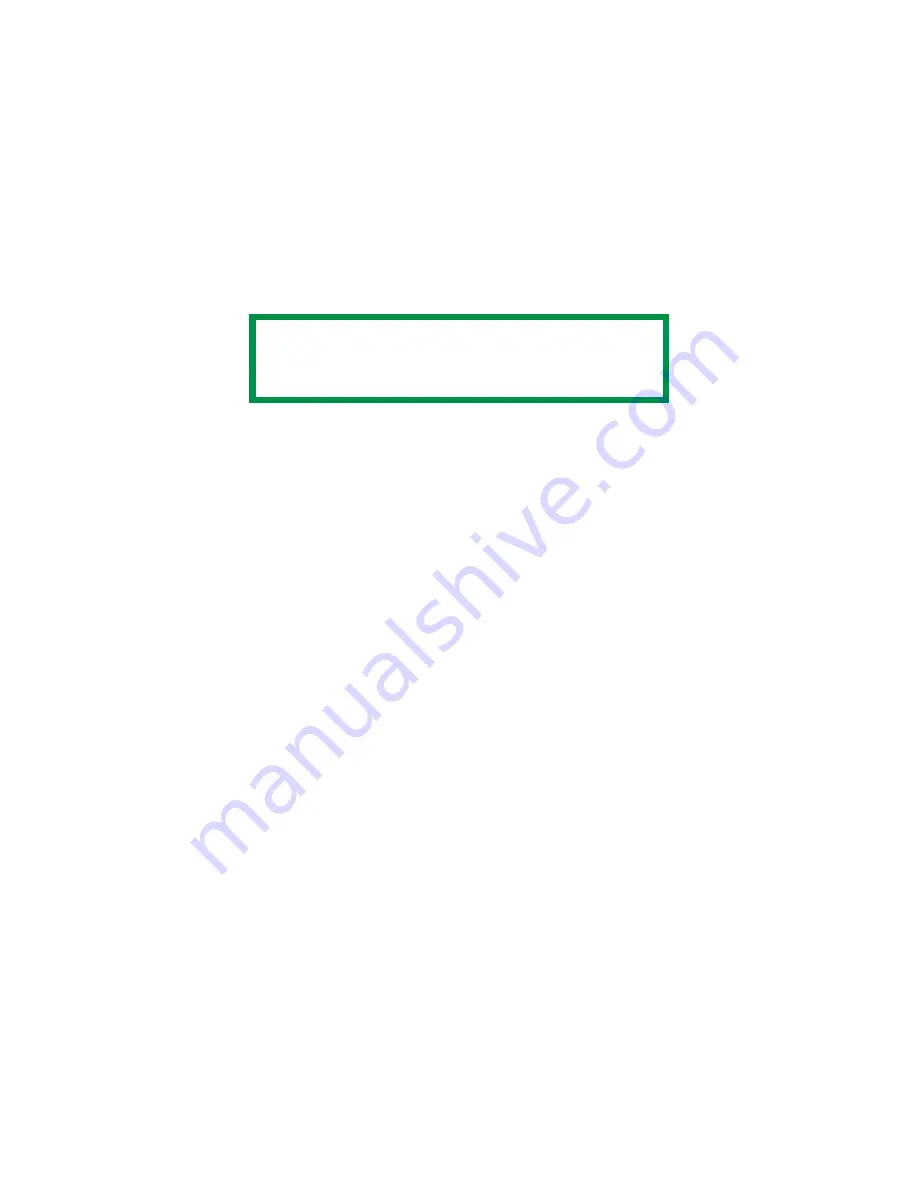
C5650n/C5650dn User’s Guide
Black
Printing • 156
Windows
Black Finish
Individual Print Jobs
1.
Open the file you want to print.
2.
Click File
→
Print.
3.
Click on the Color tab.
4.
At Advanced Color, make your selection.
If the box has a check mark, the feature is ON.
If the box is empty, the feature is OFF.
5.
Below Black Finish, make your selection.
Choices are Auto, Gloss, and Matte.
Gloss
This option produces printing with a more glossy finish.
Matte
This option uses more Black and less CMYK while
producing a flatter black.
6.
Change any other settings as desired.
7.
Click Print.
8.
The document prints.
All Print Jobs (Default)
1.
Click Start
→
Settings
→
Printers [Printers and Faxes
in Windows XP].
2.
Right-click the printer name.
3.
Next
Windows 2000/XP: Select Properties. Click Printing
Preferences.
NOTE
The driver’s color options are only designed to
work with RGB data.
Содержание C 5650dn
Страница 1: ...59382001_cvr jpg...
Страница 75: ...C5650n C5650dn User s Guide Replace the Fuser 75 8 Close and latch the top cover c53_45_latchcvr jpg...
Страница 81: ...C5650n C5650dn User s Guide Replace the Belt Unit 81 11 Close and latch the top cover c53_45_latchcvr jpg...
Страница 125: ...C5650n C5650dn User s Guide Paper Jams 125 3 Close the front cover c53_57_frcvrclose jpg...
Страница 134: ...C5650n C5650dn User s Guide Paper Jams 134 6 Close the top cover c53_45_latchcvr jpg...






























