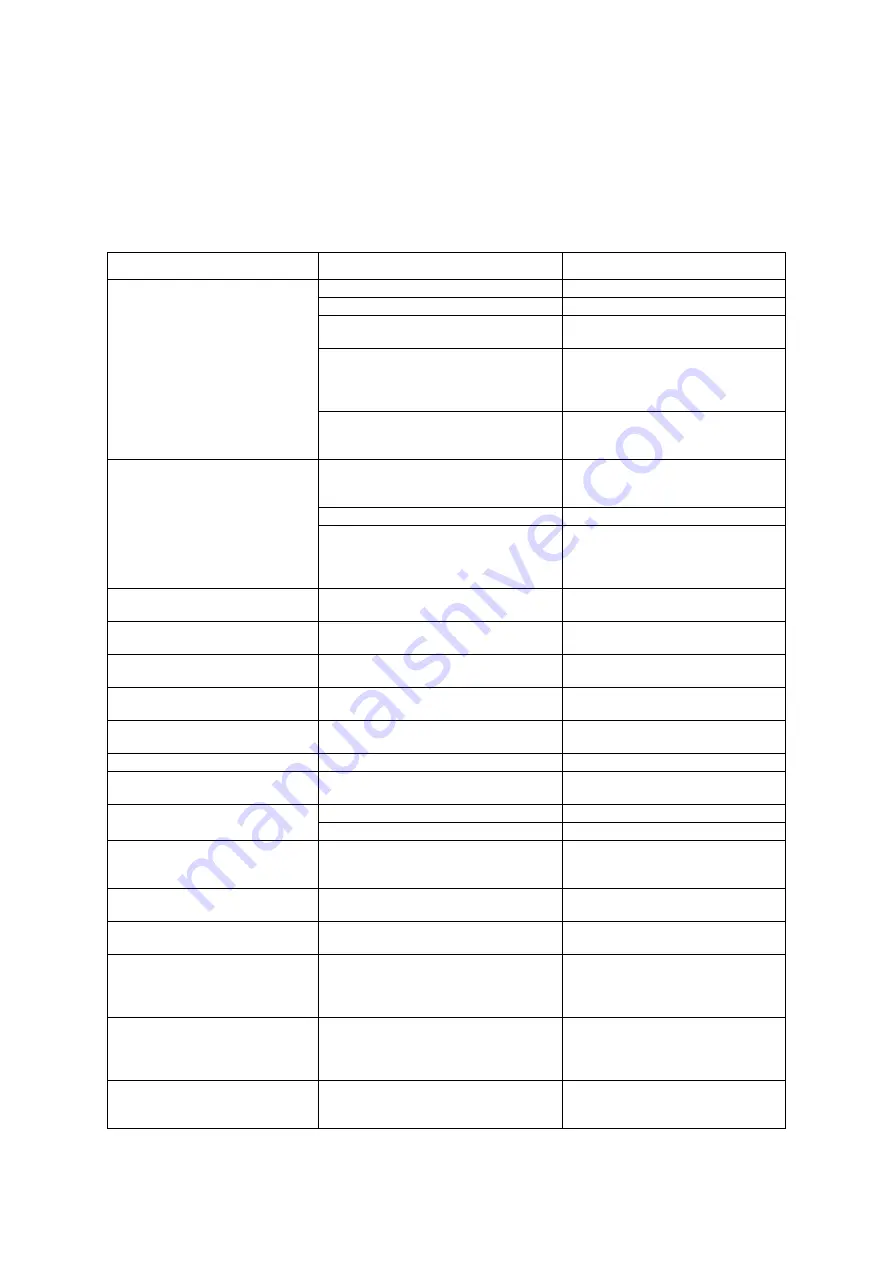
Troubleshooting and maintenance — 62
Troubleshooting
Whenever the printer stops or operation is not possible, check the operation panel display for messages.
In most cases these messages will give sufficient information to return the machine to an operating
condition. In cases where this information is not enough, check the list below for more information.
This section describes problems relating to the printer only.
For peripheral issues, see the appropriate sections.
Problem
Check
Solution or cause
Printer does not operate.
Printer plugged in?
Plug the printer into a grounded outlet.
Main power switch on?
Turn on power switch.
Message indicating need to load paper
displayed?
Load paper.
Message indicating need to replace the toner
cartridge displayed? (ERROR indicator lit at the
same time on the operation panel of the main
unit?)
Replace the toner cartridge. See the
separate operation manual. (Read before
installing the product. ).
Message indicating a paper misfeed
displayed? [ERROR] indicator lit at the same
time on the operation panel of the main unit?)
Remove misfed paper.
Printer is on but data is not received.
Correct interface cable properly connected
between the printer and your computer?
Ensure that the correct interface cable is
connected between the printer and your
computer.
Correct printer driver installed?
Install the appropriate printer driver.
Has the printer been selected properly in the
application software or, when the printer is
being used as a network printer, has it been
properly registered on the network?
Ensure that this printer is selected in the
application software or use an appropriate
utility to check that the printer is
registered on the network.
Data is received but not printed.
Is paper of the specified and type loaded in the
printer?
Load paper, select another paper size or
cancel printing
Printer cannot be selected from
computer.
Printer driver installed correctly?
Install the printer driver correctly.
The orientation of the image is incorrect
on the print.
Printer driver orientation setting correct?
Correct the orientation in the printer driver.
Image loss has occurred. The image is
larger than the paper.
Zoom printing?
Check the zoom setting in the driver.
Black pages.
Colour image data printed?
Some colour on colour images may be
printed as all black.
Black and white areas are reversed.
Negative image printing?
Check printer driver setting
Printer prints in reverse order.
Reverse order printing selected in the
application software?
Cancel the reverse order printing in the
application software.
Printer stops in the middle of a print job. Too much paper in the exit tray?
Remove paper from exit tray.
Printer out of paper?
Load paper.
Printing is not on desired paper size.
Paper selection of driver set to [AUTO]?
Ensure that the desired paper is set in a
paper tray of the printer and select [Auto]
in the paper selection of the printer driver.
Printer resident font cannot be selected
from the application.
Resident printer installed?
Install (or reinstall) the resident font
information.
Printer write error occurs when printing
from the parallel port.
Timeout time set too short in the printer driver? Set a longer time in the timeout setting in
the printer driver.
Only one set has been output when
more than one set has been specified.
Size of the file being printed is too large for the
available memory? Check for a printed notice
page.
The print file size exceeds storage capacity
of this printer. Installation of a hard disk
drive will enable printing of larger size
files.
Two-sided printing is specified but only
a notice page is printed.
Two-sided printing of a large number of pages
is specified?
The print file size exceeds storage capacity
of this printer. Print additional sets one at
a time. Installation of a hard disk drive will
enable printing of larger size files.
Printed image is too light or too dark.
Exposure control set properly?
The printer exposure level can be adjusted
by using a key operator program. Contact
your key operator.
Содержание B8300
Страница 1: ...B8300 USER S GUIDE...
Страница 5: ...CONTENTS 4...
Страница 11: ...Laser cautions 10...
Страница 16: ...Overview 15 PART NAMES AND FUNCTIONS Peripheral devices included...
Страница 33: ...Overview 32...
Страница 65: ...Troubleshooting and maintenance 64...
















































